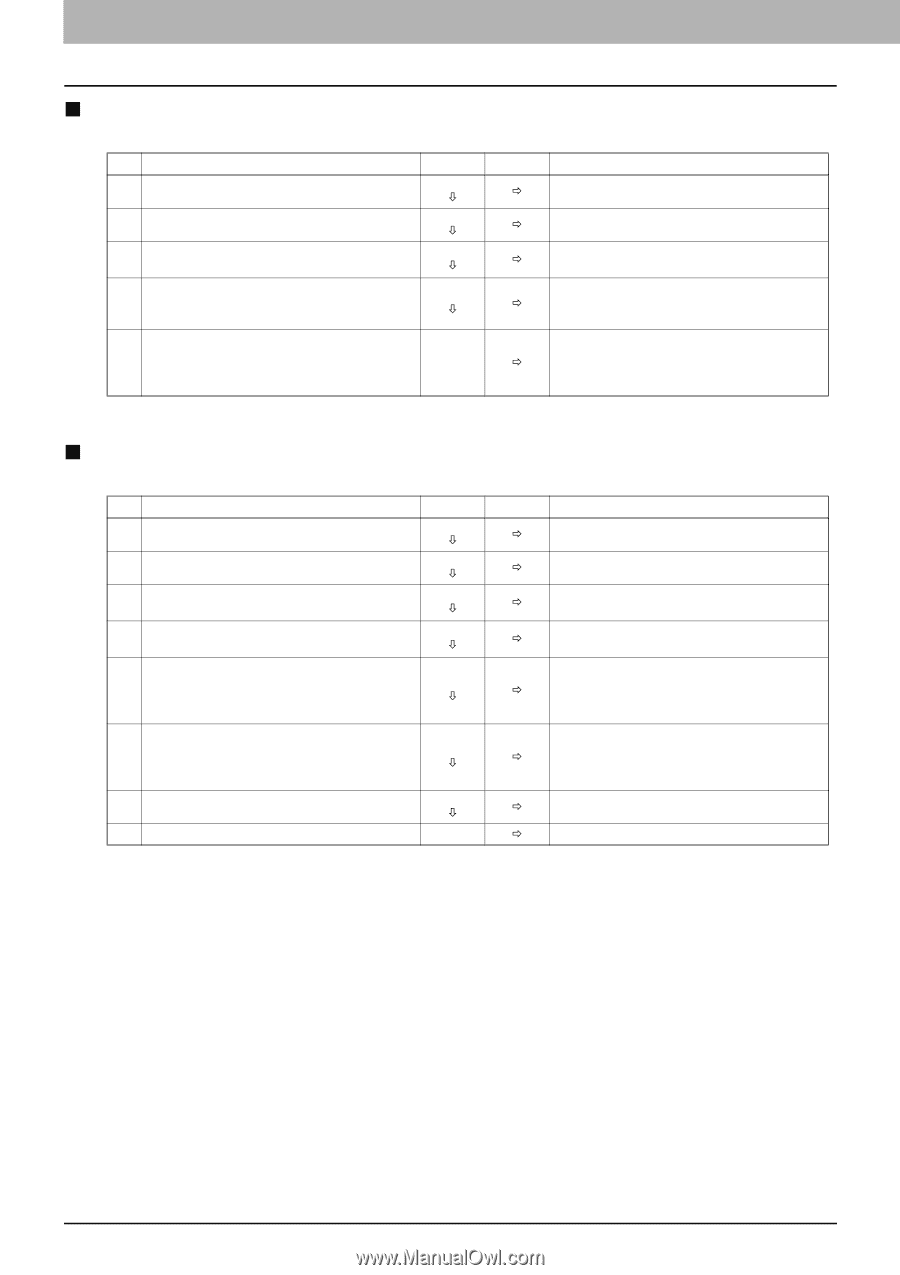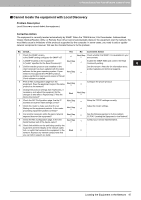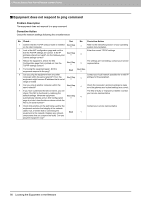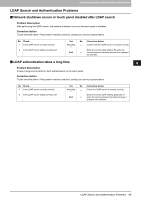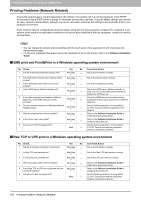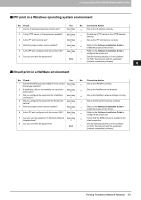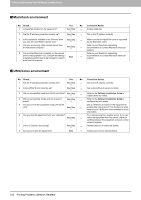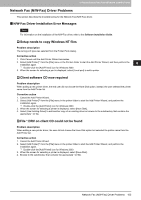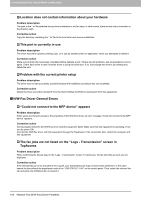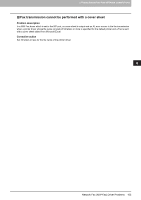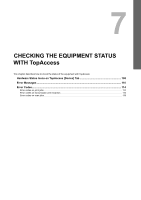Toshiba ESTUDIO355 Troubleshooting Guide - Page 104
Macintosh environment, UNIX/Linux environment, Corrective Action
 |
View all Toshiba ESTUDIO355 manuals
Add to My Manuals
Save this manual to your list of manuals |
Page 104 highlights
6 TROUBLESHOOTING FOR NETWORK CONNECTIONS „ Macintosh environment No. Check... Yes No Corrective Action 1 Is AppleTalk enabled on the equipment? Next Step Ø Ö Enable AppleTalk. 2 Are the IP address properties correctly set? Next Step Ø Ö Set up the IP address correctly. 3 Is the equipment available in the Chooser when Next Step you click the LaserWriter 8 printer icon? Ø Ö Make sure that the AppleTalk zone is supported by the Macintosh client. 4 Can you access any other network device from Refer to your Macintosh networking the Macintosh computer? Next Step Ø Ö documentation or contact Macintosh technical support. 5 Can another Macintosh computer on the network print to the equipment? If so, compare the settings to determine which need to be changed to support End print from this machine. Refer to your Macintosh networking Ö documentation or contact Macintosh technical support. „ UNIX/Linux environment No. Check... Yes No Corrective Action 1 Are the IP address properties correctly set? Next Step Ø Ö Set up the IP address correctly. 2 Is the LPR/LPD print correctly set? Next Step Ø Ö Set up the LPD print service correctly. 3 Did you successfully install the UNIX/Linux filters? Next Step Ø Ö Refer to the Software Installation Guide to install UNIX/Linux filters. 4 Did you successfully create and set up a print queue? Next Step Ø Ö Refer to the Software Installation Guide to configure the print queue. 5 Can you print to the equipment using LPD as the Set up UNIX/Linux access for the equipment to root? Next Step Ø Ö enable other users to print from the Bourne shell. Refer to your UNIX/Linux documentation for more information. 6 Can you ping the equipment from your computer? Try a remote ping from another server. If you can Next Step Ø Ö reach the equipment from that server, check for conflicts between the equipment and your current network segment. 7 Is the LP Daemon functioning? Next Step Ø Ö Reload Daemon or restart the system. 8 Can you print with the equipment? End Ö Contact your service representative. 102 Printing Problems (Network Related)