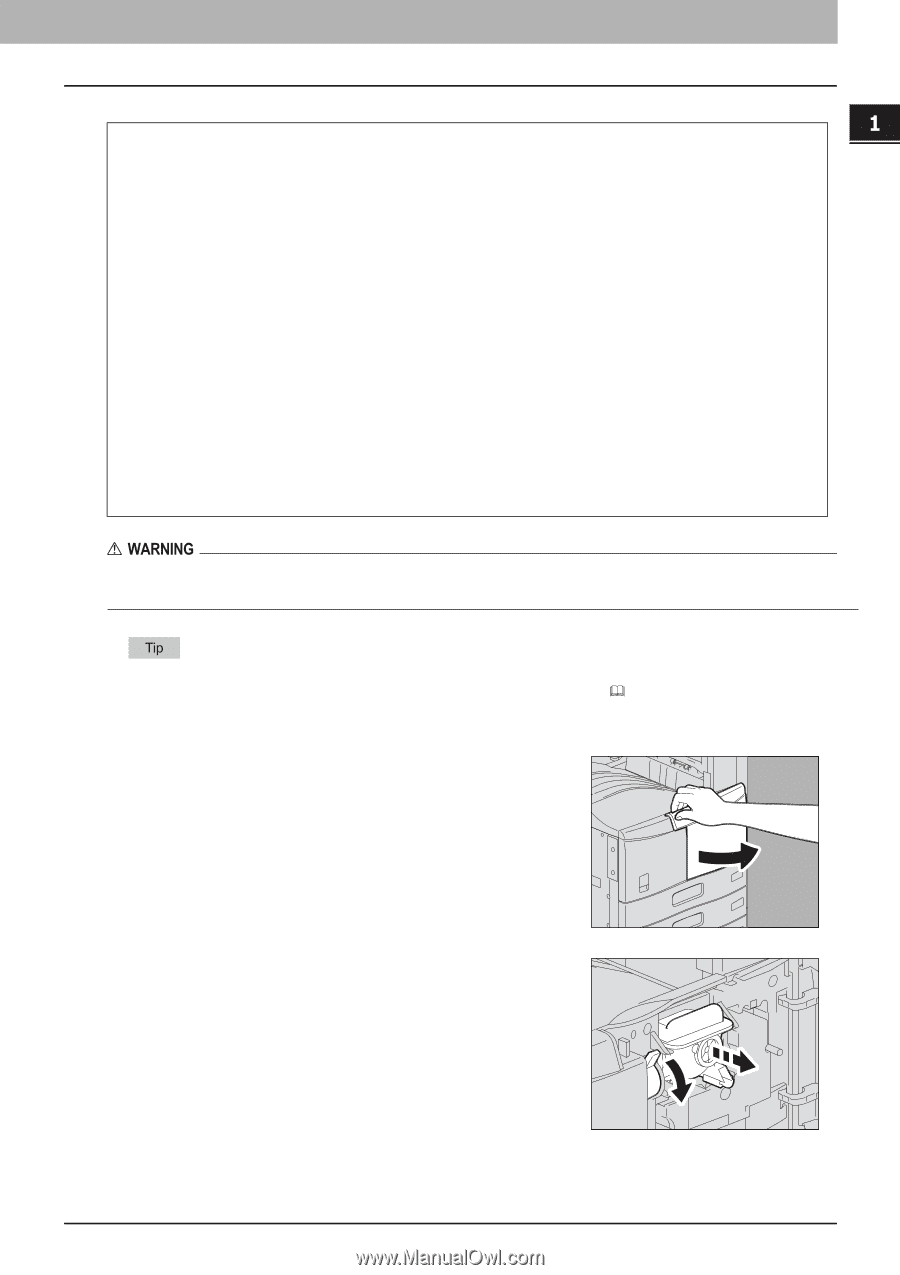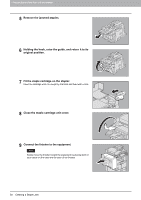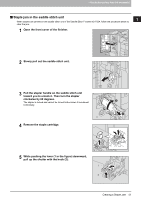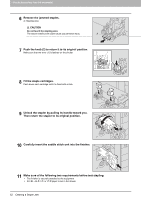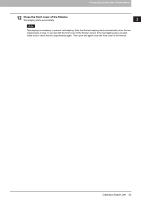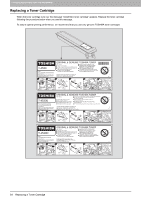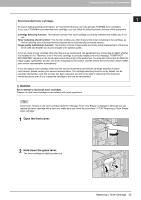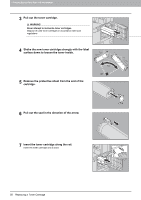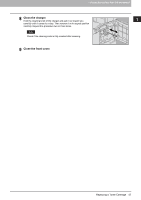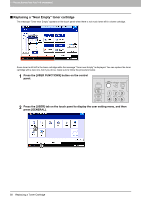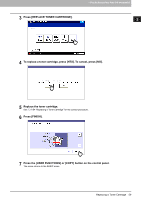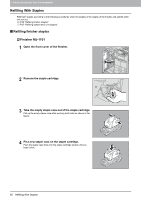Toshiba ESTUDIO355 Troubleshooting Guide - Page 57
Open the front cover., Hold down the green lever., Recommended toner cartridges
 |
View all Toshiba ESTUDIO355 manuals
Add to My Manuals
Save this manual to your list of manuals |
Page 57 highlights
1.TROUBLESHOOTING FOR THE HARDWARE 1 TROUBLESHOOTING FOR THE HARDWARE Recommended toner cartridges To assure optimal printing performance, we recommend that you use only genuine TOSHIBA toner cartridges. If you use a TOSHIBA-recommended toner cartridge, you can utilize the following three functions of this equipment: Cartridge detecting function: This function checks if the toner cartridge is correctly installed and notifies you if it is not. Toner remaining check function: This function notifies you when there is little toner remaining in the cartridge, as well as notifying your authorized service representative automatically by remote service. Image quality optimization function: This function controls image quality according to the characteristics of the toner to be used and enables you to print images of an optimal quality. If you are using a toner cartridge other than the one we recommend, the equipment may not be able to detect whether it is installed or not. Therefore, even if the toner cartridge is correctly installed, the error message "TONER NOT RECOGNIZED" appears on the touch panel and printing may not be performed. You may also not be able to utilize the image quality optimization function, the toner remaining check function, and the remote service function which notifies your service representative automatically. If you are using a toner cartridge other than the one we recommend and find the cartridge detection function inconvenient, please contact your service representative. The cartridge detecting function set by default can be canceled. Remember once this function has been canceled, you will not be able to utilize the three functions mentioned above even if you change the cartridge to the one we recommend. Never attempt to incinerate toner cartridges. Dispose of used toner cartridges in accordance with local regulations. Some toner remains in the toner cartridge while the message "Toner near Empty" is displayed. Although you can replace the toner cartridge with a new one, make sure you follow the procedure P.58 "Replacing a "Near Empty" toner cartridge". 1 Open the front cover. 2 Hold down the green lever. The toner cartridge is slightly pushed out. Replacing a Toner Cartridge 55