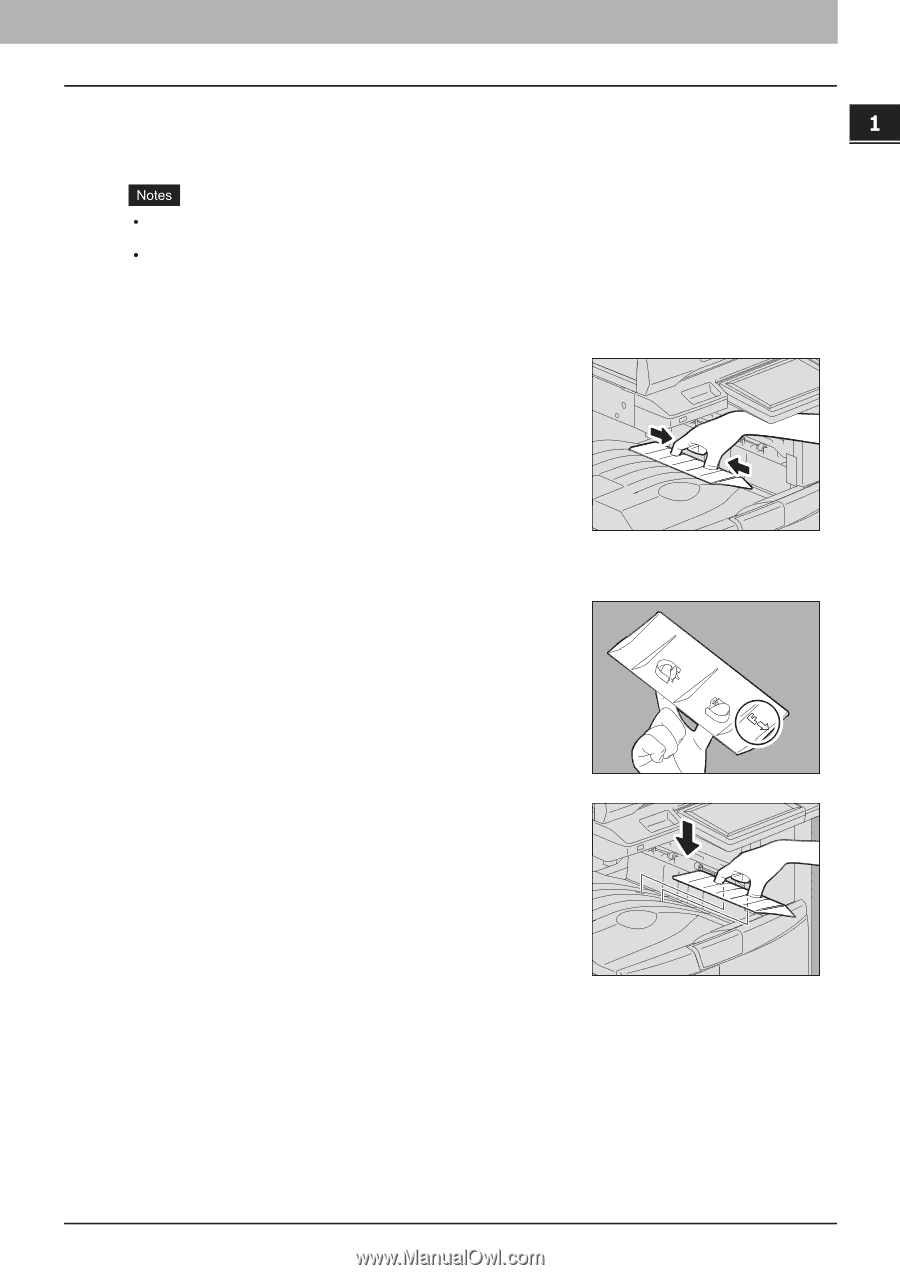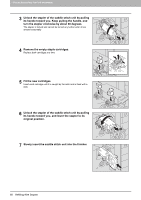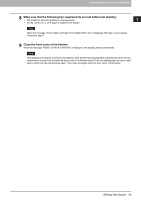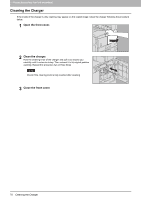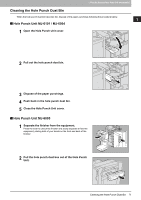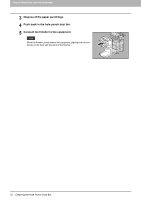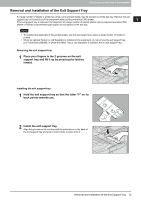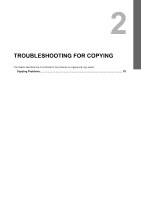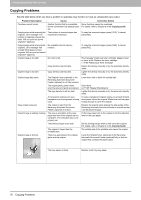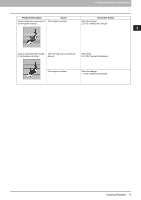Toshiba ESTUDIO355 Troubleshooting Guide - Page 75
Place your fingers in the 2 grooves on the exit, support tray and lift it up by pressing the latches
 |
View all Toshiba ESTUDIO355 manuals
Add to My Manuals
Save this manual to your list of manuals |
Page 75 highlights
1 TROUBLESHOOTING FOR THE HARDWARE Removal and Installation of the Exit Support Tray If a large number of sheets is printed at a time, some printed sheets may be pushed out of the exit tray. Remove the exit support tray on the exit tray of the equipment when printing more than 300 sheets. If the exit support tray is removed, the alignment of a large number of printed sheets can be improved and about 500 sheets of Toshiba recommended plain paper can be loaded on the exit tray. y To maintain the alignment of the printed sheets, use the exit support tray unless a large number of sheets is printed. y When an optional finisher or Job Separator is installed in the equipment, do not remove the exit support tray. (e-STUDIO205L/255/305, in which the Offset Tray or Job Separator is installed, has no exit support tray.) Removing the exit support tray 1 Place your fingers in the 2 grooves on the exit support tray and lift it up by pressing the latches inward. Installing the exit support tray 1 Hold the exit support tray so that the letter "F" on its back points towards you. 2 Install the exit support tray. Align the grooves on the exit tray with the protrusions on the back of the exit support tray and push it until it clicks in order to fix it. Removal and Installation of the Exit Support Tray 73