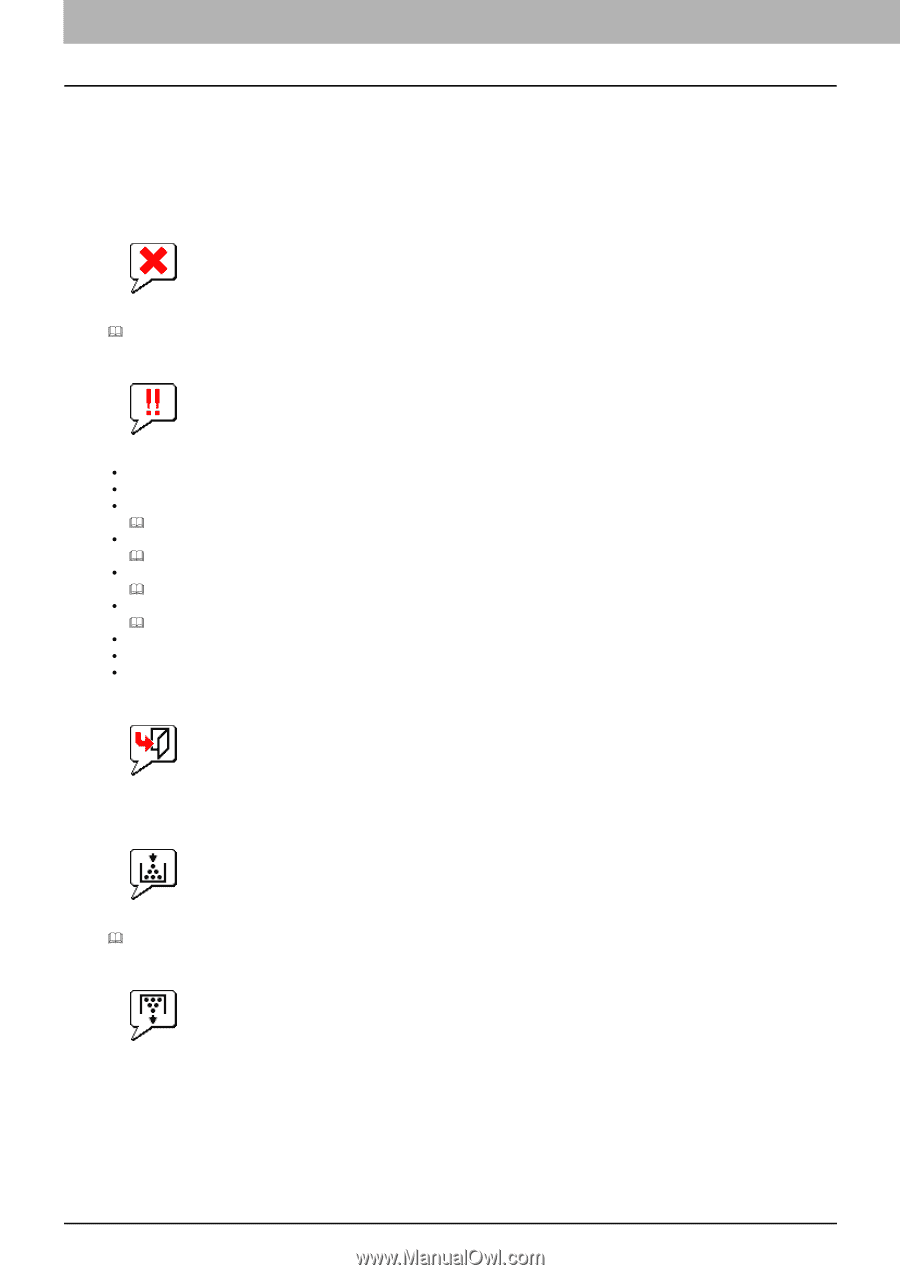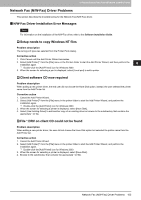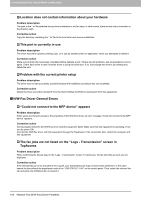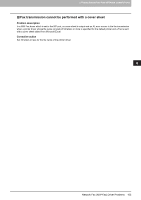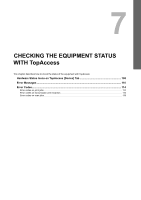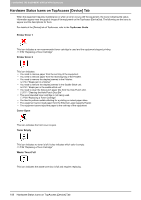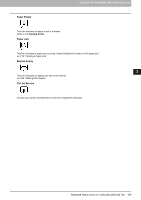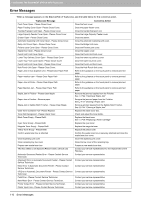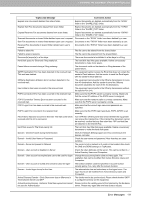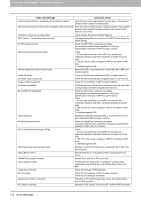Toshiba ESTUDIO355 Troubleshooting Guide - Page 110
Hardware Status Icons on TopAccess [Device] Tab, Printer Error 1, Cover Open, Toner Empty
 |
View all Toshiba ESTUDIO355 manuals
Add to My Manuals
Save this manual to your list of manuals |
Page 110 highlights
7 CHECKING THE EQUIPMENT STATUS WITH TopAccess Hardware Status Icons on TopAccess [Device] Tab When the equipment requires maintenance or when an error occurs with the equipment, the icons indicating the status information appear near the graphic image of the equipment on the TopAccess [Device] tab. The following are the icons to appear and the descriptions for them. For details of the [Device] tab of TopAccess, refer to the TopAccess Guide. Printer Error 1 This icon indicates a non-recommended toner cartridge is used and the equipment stopped printing. P.54 "Replacing a Toner Cartridge" Printer Error 2 This icon indicates: y You need to remove paper from the exit tray of the equipment. y You need to remove paper from the receiving tray of the Finisher. y You need to remove the staples jammed in the Finisher. P.44 "Staple jam in a finisher" y You need to remove the staples jammed in the Saddle Stitch unit. P.51 "Staple jam in the saddle stitch unit" y You need to clear the hole punch paper bits from the Hole Punch Unit. P.71 "Cleaning the Hole Punch Dust Bin" y The recommended toner cartridge is not being used. P.54 "Replacing a Toner Cartridge" y You tried to perform saddle stitching for a printing on mixed paper sizes. y The equipment cannot load paper from the External Large Capacity Feeder. y The equipment cannot eject the paper to the exit tray of the equipment. Cover Open This icon indicates the front cover is open. Toner Empty This icon indicates no toner is left. It also indicates which color is empty: P.54 "Replacing a Toner Cartridge" Waste Toner Full This icon indicates the waste toner box is full and requires replacing. 108 Hardware Status Icons on TopAccess [Device] Tab