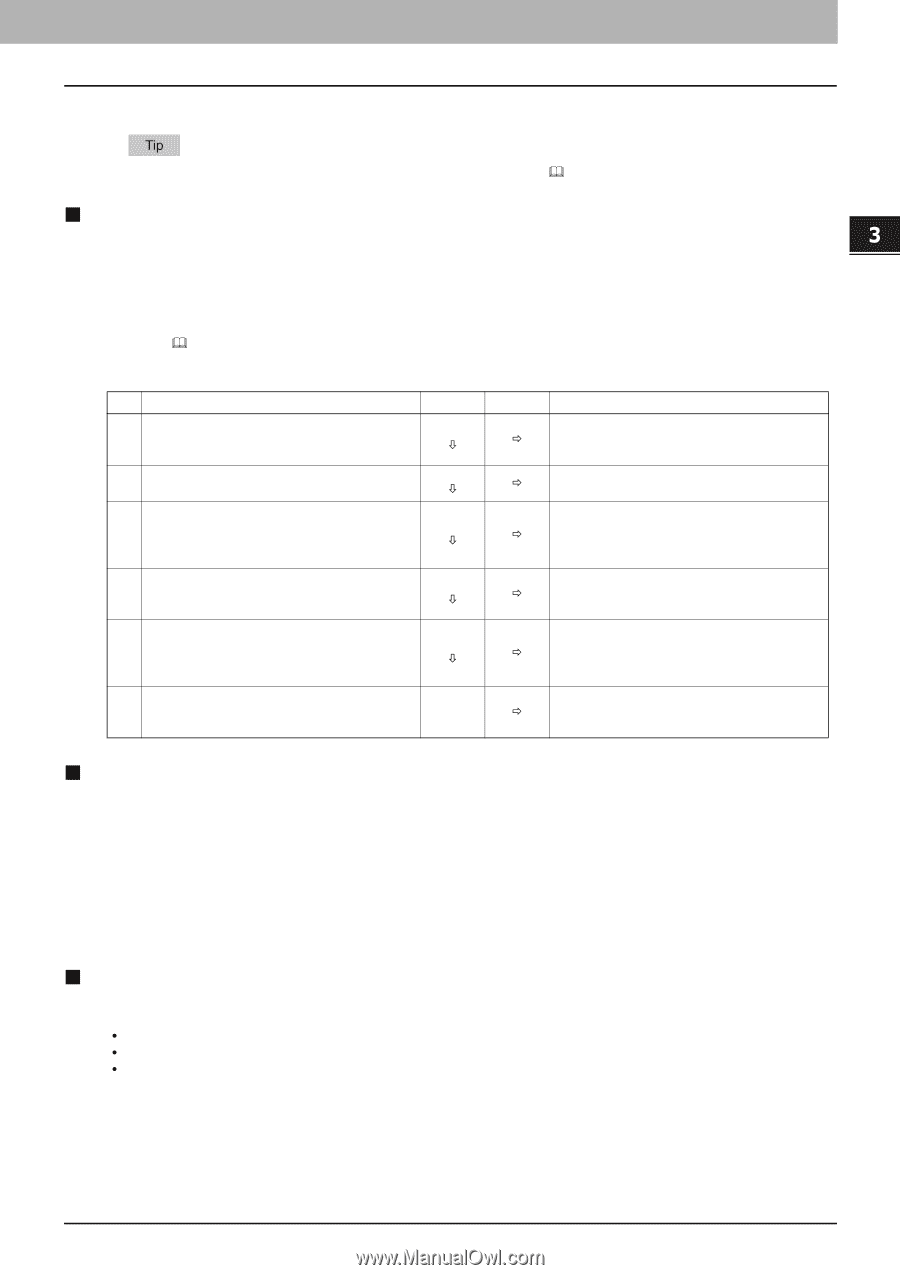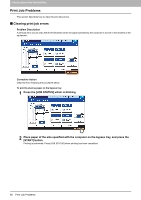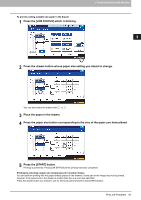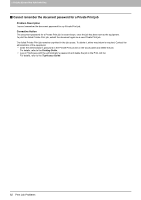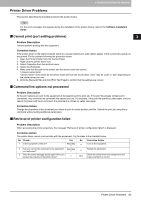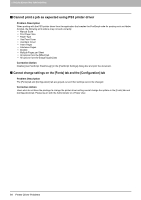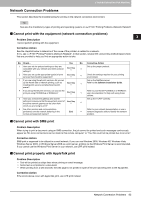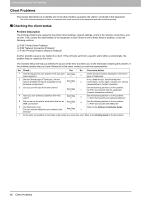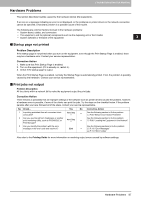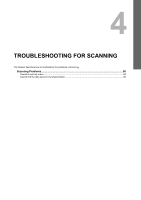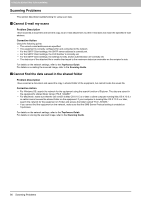Toshiba ESTUDIO355 Troubleshooting Guide - Page 87
Network Connection Problems, Cannot print with the equipment (network connection problems)
 |
View all Toshiba ESTUDIO355 manuals
Add to My Manuals
Save this manual to your list of manuals |
Page 87 highlights
3 TROUBLESHOOTING FOR PRINTING Network Connection Problems This section describes the troubleshooting for printing in the network connection environment. See also the checklists by types of printing and operating systems on P.100 "Printing Problems (Network Related)" „ Cannot print with the equipment (network connection problems) Problem Description I cannot perform printing with the equipment. Corrective Action See the checklist below to determine if the cause of the problem is related to a network. If it is, see P.100 "Printing Problems (Network Related)". In that section, several OS- and printing method-based check lists are provided to help you find an appropriate action to take. No. Check... Yes No Corrective Action 1 Have you set the protocol settings so they are Set up the proper protocol. compatible with your network and client protocol Next Step Ø Ö settings? 2 Have you set up the appropriate type(s) of print services that should be supported? Next Step Ø Ö Check the settings required for your printing environment. 3 If you are using Novell print services, did you set Set up the NetWare server. up the Novell side of network printing, such as creating print servers and attaching the print Next Step Ø Ö Refer to the Software Installation Guide. queue? 4 If you set up Novell print services, can you see the Refer to your Novell PCONSOLE or NWAdmin print job using PCONSOLE or NWAdmin? Next Step Ø Ö user documentation for help with using these utilities. 5 Have you checked the gateway and subnet Set up the TCP/IP correctly. settings to make sure that the equipment is part of Next Step the same network gateway as the client from Ø Ö which you are trying to print? 6 Are other services and communications performed over the network behaving in the normal and expected manner? Refer to your network documentation or use a End Ö network diagnostic utility to identify the network problem. „ Cannot print with SMB print Problem Description When trying to print a document using an SMB connection, the job cannot be printed and such messages continuously appear as "No more connections can be made to this remote computer" or "Your file could not be printed due to an error". Corrective Action SMB print is supposed to be utilized in a small network. If you can use Windows 2000, Windows XP, Windows Vista, Windows Server 2003, or Windows Server 2008 as a print server, printing via the Windows Print Server is recommended. If you cannot use the Windows Print Server in your network, use LPR print instead. „ Cannot print properly with AppleTalk print Problem Description y Text will be printed as stripe lines when printing an email message. y Some text is not printed in a document. y When printing from a web browser, the web page is not printed in spite of the print job being sent to the equipment. Corrective Action If the errors above occur with AppleTalk print, use LPR print instead. Network Connection Problems 85