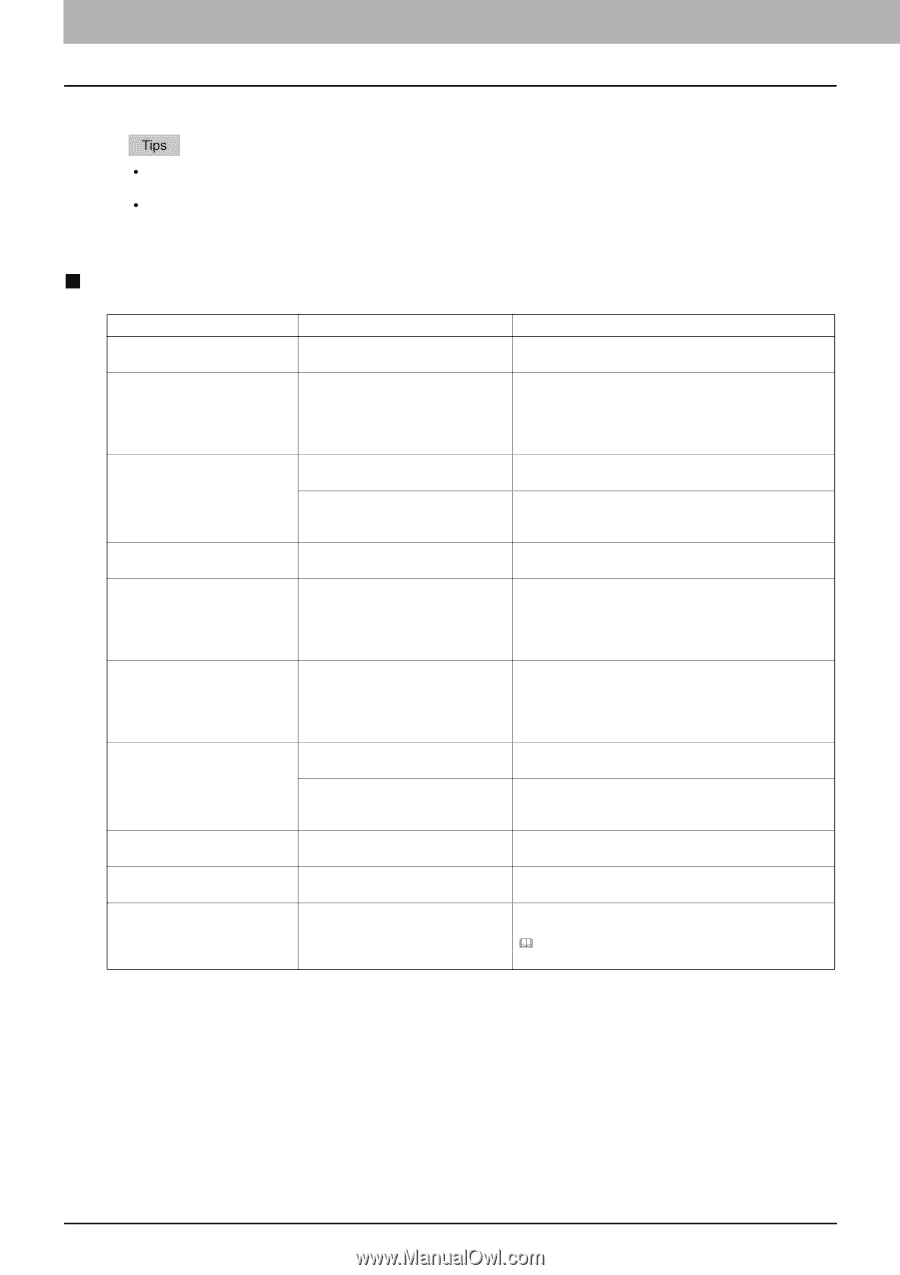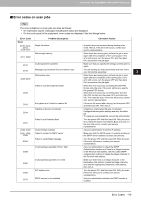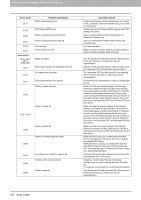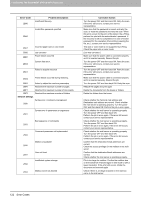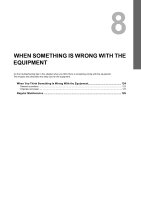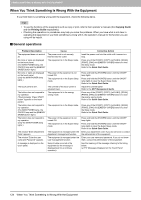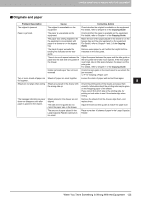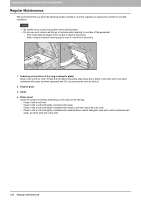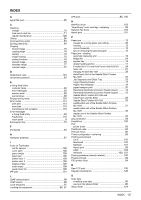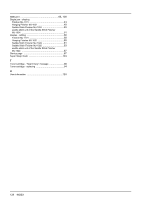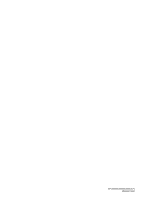Toshiba ESTUDIO355 Troubleshooting Guide - Page 126
When You Think Something Is Wrong With the Equipment, General operations
 |
View all Toshiba ESTUDIO355 manuals
Add to My Manuals
Save this manual to your list of manuals |
Page 126 highlights
8 WHEN SOMETHING IS WRONG WITH THE EQUIPMENT When You Think Something Is Wrong With the Equipment If you think there is something wrong with the equipment, check the following items. y To see the functions of the equipment such as copy or print, refer to their operator's manuals (the Copying Guide and the Printing Guide respectively). y Checking the operations or procedures may help you solve the problems. When you have what is not clear in operating the equipment or you think something is wrong with it, the operator's manual for the function you are using will be helpful. „ General operations Problem Description The equipment does not work at all. No icons or signs are displayed on the touch panel. (The MAIN POWER lamp, the ON/OFF lamp and the [ENERGY SAVER] button light.) No icons or signs are displayed on the touch panel. (Only the MAIN POWER lamp lights.) The touch panel is dim. The button does not respond to my operation. ("Saving energy Press START button" appears on the touch panel.) The button does not respond to my operation. (The MAIN POWER lamp, the ON/OFF lamp and the [ENERGY SAVER] button light.) The button does not respond to my operation. (Only the MAIN POWER lamp lights.) The window "Enter Department Code" appears. The window "Enter the user name and Password" appears. A message is displayed on the touch panel. Cause The power cord is not securely inserted into the outlet. The equipment is in the Sleep mode. The power of the equipment is not turned ON. The equipment is in the Super Sleep mode. The contrast of the touch panel is adjusted lower. The equipment is in the energy saving mode. The equipment is in the Sleep mode. The power of the equipment is not turned ON. The equipment is in the Super Sleep mode. The equipment is managed under the department management function. The equipment is managed under the user management function. Some trouble occurred in the equipment (or the message is displayed just for an ordinary operation). Corrective Action Insert the power cord into the outlet until it comes to a stop. Press any of the [START], [COPY], [e-FILING], [SCAN], [PRINT], [FAX] and [ENERGY SAVER] buttons to clear the Sleep mode. Refer to the Quick Start Guide. Press and hold the [POWER] button until the ON/OFF lamp lights. Press and hold the [POWER] button until the ON/OFF lamp lights to clear the Super Sleep mode. Refer to the Quick Start Guide. Adjust the contrast lighter. Refer to the MFP Management Guide. Press any of the [START], [COPY], [e-FILING], [SCAN], [PRINT], [FAX] and [ENERGY SAVER] buttons to clear the energy saving mode. Refer to the Quick Start Guide. Press any of the [START], [COPY], [e-FILING], [SCAN], [PRINT], [FAX] and [ENERGY SAVER] buttons to clear the Sleep mode. Refer to the Quick Start Guide. Press and hold the [POWER] button until the ON/OFF lamp lights. Press and hold the [POWER] button until the ON/OFF lamp lights to clear the Super Sleep mode. Refer to the Quick Start Guide. Enter your department code. If you do not know it, contact the administrator of the equipment. Enter your user name and password. If you do not know them, contact the administrator of the equipment. See the meaning of the message referring to the listing below. P.9 "Messages Displayed on the Touch Panel" 124 When You Think Something Is Wrong With the Equipment