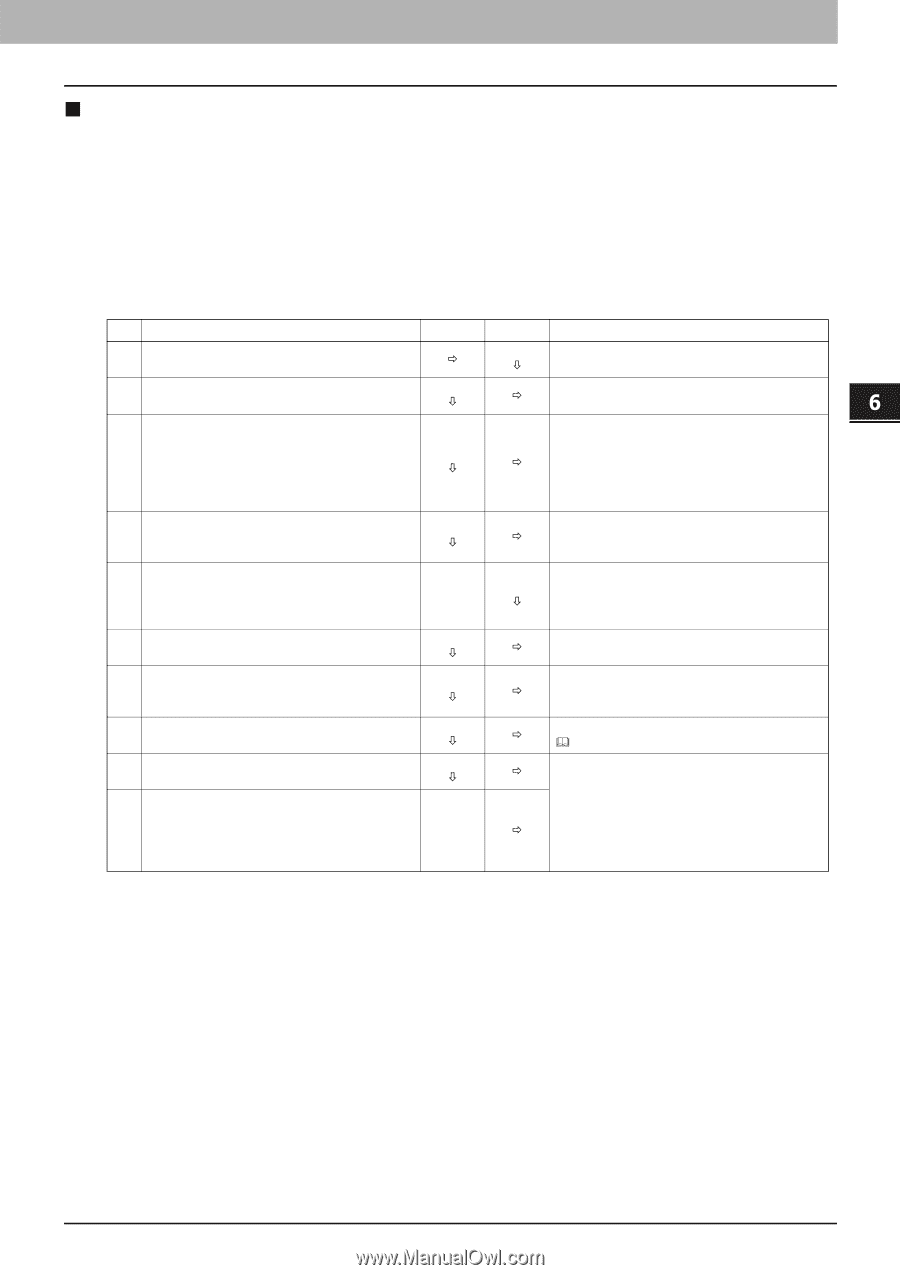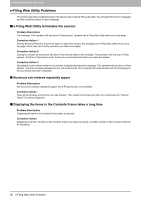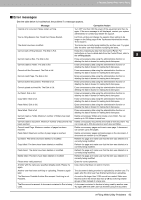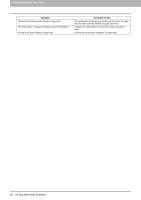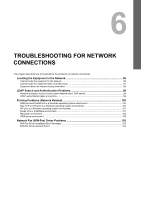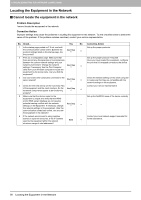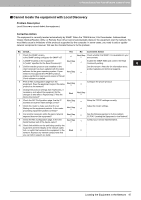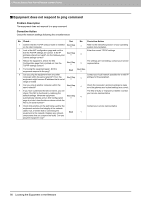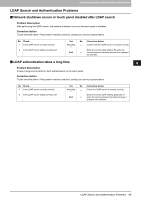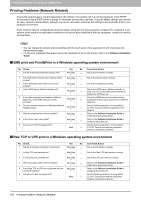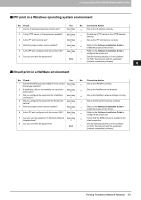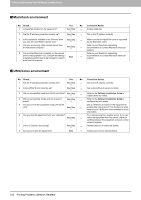Toshiba ESTUDIO355 Troubleshooting Guide - Page 99
Cannot locate the equipment with Local Discovery
 |
View all Toshiba ESTUDIO355 manuals
Add to My Manuals
Save this manual to your list of manuals |
Page 99 highlights
6.TROUBLESHOOTING FOR NETWORK CONNECTIONS 6 TROUBLESHOOTING FOR NETWORK CONNECTIONS „ Cannot locate the equipment with Local Discovery Problem Description Local Discovery cannot detect the equipment. Corrective Action The equipment is normally located automatically by SNMP. When the TWAIN driver, File Downloader, Address Book Viewer, Backup/Restore Utility, or Remote Scan driver cannot automatically discover the equipment over the network, the most likely cause is limitations of the protocols supported by the computer. In some cases, you need to add or update network components; however, first see the checklist below to fix the problem. No. Check... Yes No Corrective Action 1 Check the SNMP version. Is the SNMP setting configured for SNMP V3? Ö Next Step Check whether the SNMP V3 is available on your Ø environment. 2 Is SNMP enabled on the equipment? Is "public" specified for the Read Community? Next Step Ø Ö Enable the SNMP (MIB) and confirm the Read Community setting. 3 Confirm that the protocol suite installed on the See the vendor's Web site for information about client computer has been updated with the latest product updates and technical supports. software for the given operating system. If your network only supports the IPX/SPX protocol, Next Step Ø Ö make sure that the most current version of Novell Client software is installed. 4 Print an NIC Configuration page from the Configure the proper protocol. equipment. Does the equipment support the same Next Step Ø Ö protocol as the network? 5 Change the protocol settings from TopAccess, if necessary, and reboot the equipment for the changes to take effect. Repeat step 2. Was the device discovered? End Next Step Ø 6 Check the NIC Configuration page. Are the IP address and subnet mask settings correct? Next Step Ø Ö Setup the TCP/IP settings correctly. 7 Check the router to make sure that it is not Adjust the router settings. filtering out the equipment packets. Is the router Next Step Ø Ö processing equipment packets correctly? 8 Can another computer within the same network segment discover the equipment? Next Step Ø Ö See the following section to fix the problem: P.96 "Locating the Equipment in the Network" 9 Check the NIC Configuration page. Is the Unit Serial Number part of the device name? Next Step Ø Ö Contact your service representative. 10 Check link activities on the port being used by the equipment and the integrity of the network cable, hub, or switch that connects the equipment to the End Ö network. Replace any network components that you can tell or suspect are faulty. Locating the Equipment in the Network 97