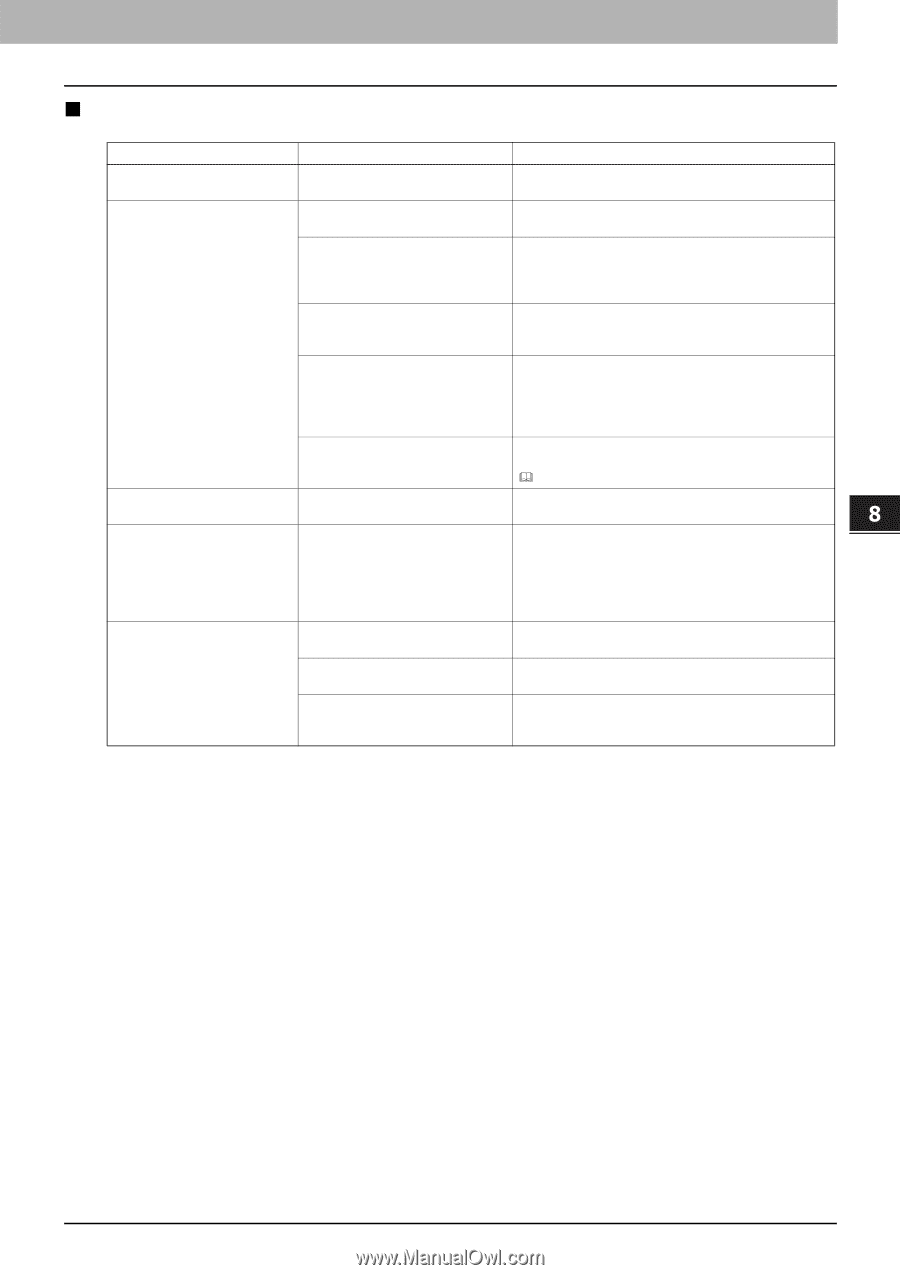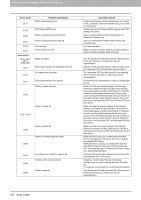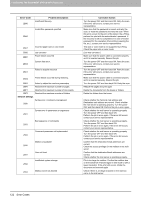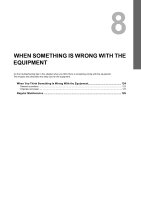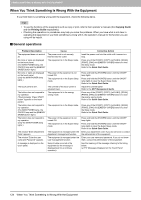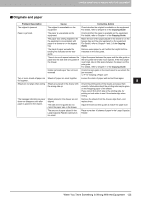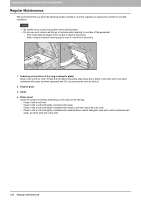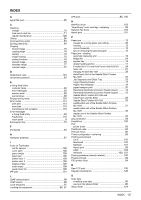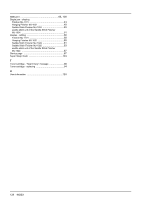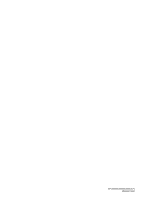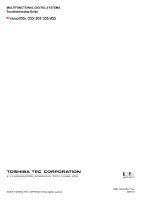Toshiba ESTUDIO355 Troubleshooting Guide - Page 127
Originals and paper, WHEN SOMETHING IS WRONG WITH THE EQUIPMENT
 |
View all Toshiba ESTUDIO355 manuals
Add to My Manuals
Save this manual to your list of manuals |
Page 127 highlights
8.WHEN SOMETHING IS WRONG WITH THE EQUIPMENT 8 WHEN SOMETHING IS WRONG WITH THE EQUIPMENT „ Originals and paper Problem Description The original is jammed. Paper is jammed. Two or more sheets of paper are fed together. Sheets do not align when exiting. The message indicating no paper does not disappear even after paper is placed in the drawer. Cause The original is unavailable on the equipment. The paper is unavailable on the equipment. The paper size setting registered for the equipment is inconsistent with paper in a drawer or on the bypass tray. The stack of paper exceeds the loading line indicated on the side guide. There is too much space between the paper and the side and end guides of the drawer. Hidden jammed paper has not been removed. Sheets of paper are stuck together. Sheets are placed in the drawer with the wrong side up. Sheets placed in the drawer are not aligned. The side and end guides do not match the paper size in the drawer. The amount of paper placed in the Large Capacity Feeder (optional) is too small. Corrective Action Check whether the original is available on the equipment. For details, refer to Chapter 2 of the Copying Guide. Check whether the paper is available on the equipment. For details, refer to Chapter 1 of the Copying Guide. Match the size of the paper placed in the drawer or on the bypass tray and the size registered on the equipment. For Details, refer to Chapter 1 and 2 of the Copying Guide. Remove some paper to set it within the height limit line indicated on the side guide. Adjust the space between the paper and the side guide or the end guide not to take much spaces. If the thick paper is jammed, take a little space between the paper and the side guide. For details, refer to Chapter 1 of the Copying Guide. Check the sign again on the touch panel to see where the jam occurred. P.12 "Clearing a Paper Jam" Loosen the stack of paper well and set them again. Check the printing side of the sheets and place them correctly. Information about the printing side may be given on the wrapping paper of the sheets. If you cannot find which side is the printing side, try printing on both sides to see if the sheets align when exiting. Remove the sheets from the drawer, align them, and replace them. Adjust the side and end guides to match the paper size. Place more than 10 sheets of paper in the Large Capacity Feeder. When You Think Something Is Wrong With the Equipment 125