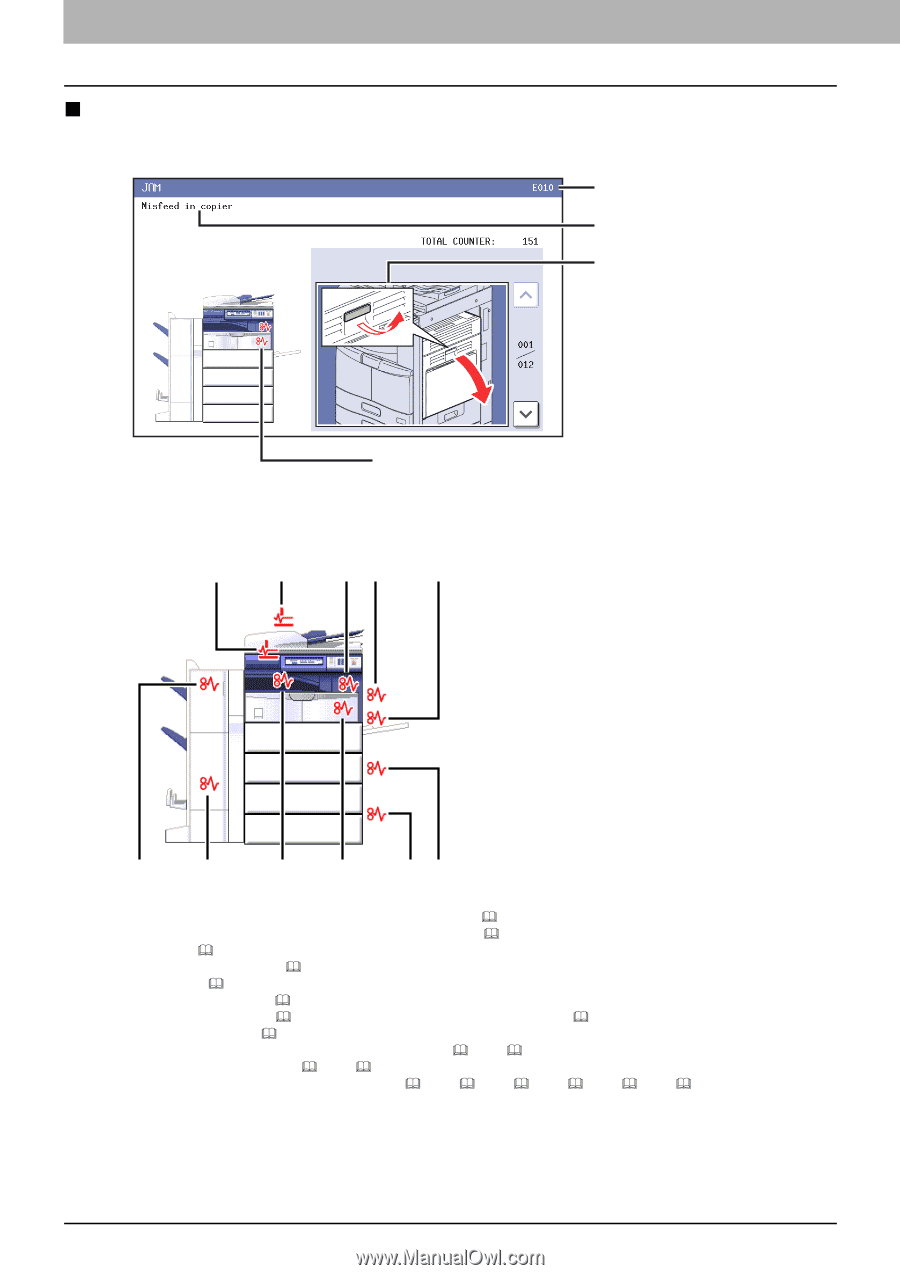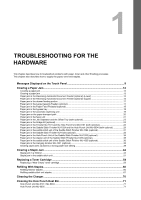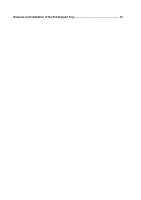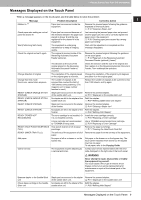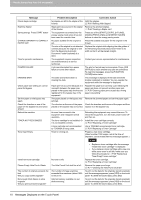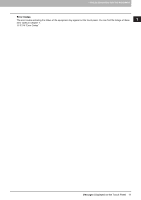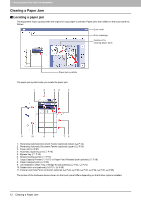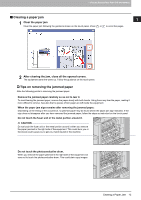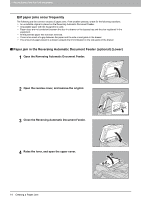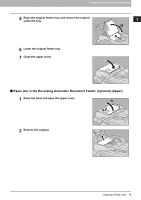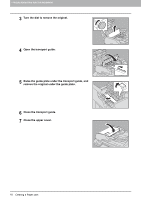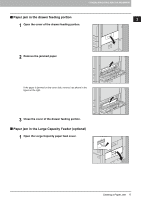Toshiba ESTUDIO355 Troubleshooting Guide - Page 14
Clearing a Paper Jam
 |
View all Toshiba ESTUDIO355 manuals
Add to My Manuals
Save this manual to your list of manuals |
Page 14 highlights
1 TROUBLESHOOTING FOR THE HARDWARE Clearing a Paper Jam „ Locating a paper jam The equipment stops copying when the original or copy paper is jammed. Paper jams are notified on the touch panel as follows: Error code Error message Guidance for clearing paper jams Paper jam symbols The paper jam symbol helps you locate the paper jam. 1 2 34 5 11 10 9 8 76 1. Reversing Automatic Document Feeder (optional) (lower) ( P.14) 2. Reversing Automatic Document Feeder (optional) (upper) ( P.15) 3. Fuser unit ( P.21) 4. Automatic duplexing unit ( P.19) 5. Bypass tray ( P.18) 6. Drawer feeding portion ( P.17) 7. Large Capacity Feeder ( P.17) or Paper Feed Pedestal (both optional) ( 8. Paper transport path ( P.20) 9. Job Separator, Offset Tray or Bridge Kit (all optional) ( P.23, P.24) 10. Saddle stitch unit (optional) ( P.31, P.36) 11. Finisher and Hole Punch Unit (both optional) ( P.24, P.29, P.33, P.18) P.34, P.35, P.38) The picture of the hardware device shown on the touch panel differs depending on the finisher options installed. 12 Clearing a Paper Jam