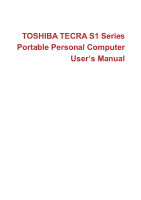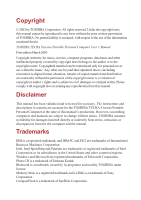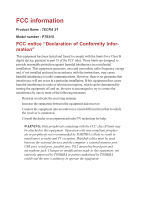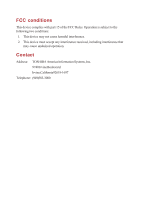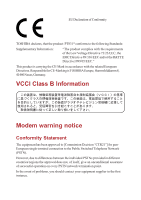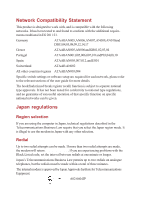Toshiba S1 User Manual
Toshiba S1 Manual
 |
View all Toshiba S1 manuals
Add to My Manuals
Save this manual to your list of manuals |
Toshiba S1 manual content summary:
- Toshiba S1 | User Manual - Page 1
TOSHIBA TECRA S1 Series Portable Personal Computer User's Manual - Toshiba S1 | User Manual - Page 2
action. Please comply with copyright laws in making any reproduction from this manual. Disclaimer This manual has been validated and reviewed for accuracy. The instructions and descriptions it contains are accurate for the TOSHIBA TECRA S1series Portable Personal Computer at the time of this - Toshiba S1 | User Manual - Page 3
TECRA S1 Model number : PT831X FCC notice "Declaration of Conformity Information" This equipment has been tested and found to comply with the limits for a Class B digital device, pursuant to part peripherals not recommended by TOSHIBA is likely to 's external monitor port, USB port, serial port, - Toshiba S1 | User Manual - Page 4
part 15 of the FCC Rules. Operation is subject to the following two conditions: 1. This device may not cause harmful interference. 2. This device must accept any interference received, including interference that may cause undesired operation. Contact Address: TOSHIBA America Information Systems - Toshiba S1 | User Manual - Page 5
the CE-Mark in accordance with the related European Directives. Responsible for CE-Marking is TOSHIBA Europe, Hammfelddamm 8, 41460 Neuss, Germany. VCCI Class B Information Modem warning notice Conformity Statement The equipment has been approved to [Commission Decision "CTR21"] for panEuropean - Toshiba S1 | User Manual - Page 6
,004 Specific switch settings or software setup are required for each network, please refer to the relevant sections of the user guide for more than two redial attempts are made, the modem will return Black Listed. If you are experiencing problems with the Black Listed code, set the interval - Toshiba S1 | User Manual - Page 7
outside of the main system label. ❑ The Ringer Equivalence Number (REN) of the modem, which can vary. For the REN of your modem, refer to your modem's label. The modem connects to the telephone line by means of a standard jack called the USOC RJ11C. Type of service Your modem is designed to be - Toshiba S1 | User Manual - Page 8
company notes a problem, they may temporarily discontinue service. When practical, problem and informed of your right to file a complaint with the FCC. In the event repairs are ever needed on your modem, they should be performed by TOSHIBA Corporation or an authorized representative of TOSHIBA - Toshiba S1 | User Manual - Page 9
prevent degradation of service in some power utility, telephone lines and internal metallic water pipe system manual of analog equipment must contain the equipment's Ringer Equivalence Number (REN) and an explanation notice similar to the following: The Ringer Equivalence Number (REN) of the modem - Toshiba S1 | User Manual - Page 10
for the correct operation of that device under all operating conditions. In particular the higher speeds at which this modem is capable of operating depend on a specific network implementation which is only one of many ways of delivering high quality voice telephony to customers. Failure to - Toshiba S1 | User Manual - Page 11
When used in the Auto Answer mode, the S0 register must be set with a value of 3 or 4. This ensures: (a) a person calling your modem will hear a short burst of ringing before the modem answers. This confirms that the call has been successfully switched through the network. (b) caller identification - Toshiba S1 | User Manual - Page 12
power connection, and reconnect the power first. ❑ This equipment may not be compatible with Telecom Distinctive Alert cadences and services labels subject to the general instructions on format, size and colour on reports against non-Telecom New Zealand Specifications. $112.50 is charged for each - Toshiba S1 | User Manual - Page 13
Optical disk drive standards TOSHIBA TECRA S1 series computer is shipped with one of the following drives preinstalled : CD-ROM, DVD-ROM, CD-R/RW, CD-RW/DVD-ROM, DVD-R/RW or DVD Multi drive. The drive has one of the following labels : CLASS 1 LASER PRODUCT LASER KLASSE 1 LUOKAN 1 LASERLAITE APPAREIL - Toshiba S1 | User Manual - Page 14
Preface Manual contents xx Conventions xxi Abbreviations xxi Icons xxi Keys xxi Key operation xxii Display xxii Messages xxii General Precautions Stress injury xxiv Heat injury xxiv Pressure or impact damage xxiv PC card overheating xxv Mobil phone xxv Central Processing Unit("CPU - Toshiba S1 | User Manual - Page 15
System indicators 2-10 USB diskette drive 2-12 Selim Select Bay modules 2-13 DVD-ROM drive(Black 2-13 CD-ROM drive(Black 2-15 CD-RW/DVD-ROM drive(Black 2-15 DVD Multi drive(Black 2-17 Slim Select Bay HDD adaptor(Black 2-18 Slim Select Bay 2nd battery pack(Black 2-18 AC adaptor 2-19 Chapter - Toshiba S1 | User Manual - Page 16
4-20 CD/DVDs 4-20 Diskettes 4-20 Using the microphone 4-21 Modem 4-21 Region selection 4-22 Properties menu 4-23 Connecting 4-25 Disconnecting 4-25 Wireless communications 4-26 Wireless LAN 4-26 Bluetooth wireless technology 4-26 Wireless communication switch 4-27 Wireless communication - Toshiba S1 | User Manual - Page 17
Retaining data with power off 6-13 Extending battery life 6-13 Replacing the battery pack 6-14 Removing the battery pack 6-14 Installing the battery pack 6-15 Starting the computer by password 6-16 Chapter 7 HW Setup and Passwords HW Setup 7-1 Accessing HW Setup 7-1 HW Setup window 7-2 xvii - Toshiba S1 | User Manual - Page 18
checklist 9-1 Analyzing the problem 9-2 Hardware and system checklist 9-3 System start-up 9-3 Self test 9-4 Power 9-4 Overheating power down 9-5 AC power 9-5 Battery 9-6 Password 9-7 Keyboard 9-7 LCD panel 9-8 Hard disk drive 9-9 CD-ROM drive(Black 9-9 DVD-ROM drive(Black 9-10 xviii - Toshiba S1 | User Manual - Page 19
9-19 Sound system 9-20 TV output signal 9-20 USB 9-21 Modem 9-22 Standby/Hibernation 9-23 LAN 9-24 Wireless LAN 9-24 Bluetooth 9-25 TOSHIBA support 9-26 Before you call 9-26 Where to write 9-26 Appendixes Appendix A Specifications A-1 Appendix B Display Controller and Modes B-1 Appendix - Toshiba S1 | User Manual - Page 20
Appendix G Wireless LAN G-1 Appendix H AC Power Cord and Connectors H-1 Appendix I Parts Numbers I-1 Glossary Index xx - Toshiba S1 | User Manual - Page 21
TOSHIBA TECRA S1series computer. This powerful, lightweight notebook computer is designed to provide years of reliable, high-performance computing. This manual tells how to set up and begin using your TECRA media drive, external diskette drive, Wireless LAN, LANs, microphone and internal modem. - Toshiba S1 | User Manual - Page 22
computer's power resources and battery save modes. Chapter 7, HW Setup and Passwords, explains how to configure the computer using the HW Setup program. It also tells how to set a password. Chapter 8, Optional Devices, describes the optional hardware available. Chapter 9, Troubleshooting, provides - Toshiba S1 | User Manual - Page 23
to the left. Display ABC Names of Windows or icons or text generated by the left. Messages Messages are used in this manual to bring important information to your attention. that improper use of equipment or failure to follow instructions may cause data loss or damage your equipment. NOTE - Toshiba S1 | User Manual - Page 24
Manual General Precautions TOSHIBA included in the text of the manual. Stress injury Carefully read the Instruction Manual for Safety & Comfort. It contains has been used for a long time, avoid direct contact with the metal plate supporting the I/O ports. It can become hot. ◆ The surface of the AC - Toshiba S1 | User Manual - Page 25
use. Central Processing Unit ("CPU") Performance Disclaimer CPU performance in your computer product may vary from specifications under the following conditions: ◆ Use of certain peripheral products ◆ Use of battery power instead of AC power ◆ Use of certain multimedia games or videos with special - Toshiba S1 | User Manual - Page 26
system that was not preinstalled by TOSHIBA. Equipment checklist Carefully unpack your computer. Save the box and packing materials for future use. Hardware Check to make sure you have all the following items: ❑ TECRA S1 series Portable Personal Computer ❑ Universal AC adaptor and power cord ❑ USB - Toshiba S1 | User Manual - Page 27
• Wireless LAN driver • Bluetooth driver • Sound Driver for Windows • DVD Video Player • LAN Drivers • Infrared Device Driver • TOSHIBA Dual Pointing Device utility • TOSHIBA Power Saver • TOSHIBA Console • Online manual ◆ Documentation: • TECRA S1 Resorce Guide • Microsoft Windows XP manual package - Toshiba S1 | User Manual - Page 28
Bluetooth driver • Sound Driver • DVD Video Player • LAN Drivers • Infrared Device Driver • TOSHIBA Dual Pointing Device utility • TOSHIBA Power Saver • TOSHIBA Console • Online manual ◆ Documentation: • Microsoft Windows 2000 manual package • The same documentation that is supplied with Windows XP - Toshiba S1 | User Manual - Page 29
for a maximum of 1GB system memory. A 1MB level 2 cache is provided to maximize performance. Video RAM 32 MB of RAM is provided for video display. Disks Hard disk drive Diskette drive CD-ROM drive (Black) The computer has an integrated, 2 1/2" hard disk drive (HDD) for nonvolatile storage of - Toshiba S1 | User Manual - Page 30
maximum 24 speed. This drive supports the same formats as the CD-ROM drive plus the following: • DVD-ROM • DVD-Video CD-RW/DVD-ROM Some models are equipped with a full-size, CD-RW/ drive(Black) DVD-ROM drive module that lets you run CD/DVDs without using an adaptor. It reads DVD-ROMs at maximum - Toshiba S1 | User Manual - Page 31
provides convenient control of the cursor. Power Battery pack RTC battery AC adaptor The computer is powered by one rechargeable lithium-ion battery pack. The internal RTC battery backs up the Real Time Clock (RTC) and calendar. The universal AC adaptor provides power to the system and recharges - Toshiba S1 | User Manual - Page 32
-out jack Sound Blaster™ Pro™ and Windows Sound System compatible sound system provides internal speaker as well as jacks for an external microphone and headphone. It also has a volume control dial. This RCA jack lets you transfer NTSC or PAL data to external devices. Communications Modem LAN An - Toshiba S1 | User Manual - Page 33
a DVD-ROM drive, CD-RW/DVD-ROM drive, CD-ROM drive, DVD Multi drive, optional CD-R/RW drive, optional Slim Select Bay HDD adaptor, optional Slim Select Bay 2nd battery pack . The TOSHIBA Mobile Extension enables hot insertion of modules when you are using a plug and play operating system. Security - Toshiba S1 | User Manual - Page 34
. HDD automatic power off This feature automatically cuts off power to the hard disk drive when it is not accessed for a time specified. Power is restored when the hard disk is accessed. You can specify the time in the Turn off hard disks item of the Power Save Mode window in Power Saver. System - Toshiba S1 | User Manual - Page 35
speed is lowered. Use the Fan item of the Power Save Modes window in Power Saver. Maximum Turns on fan first, then if necessary Performance lowers CPU processing speed. Performance Uses a combination of fan and lowering the CPU processing speed. Battery optimized Lowers the CPU processing - Toshiba S1 | User Manual - Page 36
mouse clicks. You can create CDs in several formats including audio CDs that can be played on a standard stereo CD player and data CDs to store the files and folders on your hard drive. This software can be used only on model with CD-RW/DVD-ROM drive. TOSHIBA Mobile Extension This utility enables - Toshiba S1 | User Manual - Page 37
TECRA S1 does not support the DVI and i.LINK ports on the Advanced Port ReplicatorII. Slim Select Bay options The following modules can be installed in the Slim Select Bay. DVD-ROMdrive(Black) Refer to the Features section for details. CD-RW/DVD-ROM Refer to the Features section for details. drive - Toshiba S1 | User Manual - Page 38
at maximum 8 speed. This drive supports the following formats: • Photo CD • CD-R • CD-ROM • CD-Rewritable • CD-DA • CD-Text • CD-ROM XA Mode 2 (Form1, Form2) • Enhanced CD (CD-EXTRA) Slim Select Bay HDD adaptor (Black) Hard disk drive Slim Select Bay 2nd battery pack An adaptor lets you - Toshiba S1 | User Manual - Page 39
the closed position. DISPLAY LATCH MICROPHONE HEADPHONE WIRELESS COMMUNICATION SWITCH INFRARED PORT Figure 2-1 Front of the computer microphone jack enables connection of a monaural microphone or other device for audio input. Headphone jack A standard 3.5 mm mini headphone jack enables - Toshiba S1 | User Manual - Page 40
switch to off in airplanes and hospitals. Check the Wireless communication indicator. It will stop glowing when the wireless communication. Left side Figure 2-2 shows the computer's left side. SECURITY LOCK SLOT VOLUME CONTROL SD CARD SLOT SD CARD INDICATOR FAN VENT VIDEO-OUT JACK PC CARD - Toshiba S1 | User Manual - Page 41
can damage the computer's circuitry. Video-out jack Plug an RCA video connector into this jack. PC card slot CB 1 0 A PC card slot can accommodate two 5 mm PC cards (Type II) or one 10.5 mm PC card (Type III). The slot supports 16bit PC cards and CardBus PC cards. CAUTION: Keep foreign objects - Toshiba S1 | User Manual - Page 42
THE GRAND TOUR User's Manual Slim Select Bay Universal Serial Bus port A CD-ROM drive, DVD-ROM drive, CD-R/RW drive, CDRW/DVD-ROM drive, DVD Multi drive, Slim Select Bay HDD adaptor, secondary battery pack can be installed in the Slim Select Bay. The Universal Serial Bus (USB) port comply with - Toshiba S1 | User Manual - Page 43
(green) Modem jack CAUTIONS:1. Use this port to connect an external PS/2 compatible keyboard or mouse. The computer automatically recognizes which device you have connected when you turn on the power. This jack lets you connect to a LAN. The adaptor has built-in support for Ethernet LAN (10 - Toshiba S1 | User Manual - Page 44
an external modem, a serial mouse or printer. Underside Figure 2-5 shows the underside of the computer. Make sure the display is closed before turning over your computer. SLIM SELECT BAY LOCK SLIM SELECT BAY LATCH DOCKING HOLE DOCKING PORT DOCKING HOLE MEMORY MODULE COVER BATTERY PACK COVER - Toshiba S1 | User Manual - Page 45
6, Power and Power-Up Modes, describes how to access the battery pack. Additional battery packs can be purchased from your TOSHIBA dealer to extend the computer's battery operating time. Slide this latch to release or the battery pack. This latch moves only when the computer is upside down. Memory - Toshiba S1 | User Manual - Page 46
POWER BUTTON STEREO SPEAKER (RIGHT) ACCUPOINT MIC STEREO SPEAKER (LEFT) ACCUPOINT CONTROL BUTTONS TOUCH PAD POWER SOURCE/ SYSTEM the computer operates on power through the AC adaptor, the display screen's image will be somewhat brighter than when it operates on battery power. The lower brightness - Toshiba S1 | User Manual - Page 47
in the Indicators section. This switch shuts down the computer when you close the cover and the panel power on/off feature is enabled. The speaker emits sound generated by your software as well as audio alarms, such as low battery condition, generated by the system. Moves the pointer and selects - Toshiba S1 | User Manual - Page 48
User's Manual System indicators Figure 2-7 shows the system indicators, which light when various computer operations are in progress. THE GRAND TOUR DC IN POWER MAIN BATTERY DISK SLIM SELECT BAY WIRELESS COMMUNICATION Figure 2-7 System indicators Power source/system indicators DC IN Power - Toshiba S1 | User Manual - Page 49
THE GRAND TOUR System indicators Slim Select Bay Wireless communication The Slim Select Bay indicator glows green when the computer is accessing a CD-ROM drive, DVD-ROM drive, CD-R/RW drive, CD-RW/DVD-ROM drive, DVD multi drive, Slim Select Bay HDD adaptor or secondary battery pack in the Slim - Toshiba S1 | User Manual - Page 50
User's Manual CAPS LOCK THE GRAND TOUR Figure 2-9 CapsLock indicator Keyboard indicator Caps Lock This indicator glows green when the alphabet keys are locked in uppercase. USB diskette drive A 3 1/2" diskette drive accommodates 1.44-megabyte or 720-kilobyte diskettes. It connects to the USB port - Toshiba S1 | User Manual - Page 51
Select Bay can accommodate the following modules: DVD-ROM drive, CD-ROM drive, CD-RW/DVD-ROM drive, DVD multi drive, optional Slim Select Bay HDD adaptor and optional Slim Select Bay 2nd battery pack. DVD-ROM drive (Black) An optional full-size DVD-ROM drive module lets you run either 12 cm (4.72 - Toshiba S1 | User Manual - Page 52
so could damage the DVD/CD or the drive. DVD-ROM drives and media are manufactured according to the specifications of six marketing regions. When you purchase DVD media, make sure it matches your drive, otherwise it will not play properly. Code Region 1 Canada, United States 2 Japan, Europe, South - Toshiba S1 | User Manual - Page 53
option. This drive supports the following formats: • Photo CD • CD-R (read only) • CD-ROM • CD-Rewritable (read only) • CD-DA • CD-Text • CD-ROM x A Mode 2 (Form1, Form2) • Enhanced CD (CD-EXTRA) NOTE: The physical features of this drive are similar to those of the DVD-ROM drive. Refer to - Toshiba S1 | User Manual - Page 54
THE GRAND TOUR User's Manual This drive supports the following formats: • DVD-ROM • DVD-Video • Photo CD • CD-R • CD-ROM • CD-Rewritable • CD-DA • CD-Text • CD-ROM x A Mode 2 (Form1, Form2) • Enhanced CD (CD-EXTRA) CD-R describes compact discs that can be written only once. The recorded - Toshiba S1 | User Manual - Page 55
outer edge. DVD read DVD-R write DVD-RW write DVD-RAM write CD read CD-R write CD-RW write 8 speed (maximum) 1 speed 1 speed 2 speed 24 speed (maximum) 16 speed (maximum) 8 speed (maximum) This drive supports the following formats: • DVD-ROM • DVD-Video • CD-DA • CD-Text • Photo CD (single - Toshiba S1 | User Manual - Page 56
of the high-speed CD-RW discs is maximum 10-speed. DVD-RW/-RAM discs can be recorded more than once. Slim Select Bay HDD adaptor (Black) You HDD adaptor Slim Select Bay 2nd battery pack (Black) An optional battery pack can be installed in the Slim Select Bay to increase the computer's battery power - Toshiba S1 | User Manual - Page 57
in almost any region. To recharge the battery, simply connect the AC adaptor to a power source and the computer. See Chapter 6 Power and Power-Up Modes for details. Figure 2-14 The AC adaptor CAUTION: Use of the wrong adaptor could damage your computer. TOSHIBA assumes no liability for any damage in - Toshiba S1 | User Manual - Page 58
for your health and safety NOTE: Be sure also to read Instruction Manual for Safety & Comfort. This guide, which is included with the computer, explains product liability. ❑ Opening the display ❑ Connecting the AC adaptor ❑ Turning on the power ❑ Windows®XP Professional/2000 setup ❑ Turning off the - Toshiba S1 | User Manual - Page 59
adequate space around the computer for proper ventilation. ❑ Make sure the AC power cord connects to an outlet that is close to the computer and easily accessible stereo speakers). ❑ Do not operate the computer in close proximity to a mobile phone. ❑ Leave ample ventilation room for the fan. Do - Toshiba S1 | User Manual - Page 60
height and distance as the computer. Seating and posture The height of your chair in relation to the computer and keyboard as well as the support it gives your body are primary factors in reducing work strain. Refer to the following tips and to figure 3-1. BELOW EYE LEVEL GETTING STARTED FOOT - Toshiba S1 | User Manual - Page 61
Manual Lighting Proper lighting can improve legibility of the display and reduce eye strain. ❑ Position the computer so that sunlight or bright indoor lighting does not reflect off the screen. Use tinted windows or book vendor. Also refer to the computer's Instruction Manual for Safety & Comfort. 3-4 - Toshiba S1 | User Manual - Page 62
battery power. The AC adaptor can be connected to any power source supplying from 100 to 240 volts and 50 or 60 hertz. For details on using the AC adaptor to charge the battery pack, refer to Chapter 6, Power and Power-Up Modes. CAUTION: Use of the wrong adaptor could damage your computer. TOSHIBA - Toshiba S1 | User Manual - Page 63
GETTING STARTED User's Manual 3. Plug the power cord into a live wall outlet. The Battery and DC IN indicator power. NOTE: After you turn on the power for the first time, do not turn it off until you have set up the operating system (OS) and the OS has started up. 1. If the external diskette drive - Toshiba S1 | User Manual - Page 64
Down mode (Boot mode) When you turn off the power in Shut Down mode, no data is saved and the computer will boot to the operating system's main screen. 1. If you have entered data, save it to the hard disk or to a diskette. 2. Make sure all disk(disc)activity has stopped, then remove any CD/DVDs or - Toshiba S1 | User Manual - Page 65
: ❑ Saves data to the hard disk when the computer automatically shuts down because of a low battery. NOTE: For the computer to shut down in hibernation mode, the hibernation feature must be enabled in two places in TOSHIBA Power Saver: the Hibernate window and the Battery Alarm item of the Alarm - Toshiba S1 | User Manual - Page 66
Control Panel. 2. a. In Windows®XP, open Performance and Maintenance and open TOSHIBA Power Saver. b. In Windows®2000, double-click the TOSHIBA Power Saver icon. 3. Select the Hibernate window, select the Enable Hibernate support check box and click the Apply button. 4. Select the Power Save Modes - Toshiba S1 | User Manual - Page 67
User's Manual Data save in hibernation mode When you turn off the power in hibernation mode, the computer takes a moment to save current memory data to the hard disk. During this time, the Built-in HDD indicator will light. After you turn off the computer and memory is saved to the hard disk - Toshiba S1 | User Manual - Page 68
must be enabled. Refer to the System Power Mode item in Power Saver Utility described in the Control Panel. a.In Windows®XP, open Performance and Maintenance and open TOSHIBA Power Saver. b.In Windows®2000, double-click the TOSHIBA Power Saver icon. When you turn the power back on, you can continue - Toshiba S1 | User Manual - Page 69
and all preinstalled software, follow the steps below. CAUTION: When you reinstall the Windows operating system, the hard disk will be reformatted and all data will be lost. 1. Load the Product Recovery CD-ROM in the drive and turn off the computer's power. 2. Hold down the F12 key and turn on the - Toshiba S1 | User Manual - Page 70
, USB diskette drive, optical media drives, the microphone, the internal modem, wireless communication, LAN and changing Slim Select Bay modules. It also provides tips on caring for your computer, diskettes and CD/DVDs. TOSHIBA Dual Pointing Device The computer is equipped with a dual point system - Toshiba S1 | User Manual - Page 71
User's Manual Using the Touch Pad To use the Touch Pad, simply touch and to AccuPoint operation or an error message may appear, if ◆ You touch the AccuPoint during power-up. ◆ You apply constant, soft pressure during power-up. ◆ There is a sudden temperature change. ◆ Strong stress is applied to the - Toshiba S1 | User Manual - Page 72
Using the USB diskette drive Replacing the cap The AccuPoint cap is an expendable item that should be replaced after prolonged use. 1. To remove the AccuPoint cap, firmly grasp the cap and pull it straight up. ACCUPOINT CAP PEG Figure 4-2 Removing the AccuPoint cap 2. - Toshiba S1 | User Manual - Page 73
. CAUTION: If you disconnect the diskette drive or turn off the power while the computer is accessing the drive you may lose data or damage the diskette or the drive. 2. a. In Windows XP, open the Safety Remove Hardware icon on the system tray. b. In Windows 2000, open the Unplug or Eject Hardware - Toshiba S1 | User Manual - Page 74
drive, DVD Multi drive, CD-R/RW drive, Slim Select Bay 2nd battery pack. CAUTION:1. To avoid injury, do not put your hand into the Slim Select Bay slot. 2. Before removing or inserting a second battery pack, turn off the computer's power. NOTE: The TOSHIBA Mobile Extension is preinstalled to support - Toshiba S1 | User Manual - Page 75
OPERATING BASICS SLIM SELECT BAY LATCH SLIM SELECT BAY MODULE Figure 4-4 Removing the DVD-ROM drive Installing a module Install the Slim Select Bay HDD adaptor as described below. 1. Insert the Slim Select Bay HDD adaptor in the computer as shown below and press until the ejector clicks. 2. If - Toshiba S1 | User Manual - Page 76
4 application to view DVD-Video discs. If you have a CD-RW/DVD-ROM drive, refer also to the Writing CDs section for precautions on writing to CDs. Loading discs To load CD/DVDs, follow the steps below and refer to figures 4-6 to 4-10. 1. a. When the power is on, press the DVD-ROM eject button to - Toshiba S1 | User Manual - Page 77
not open the drawer when the DVD-ROM drive's power is off. If the power is off, you can open the drawer by inserting a slender object (about 1.5 mm) such as a straightened paper clip into the eject hole just to the right of the eject button. Figure 4-7 Manual release with the eject hole 2. Grasp - Toshiba S1 | User Manual - Page 78
Using optical media drives 3. Lay the CD/DVD, label side up, in the drawer. Figure 4-9 Inserting a CD/DVD NOTE: When the drawer is fully opened, the edge of the computer will extend slightly over the CD/DVD tray. Therefore, you will need to turn the CD/DVD at an angle when you place it in the tray. - Toshiba S1 | User Manual - Page 79
the DVD-ROM drive. Wait for the DVD-In-Use indicator to go out before you open the drawer. Also, if the CD/DVD is CD/DVD has stopped spinning before pulling the drawer fully open. 2. Turn off the power before you use the eject hole. If the CD/DVD is spinning when you open the drawer, the CD/DVD - Toshiba S1 | User Manual - Page 80
to close it. Press gently until it locks into place. Writing CDs on CD-RW/DVD-ROM drive Depending on the type of drive installed, you may be able to write CDs. The CD-RW/DVD-ROM drive lets you write as well as read CD-ROMs. Observe the precautions in this section to ensure the best performance - Toshiba S1 | User Manual - Page 81
in the background. ◆ Do not use hard disk utilities, including those intended to enhance HDD access speed. They may cause unstable operation and damage data. ◆ Write from the computer's HDD to the CD. Do not try to write from shared devices such as a LAN server or any other network device. ◆ Writing - Toshiba S1 | User Manual - Page 82
and other wireless communication devices away from the computer. Writing CD/DVDs on DVD Multi drive You can use the DVD Multi drive to write data to either CD-R/-RW or DVD-R/-RW/RAM discs. The following application for writing are supplied on CD-ROM: Drag'n Drop CD, licensed by Easy Systems Japan - Toshiba S1 | User Manual - Page 83
User's Manual Disclaimer TOSHIBA does not bear responsibility for the following: ◆ Damage to any CD-R/-RW or DVD-R/-RW/-RAM disc that may be caused by writing or rewriting with this product. ◆ Any change or loss of the recorded contents of CD-R/-RW or DVD-R/-RW/- RAM disc that may be caused by - Toshiba S1 | User Manual - Page 84
Read/write function chart Disc type O : Yes ´ : No CD-R CD-RW Read O O Write O O Drag'n Drop CD*1 O O DVD-R O O O DVD-RW DVD-RAM DVD+R O O ´ O O ´ O ´ ´ DVD+RW ´ ´ ´ Writing CD/DVDs on DVD Multi drive 4-15 *1 Software supplied with the product can be used for writing to a - Toshiba S1 | User Manual - Page 85
User's Manual ◆ Based on TOSHIBA's limited compatibility testing, we suggest the following manufacturers of CD-R/-RW and DVD-R/-RW/-RAM disc. However, in no event does TOSHIBA guarantee the operation, quality or performance of any disc. Disc quality can affect write or rewrite success rates. CD-R: - Toshiba S1 | User Manual - Page 86
Writing CD/DVDs on DVD Multi drive ◆ You cannot partially delete any data written to a DVD-RW disc. ◆ Data written to a CD-R/DVD-R disc cannot be deleted either in whole or in part. ◆ Data deleted (Erase) from a CD-RW and DVD-RW/-RAM disc cannot be recovered. Check the content of the disc carefully - Toshiba S1 | User Manual - Page 87
, remove or connect external devices, including the following: PC card, SD card, USB devices, external display, i.LINK devices, optical digital devices. • Use the Audio/Video control button to reproduce music or voice. • Open the DVD Multi drive ◆ Do not use standby/hibernation while you write or - Toshiba S1 | User Manual - Page 88
drive ◆ Do not use the DISC Backup function of Drag'n Drop CD to copy DVD-Video and DVD-ROM with copyright protection, because the copy will not play correctly. ◆ DVD-RAM disc cannot be backed up with the DISC Backup function of Drag'n Drop CD. ◆ You cannot backup a CD-ROM or CD-R/-RW to DVD-R/-RW - Toshiba S1 | User Manual - Page 89
the edge on the center hole. Fingerprints on the surface can prevent the drive from properly reading data. 5. Do not expose to direct sunlight, extreme heat or cold. Do not place heavy objects on your CD/DVDs. 6. If your CD/DVDs become dusty or dirty, wipe them with a clean dry cloth. Wipe from the - Toshiba S1 | User Manual - Page 90
in any sound system when the microphone input is output to the speaker (throughput) and the speaker volume is too loud or too close to the microphone. You can control throughput by adjusting the volume of your speaker or through the Mute function in the Master Volume panel. Refer to your Windows - Toshiba S1 | User Manual - Page 91
select a region, follow the steps below. 1. a. In Windows XP, click start, point to All Programs, point to TOSHIBA Internal Modem and click Region Select Utility. NOTE: Do not use the Country/Region Select function in the Modem setup utility in the Control Panel if the function is available. If you - Toshiba S1 | User Manual - Page 92
Modem Properties menu Click the icon with the secondary mouse button to display the following menu. Figure 4-14 The menu list (Windows XP) Figure 4-15 The menu list (Windows 2000) 4-23 OPERATING BASICS - Toshiba S1 | User Manual - Page 93
Manual Setting You can enable or disable the following settings: AutoRun Mode The Region Select utility starts automatically when you start up the operating system . Modem Selection If the computer cannot recognize the internal modem, a dialog box is displayed. Select the COM port for your modem to - Toshiba S1 | User Manual - Page 94
device such as a DVD-ROM drive, CD-RW/DVD-ROM drive or HDD connected to a 16-bit PC card, you might experience the following modem problems: 1. Modem speed is slow or communication is interrupted. 2. Skips may occur in sound. Disconnecting To disconnect the internal modem cable, follow the steps - Toshiba S1 | User Manual - Page 95
communication function supports both Wireless LAN and Bluetooth devices. Wireless LAN The Wireless LAN is compatible with other LAN systems based on Direct Sequence Spread Spectrum radio technology that complies with IEEE 802.11 Wireless LAN standard (Revision A or B) and Turbo Mode. It supports the - Toshiba S1 | User Manual - Page 96
the Task Bar to disable W-LAN, restart the computer or follow the procedures below to enable the system to recognize W-LAN. Open or click the following: start, Control Panel, System, Hardware Device Manager, Network adapters, TOSHIBA Wireless LAN Mini PCI Card and enable. OPERATING BASICS 4-27 - Toshiba S1 | User Manual - Page 97
-T) and Fast Ethernet LAN (100 megabits per second, 100BASE-Tx). This section describes how to connect/disconnect to a LAN. CAUTION: Do not install or remove an optional memory module while Wake-up on LAN is enabled. NOTE: The Wake-up on LAN function consumes power even when the system is off. Leave - Toshiba S1 | User Manual - Page 98
your LAN administrator before disconnecting from the hub. Cleaning the computer To help ensure long, trouble-free operation, keep the computer free of dust and use care with liquids around the computer. ◆ Be careful not to spill liquids into the computer. If the computer does get wet, turn the power - Toshiba S1 | User Manual - Page 99
control the CPU temperature by turning on the fan first, then if necessary, lowering the CPU speed. Or, by lowering the CPU speed first, then if necessary, turning on the fan. Use the Cooling Method item of the Power Save Mode window in TOSHIBA Power Saver. Maximum Performance Performance Battery - Toshiba S1 | User Manual - Page 100
Heat dispersal 4-31 OPERATING BASICS - Toshiba S1 | User Manual - Page 101
for numerous languages are available. There are five types of keys: typewriter keys, keypad overlay, function keys, soft keys and cursor control keys. Typewriter keys The typewriter keys, produce the upper- and lowercase letters, numbers, punctuation marks, and special symbols that appear on - Toshiba S1 | User Manual - Page 102
User's Manual F1 Soft keys: Fn key combinations The Fn (function) is unique to Toshiba computers and is used in combination with other keys to form soft . Soft keys are key combinations that enable, disable or configure specific features. NOTE: Some software may disable or interfere with soft - Toshiba S1 | User Manual - Page 103
keys (Fn + F11) or cursor control keys (Fn + F10). Refer to the Keypad overlay section in this chapter for more information on how to operate these keys. The power on default for both settings is off. Press Fn + F12 (ScrLock) to lock the cursor on a specific line. The power on default is off. Press - Toshiba S1 | User Manual - Page 104
the power save mode. If you press Fn + F2, the Power Save Mode is displayed in a dialog box. Continue holding down Fn and press F2 again to change the setting. You can also change this setting through the Plugged in or Running on batteries item of the Power Saver Properties window in Power Saver - Toshiba S1 | User Manual - Page 105
will be displayed for two seconds by an icon. You can also change this setting through the Monitor brightness item of the Power Save Mode window in Power Saver. Display Brightness: Pressing Fn + F7 increases the display brightness in increments. When you press these hotkeys, the current setting will - Toshiba S1 | User Manual - Page 106
. Continue holing down Fn and press F8 to change the setting. If wireless communication is turned off, Disabled Wireless Communication Switch will be displayed. NOTE: If you wireless communication device is installed, no dialog box will not appear. Toshiba Dual Pointing Device: Pressing Fn + F9 in - Toshiba S1 | User Manual - Page 107
same function as the secondary mouse button. This key activates the Windows Start menu. This key has the same function as the secondary or cursor and page control. Arrow mode To turn on the Arrow mode, press Fn + F10. The Arrow mode indicator lights. Now try cursor and page control using the keys - Toshiba S1 | User Manual - Page 108
User's Manual Figure 5-2 The numeric keypad overlay Temporarily using normal keyboard (overlay on) While using the overlay, you can temporarily access the normal keyboard without turning off - Toshiba S1 | User Manual - Page 109
for cursor and page control. 3. Release Fn to return to normal keyboard operation. Temporarily changing modes If the computer is in Numeric mode, you can switch temporarily to Arrow mode by pressing a shift key. If the computer is in Arrow mode, you can switch temporarily to Numeric mode by pressing - Toshiba S1 | User Manual - Page 110
MODES Chapter 6 Power and Power-Up Modes The computer's power resources include the AC adaptor and internal batteries. This chapter gives details on making the most effective use of these resources including charging and changing batteries, tips for saving battery power, and power up modes. Power - Toshiba S1 | User Manual - Page 111
POWER AND POWER-UP MODES User's Manual Table 6-1 Power conditions continued Power on Power off (no operation) AC adaptor connected 2nd battery fully charged • Operates • No charge • LED: 2nd battery green DC IN green • No charge • LED: 2nd battery green DC IN green 2nd battery partially - Toshiba S1 | User Manual - Page 112
*3 For the computer to shut down in hibernation mode, the hibernation feature must be enabled in two places in TOSHIBA Power Saver: the Hibernate window and the Battery Alarm item of the Alarm window. If a main battery and a secondry battery are installed, the computer does not shut down until - Toshiba S1 | User Manual - Page 113
POWER AND POWER-UP MODES User's Manual Power indicators The Main battery, Slim Select Bay, DC IN and Power indicators on the system indicator panel alert you to the computer's operating capability and battery charge status. Battery indicators Check the Main battery indicator to determine the status - Toshiba S1 | User Manual - Page 114
local ordinances or regulations. Use only batteries recommended by TOSHIBA as replacements. The main battery recharges the RTC batteries. The main battery maintains the state of the computer when you enable Resume. CAUTION: When the computer is powered off in Resume mode, and the AC adaptor in not - Toshiba S1 | User Manual - Page 115
appears when you turn on the power: Check system. Then press [F1] key CAUTION: The computer's RTC battery is a lithium ion battery and should be replaced only by your dealer or by a TOSHIBA service representative. The battery can explode if not properly replaced, used, handled or disposed of - Toshiba S1 | User Manual - Page 116
of it will help ensure longer operating time on battery power as well as a longer life for your battery pack. Follow the instructions in this section carefully to ensure safe operation and maximum performance. Safety precautions Mishandling of batteries can cause death, serious injury or property - Toshiba S1 | User Manual - Page 117
POWER AND POWER-UP MODES User's Manual 6. Use only the battery pack supplied with the computer or other device or an battery pack approved by the computer or device's manufacturer. Battery packs have different voltages and terminal polarities. Use of an improper battery could cause smoke, fire or - Toshiba S1 | User Manual - Page 118
mode. Data will be lost. Note 1. Never remove the battery pack while the Wake-up on LAN function is enabled. Data will be lost. Before you remove a battery pack, disable the Wake-up on LAN function. 2. To ensure the battery pack maintains maximum capacity, operate the computer on battery power - Toshiba S1 | User Manual - Page 119
User's Manual POWER AND POWER-UP MODES Charging the batteries When the power in the battery pack becomes low, the Battery indicator flashes orange indicating that only a few minutes of battery power remain. If you continue to use the computer while the Battery indicator flashes, the computer - Toshiba S1 | User Manual - Page 120
At least once a month, run the computer on battery power until the battery is fully discharged, then recharged the battery. Monitoring battery capacity Remaining battery power can be monitored in the Power Save Modes window in Power Saver of Windows. NOTES: 1. Wait at least 16 seconds after turning - Toshiba S1 | User Manual - Page 121
a battery save mode to conserve battery power. This mode has the following options: • Processing speed • Monitor brightness • System standby • System Hibernate • Turn off monitor • Turn off hard disks ❑ How often and how long you use the hard disk , CD/DVD-ROM drive and the diskette drive. ❑ How - Toshiba S1 | User Manual - Page 122
days (Resume mode) 34 days (Boot mode) Battery pack (9cell) 4 days (Resume mode) 47 days (Boot mode) RTC battery 1 month Extending battery life To maximize the life of your battery pack: ❑ At least once a month, disconnect the computer from a power source and operate it on battery power until the - Toshiba S1 | User Manual - Page 123
POWER AND POWER-UP MODES User's Manual Replacing the battery pack When the battery pack reaches the end of its operating life you will need to install a new one. The life of the battery pack is generally about 500 recharges. If the Battery indicator flashes orange shortly after fully recharging the - Toshiba S1 | User Manual - Page 124
POWER AND POWER-UP MODES Replacing the battery pack BATTERY RELEASE LATCH BATTERY PACK Figure 6-1 Removing the battery pack Installing the battery pack To install a battery pack, follow the steps below. CAUTION: The battery pack is a lithium ion battery, which can explode if not properly replaced, - Toshiba S1 | User Manual - Page 125
computer back on to retry password entry. Power-up modes The computer has the following power-up modes: ❑ Boot : Computer shuts down without saving data. Always save your work before you turn the computer off in boot mode. ❑ Hibernation : Data in memory is saved to the hard disk. ❑ Standby : Data is - Toshiba S1 | User Manual - Page 126
close the display panel. When you open the panel, power turns on in Standby or Hibernation mode but not in boot mode. NOTE: If the panel power off function is enabled and use Shut down Windows, do not close the display until the shut down function is completed. System Auto Off This feature turns the - Toshiba S1 | User Manual - Page 127
, USB, LAN, general, password, device config and parallel/printer. NOTE: If the supervisor password is set, access to the TOSHIBA HW Setup program can be prevented when the user password is used to log on to the computer. Accessing HW Setup If you are using Windows®XP, click start, click Control - Toshiba S1 | User Manual - Page 128
HW SETUP AND PASSWORDS User's Manual HW Setup window The HW Setup window contains the following tabs: Pointing Devices, Display, CPU, Boot Priority, Keyboard, USB, LAN, General, Password, Device Config and Parallel/Printer. There are also three buttons: OK, Cancel and Apply. OK Accepts your changes - Toshiba S1 | User Manual - Page 129
: **** NOTE: If you click the OK button before entering the password, Registered will appear on the display. 3. Click the OK button. If the character string you enter matches the registered password, the password option is reset and the display changes to: Not registered If they do not match, the - Toshiba S1 | User Manual - Page 130
the device configuration. All Devices BIOS sets all devices. Setup by OS Operating system sets devices that it can control. Parallel/Printer This tab lets you set the Printer Port Type. Use the Windows Device Manager to make settings for the Parallel port. Parallel Port Mode The options in this tab - Toshiba S1 | User Manual - Page 131
internal LCD and external monitor for simultaneous display. CPU Dynamic CPU Frequency Mode This option lets you choose from the following settings: Dynamically Switchable CPU power consumption and clock speed automatic switching function is enabled. When the computer is in use, CPU operation is - Toshiba S1 | User Manual - Page 132
keys while the computer is booting: U Selects the USB diskette drive. N Selects the Network. 1 Selects the primary HDD. 2 Selects the secondary HDD. C Selects the CD-ROM*. This procedure does not affect the settings. * In this computer, CD refers to the DVD-ROM,CD-R/RW or CD-RW/DVD-ROM drives. 7-6 - Toshiba S1 | User Manual - Page 133
user password to start the computer. 2. The selection method above does not change the boot priority settings in HW Setup. 3. If you press a key other than one of those above or if the selected device is not installed, the system will boot according to the current setting in HW Setup. HDD Priority - Toshiba S1 | User Manual - Page 134
PASSWORDS User's Manual Built-in HDD -> Second HDD Second HDD -> Built-in HDD The built-in HDD is checked first for the boot command, then the HDD installed in the Slim Select Bay. (Default) The HDD installed in the Slim Select Bay is checked first for the boot is in standby mode, you can turn - Toshiba S1 | User Manual - Page 135
HW SETUP AND PASSWORDS HW Setup USB USB KB/Mouse Legacy Emulation Use this option to enable or disable USB KB/Mouse Legacy Emulation. If your operating system does not support USB, you can still use a USB mouse and keyboard by setting the USB KB/Mouse Legacy Emulation item to Enabled. Enabled - Toshiba S1 | User Manual - Page 136
are available from your TOSHIBA dealer: Cards/memory ❑ PC cards ❑ SD cards ❑ Memory expansion Power devices ❑ Additional battery pack (9 cell and 6 cell) ❑ Slim Select Bay 2nd battery pack (Black) ❑ Additional AC adaptor Peripheral devices ❑ Slim Select Bay HDD adaptor (Black) ❑ USBFDDKit ❑ Advanced - Toshiba S1 | User Manual - Page 137
you install PC cards while the computer's power is on. NOTES: 1. Do not install a PC card while the computer is in standby or hibernation mode. Some cards might not work properly. 2. An HDD or CD-ROM connected to a 16-bit PC card, might affect the performance of the computer's sound system and data - Toshiba S1 | User Manual - Page 138
the configuration in the HW Setup window to make sure it is appropri- ate for your card. Removing a PC card To remove the PC card, follow the steps below. 1. a.In Windows®XP, open the Safety Remove Hardware icon on the system tray and disable the PC card. b.In Windows®2000, open the Unplug or Eject - Toshiba S1 | User Manual - Page 139
OPTIONAL DEVICES User's Manual SD cards The computer is equipped with a SD card slot that can accommodate Secure Digital flash memory cards with capacities of Assistants, that use SD cards flash-memory. The cards have a copy protection features, but it does not support SD security features. The - Toshiba S1 | User Manual - Page 140
SD cards Removing an SD card To remove an SD card, follow the steps below. 1. a.In Windows®XP, open the Safety Remove Hardware icon on the system tray and disable the SD card. b.In Windows®2000, open the Unplug or Eject Hardware icon on the system tray and disable the SD card. 2. Push in card and - Toshiba S1 | User Manual - Page 141
with the following parts numbers can be installed: PA3126U-1M12: PA3127U-1M25: PA3164U-1M51 128 MB 256 MB 512MB Installing memory module To install a memory module, make sure the computer is in boot mode then: 1. Turn the computer off in boot mode. Refer to the Turning off the power section in - Toshiba S1 | User Manual - Page 142
it lies flat and is secured by two latches. CAUTION: Do not touch the connectors on the memory module or on the computer. Debris on the connectors may cause memory access problems. Figure 8-6 Inserting the memory module 8. Seat the cover and secure it with one screw. 9. When you turn the computer on - Toshiba S1 | User Manual - Page 143
turned on or turned off in Standby and Hibernation mode. You can damage the computer and the memory module. 2. Turn the computer upside down and remove the battery pack (refer to Chapter 6, Power and Power-Up Modes.) 3. Remove one screw securing the memory module cover. 4. Lift off the cover. 5. Use - Toshiba S1 | User Manual - Page 144
PA3257* , 6 Cell : PA3248*). If you're away from an AC power source, you can replace a low battery with a fully charged one. See Chapter 6, Power and Power-Up Modes. Slim Select Bay 2nd battery pack You can install a secondary battery pack (PA3249*) in the computer's Slim Select Bay. For details on - Toshiba S1 | User Manual - Page 145
OPTIONAL DEVICES User's Manual 2. Insert the HDD and push forward to ensure a firm connection. Figure 8-9 Installing the HDD 3. Close the lid and slide the lock to the lock position. Figure 8-10 Closing the lid For details on installing the Slim Select Bay HDD adaptor in the Slim Select Bay, refer - Toshiba S1 | User Manual - Page 146
. ❑ One RJ45 LAN jack ❑ One RJ11 Modem jack ❑ External monitor port ❑ Parallel port ❑ Serial port ❑ PS/2 mouse port ❑ PS/2 keyboard port ❑ DC IN socket ❑ Security lock slot ❑ Audio line-in, line-out jacks ❑ Universal Serial Bus (two) ports ❑ i.LINK (IEEE 1394) port (This port is not supported by the - Toshiba S1 | User Manual - Page 147
Manual Parallel Chapter 7 HW Setup and Passwords. 9. Select the Parallel/Printer tab from the TOSHIBA HW Setup window. 10. Set the Parallel Port Mode and press OK. 11. on the computer, Port Replicator. The computer supports VGA and Super VGA video modes. To connect a monitor, follow the steps below - Toshiba S1 | User Manual - Page 148
power, the computer automatically recognizes the monitor and determines whether it is color or monochrome. You can use the HW Setup to select between Auto-Selected and Simultaneous displays. Refer to Chapter 7, HW Setup and Passwords + F5 to switch to the internal video out port on the computer. - Toshiba S1 | User Manual - Page 149
. 2. If you connect a PS/2 mouse to the computer while it is in Standby mode, you will not be able to use the mouse when you turn the computer on. To computer and pull out the mouse connector. Consult your mouse manual for instructions on how to install necessary software. PS/2 keyboard Use the - Toshiba S1 | User Manual - Page 150
OPTIONAL DEVICES Security lock 1. Turn the computer off. 2. Plug the PS/2 keyboard connector into the PS/2 keyboard/mouse port on the computer or the keyboard port on the optional Advanced Port Replicator, pressing gently to assure a firm connection. 3. Turn on the computer. To disconnect the - Toshiba S1 | User Manual - Page 151
Troubleshooting TOSHIBA designed the computer for durability. However, should problems occur, following the procedures in this chapter can help to determine the cause. All readers should become familiar with this chapter. Knowing what might go wrong can help prevent problems from occurring. Problem - Toshiba S1 | User Manual - Page 152
you identify the problem faster. Analyzing the problem Sometimes the system gives clues that can help you identify why it is malfunctioning. Keep the following questions in mind: ❑ Which part of the system is not operating properly: keyboard, diskette drives, hard disk drive, printer, display - Toshiba S1 | User Manual - Page 153
❑ Power ❑ PC card ❑ Password ❑ SD card ❑ Keyboard ❑ Monitor ❑ LCD panel ❑ Sound system ❑ Hard disk drive ❑ TV output signal ❑ CD-ROM drive ❑ USB ❑ CD-R/RW drive ❑ Modem ❑ DVD-ROMdrive ❑ Standby/Hibernation ❑ CD-RW/DVD-ROMdrive ❑ Memory Expansion ❑ DVD Multi drive ❑ LAN ❑ Diskette - Toshiba S1 | User Manual - Page 154
are interrelated and any one could affect apparent power problems. This section provides check lists for AC adaptor and the main battery. If you cannot resolve a problem after following them, the cause could lie with another power resource. In such case, contact your dealer. 9-4 TROUBLESHOOTING - Toshiba S1 | User Manual - Page 155
if it starts but shuts down quickly contact your dealer. Computer shuts down Indicates a problem with the heat dispersal and its DC IN indicator system. Please contact your dealer. is flashing green AC power If you have trouble turning on the computer with the AC adaptor connected, check the DC IN - Toshiba S1 | User Manual - Page 156
User's Manual Check the condition of the cord and terminals. If the cord is frayed or damaged, replace it. If the terminals are soiled, wipe them with cotton or a clean cloth. If the AC adaptor still does not power the computer, contact your dealer. Battery If you suspect a problem with the battery - Toshiba S1 | User Manual - Page 157
its full potential. Fully discharge the battery, then try to charge it again. Check the power consumption settings in Power Saver utility. Consider using a power saving mode. Password TROUBLESHOOTING Problem Procedure Cannot enter password Refer to the Password section in Chapter 7, HW Setup - Toshiba S1 | User Manual - Page 158
If you are still unable to use the keyboard, consult your dealer. LCD panel Apparent LCD problems may be related to the computer's setup. Refer to Chapter 7, HW Setup and Passwords, for more information. Problem Procedure No display Press hotkeys Fn + F5 to change the display priority, to make - Toshiba S1 | User Manual - Page 159
Hard disk drive Hardware and system checklist Problem Computer does not boot from hard disk drive Procedure Check if a diskette is in the diskette drive or a CD-ROM is in the optical media drive. Remove any diskette and/or CD-ROM and check Boot priority. Refer to Chapter 7. Boot Priority. There - Toshiba S1 | User Manual - Page 160
. Check the type of CD you are using. The drive supports: CD-DA,CD-Text, Photo CD-R (single/multisession), CD-ROM Mode 1, Mode 2 CD-ROMXA Mode 2(Form1,Form2), Enhanced CD (CD-EXTRA), CD-G(Audio CD only),Addressing Method 2. If problems persist, contact your dealer. DVD-ROM drive (Black) For more - Toshiba S1 | User Manual - Page 161
. The drive supports: DVD-ROM: DVD-ROM, DVD-Video CD-ROM: CD-DA, CD-Text, Photo CD (single/ multi-session), CD-ROM Mode 1, Mode 2, CD-ROMXA Mode 2 (Form1,Form2), Enhanced CD(CDEXTRA),CD-G(Audio CD only), Addressing Method 2 Check the region code on the DVD. It must match that on the DVD drive - Toshiba S1 | User Manual - Page 162
User's Manual CD-RW/DVD-ROM drive (Black) For more information, refer to Chapter 4, Operating Basics. TROUBLESHOOTING Problem Procedure You cannot access a CD or DVD in the drive Make sure the drive's drawer is securely closed. Press gently until it clicks into place. Open the drawer and make - Toshiba S1 | User Manual - Page 163
Hardware and system checklist Check the region code on the DVD. It must match that on the DVD drive. Region codes are listed in the DVD-ROM drive section in Chapter 2, The Grand Tour. Cannot write correctly If you have trouble writing, make sure you are observing the following precautions : • Use - Toshiba S1 | User Manual - Page 164
and other relevant sections in your printer and software documentation. TROUBLESHOOTING Problem Printer does not turn on. Procedure Check that the printer is connected to an electric outlet. Make sure the outlet is supplying power by plugging in an appliance. Computer/printer do not communicate - Toshiba S1 | User Manual - Page 165
using a USB mouse, also refer to the USB section in this chapter and to your mouse documentation. Touch Pad/AccuPoint Problem Procedure Either Pressing Fn + F9 to enables TOSHIBA Dual Pointing Device. On-screen pointer does not respond to Pad/AccuPoint operation The system might be busy. If the - Toshiba S1 | User Manual - Page 166
control utility. 1. Open the Control Panel,select the Mouse icon and press Enter. 2. Click the Pointer Option tab. 3. Set the speed as instructed and click OK. If problems persist, contact your dealer. Problem the software documentation. If problems persist, contact your dealer. TROUBLESHOOTING - Toshiba S1 | User Manual - Page 167
to recognize the mouse? Check the software documentation. If problems persist, contact your dealer. USB mouse This section applies only with Windows®XP operating systems. You cannot use a serial mouse with Windows®2000. Problem Procedure On-screen pointer does not respond to mouse operation - Toshiba S1 | User Manual - Page 168
The mouse might be dirty. Refer to your mouse documentations for instructions on cleaning. If problems persist, contact your dealer. PC card Refer also to Chapter 8, Optional Devices. Problem PC card error occurs Procedure Reseat the PC card to make sure it is firmly connected. Make sure the - Toshiba S1 | User Manual - Page 169
's documentation. TROUBLESHOOTING Problem Monitor does not turn on No display Procedure Make sure that the external monitor's power switch is on. Confirm that the external monitor's power cable is plugged into a working power outlet. Try adjusting the contrast and brightness controls on the - Toshiba S1 | User Manual - Page 170
is attached firmly. If problems persist, contact your dealer. Sound system Problem No sound is heard Procedure Adjust the volume control dial. Check the software volume settings. Make sure the headphone connection is secure. Check Windows Device Manager. Make sure the sound function is enabled - Toshiba S1 | User Manual - Page 171
the drivers. If you are using an operating system that does not support USB, you can still use a USB mouse and/or USB keyboard. If these devices do not work, make sure the USB KB/Mouse Legacy Emulation item in HW Setup is set to Enabled. If problems persist, contact your dealer. TROUBLESHOOTING - Toshiba S1 | User Manual - Page 172
Manual Modem Refer to the online help files for Appendix C and D. Problem Communication software can't initialize modem Procedure Make sure the computer's internal modem settings are correct. Refer to Phone and Modem Options in the Control Try lengthening this time interval. TROUBLESHOOTING 9-22 - Toshiba S1 | User Manual - Page 173
Is Windows Media™ Player open? The system might not enter Standby/Hibernation, if Windows Media Player is either playing a selection or finished playing a selection. Close Windows Media Player before you select Standby/ Hibernation. If problems persist, contact your dealer. TROUBLESHOOTING 9-23 - Toshiba S1 | User Manual - Page 174
firm cable connection between the LAN jackk and the LAN HUB. Wake-up on LAN does not work Make sure the AC adaptor is connected. The Wake-up on LAN function consumes power even when the system is off. If problems persist, consult your LAN administrator. Wireless LAN If the following procedures do - Toshiba S1 | User Manual - Page 175
TOSHIBA support Cannot access Bluetooth device Make sure the computer's wireless communication switch is set to on. Make sure the Bluetooth Manager is running and the power to the Bluetooth device is turned on. Make sure no optional Bluetooth PC card is installed in the computer. The built-in - Toshiba S1 | User Manual - Page 176
A 28830 Madrid United Kingdom TOSHIBA Information Systems (U.K.) Ltd. TOSHIBA Court Weybridge Business Park Addlestone Road Weybridge, Surrey KT15 2UL The Rest of Europe TOSHIBA Europe (I.E.) GmbH Geschäftsbereich, Deutschland-Österreich Hammfelddamm 8, D-41460 Neuss, Germany TROUBLESHOOTING - Toshiba S1 | User Manual - Page 177
TOSHIBA support 9-27 TROUBLESHOOTING - Toshiba S1 | User Manual - Page 178
Appendix A Specifications A-1 Appendix B Display Controller and Modes B-1 Appendix C AT Commands C-1 Appendix D S-registers D-1 Appendix E V.90 ...E-1 Appendix F nternal Modem Guide F-1 Appendix G Wireless LAN G-1 Appendix H AC Power Cord and Connectors H-1 Appendix I Parts Numbers I-1 - Toshiba S1 | User Manual - Page 179
APPENDIXES - Toshiba S1 | User Manual - Page 180
thicker part of the bottom of the computer) Weight(typical*) 2.8kilograms(Approximate), configured with :14"XGA display, fixed DVD-ROM drive, 256MB memory, 40GB(4200rpm) HDD, and 6 cells battery. 3.0kilograms(Approximate), configured with :15"UXGA display, CD-RW/DVD-ROM drive, 512MB memory, 40GB - Toshiba S1 | User Manual - Page 181
amperes Built-in Modem Network control unit (NCU) Type of NCU AA Type of line Telephone line (analog only) Type of dialing Pulse Tone Control command AT commands EIA-578 commands Monitor function Computer's speaker Communication specifications Communication Data: system Fax: Full duplex - Toshiba S1 | User Manual - Page 182
the screen resolution and the maximum number of colors that can be displayed on screen. Software written for a given video mode will run on any computer that supports the mode. The computer's display controller supports all VGA , SVGA and UXGA modes, the most widely used industry standards. B-1 - Toshiba S1 | User Manual - Page 183
User's Manual APPENDIX B Display modes The modes below are based on the 400MHz DAC. Some modes may not be supported in all production driver releases. 2D Display modes All modes with resolutions to 1280*800, at refresh rates up to 200Hz, and color depths of 8, 16 and 32 bpp are supported, but - Toshiba S1 | User Manual - Page 184
APPENDIX B Appendix B Table 2D Single Display Modes(Continued) Resolution 1600*1000 1600*1024 1600*1200 1600*1280 1792*1344 1800*1440 1856*1393 1920*1080 1920*1200 1920*1440 Refresh Rate 60 - Toshiba S1 | User Manual - Page 185
Manual Table 2D Single Display Modes(Continued) Resolution 2048*1152 2048*1280 2048*1536 Refresh Rate 60 75 85 100 60 70 75 85 90 60 66 70 75 Horizontal Scan (KHz) 71.5 90.0 103.1 122.0 79.5 93.2 100.3 114.0 121.6 95.2 105.5 111.9 120.1 3D modes can use system memory for additional textures - Toshiba S1 | User Manual - Page 186
type AT commands manually. However, there might be some occasions when you will need to do so. This chapter describes AT commands for data mode. Fax and allows the modem to exit data mode and enter on-line command mode. While in on-line command mode, you can communicate directly to your modem using - Toshiba S1 | User Manual - Page 187
's Manual A Answer command This command instructs the modem to go off-hook and answer an incoming call. Bn Communication standard setting This command determines the communication standard CCITT or Bell. B0 Selects CCITT V.22 mode when the modem is at 1200 bps. B1 Selects Bell 212A when the modem - Toshiba S1 | User Manual - Page 188
modem is in command mode. E0 Disables echo to the computer. E1 Enables echo to the computer (default). Result Codes: OK n=0,1 ERROR Otherwise Hn Hook control This command instructs the modem product information about the modem. I0 Returns modem identity string and driver version number. I3 Same - Toshiba S1 | User Manual - Page 189
Codes: OK n=0,1,2,3 ERROR Otherwise Mn Monitor speaker mode This command turns the speaker on or off. M0 The speaker is off. M1 The speaker is on until the modem detects the carrier signal (default). M2 The speaker is always on when modem is off-hook. M3 Speaker is on until the carrier is detected - Toshiba S1 | User Manual - Page 190
mode O0 Instructs the modem to exit on-line command mode and return to data mode (see AT escape sequence, +++). O1 This command issues a retrain before returning to on-line data mode setting. Qn Result code control Result codes are informational messages sent from the modem and displayed on your - Toshiba S1 | User Manual - Page 191
User's Manual APPENDIX C T Select tone dialing This command instructs the modem to send DTMF tones while dialing. Dialed digits are tone dialed until a P command or dial modifier is received. This is the default setting. Vn DCE response format This command controls whether result codes (including - Toshiba S1 | User Manual - Page 192
profile The modem performs a soft reset and restores (recalls) the configuration profile according to the parameter supplied. If no parameter is specified, zero is assumed. Either Z0 or Z1 restores the profile. Result Codes: OK n=0,1 ERROR Otherwise &Cn Data Carrier Detect (DCD) control Data Carrier - Toshiba S1 | User Manual - Page 193
an OK result code, and remains connected. &D2 If the DTR signal is not detected while in on-line data mode, the modem disconnects (default). &D3 Reset on the on-to-off DTR transition. Result Codes: OK n=0,1,2,3 ERROR Otherwise &F Load factory settings This command loads the configuration - Toshiba S1 | User Manual - Page 194
APPENDIX C Appendix C &Gn V.22bis guard tone control This command determines which guard tone, if any, to transmit while transmitting in the high band (answer mode). This command is only used in V.22 and V.22bis mode. This option is not used in North America and is for international use only. &G0 - Toshiba S1 | User Manual - Page 195
Manual APPENDIX C &T0 Abort. Stops any test in progress. &T1 Local analog loop. This test verifies modem operation, as well as the connection between the modem of the modem. If nonvolatile memory is supported the configuration upon receiving a Zn command or at power up. Refer to the &V command. &W - Toshiba S1 | User Manual - Page 196
Appendix C \Nn Error control mode selection This command determines the type of error control used by the modem when sending or receiving data. \N0 Buffer mode. No error control. \N1 Direct mode. \N2 MNP or disconnect mode. The modem attempts to connect using MNP2-4 error control procedures. If this - Toshiba S1 | User Manual - Page 197
APPENDIX C User's Manual \Vn Protocol result code \V0 Disable protocol result code appended to . The ERROR result code appears in regions that do not require blacklisting. %Cn Data compression control This command determines the operation of V.42bis and MNP class 5 data compression. On-line changes - Toshiba S1 | User Manual - Page 198
APPENDIX C Appendix C C-13 - Toshiba S1 | User Manual - Page 199
modify corresponding settings in your communication software. If you choose, however, you can display and edit the contents of the registers manually when the modem is in command mode. If the value is out of the acceptable range, then an error is generated. This chapter describes the settings for - Toshiba S1 | User Manual - Page 200
. The default is the + character. The escape sequence allows the modem to exit data mode and enter command mode when on-line. Values greater than 127 disable the escape sequence. Range: 0-255, ASCII decimal Default: 43 Units: ASCII S3 Command line termination character (user defined) This register - Toshiba S1 | User Manual - Page 201
) This register determines the ASCII value used as the line feed character. The modem uses a line feed character in command mode when it responds to the computer. Range: 0-127, ASCII decimal Default: 10 (line feed) Units: ASCII S5 Command line editing character (user defined) This register sets the - Toshiba S1 | User Manual - Page 202
Manual This register sets the time, in seconds, that the modem must wait before hanging up because carrier is not detected. The timer is started when the modem finishes dialing (originate), or goes off-hook (answer). In originate mode, the timer is reset 50-255 Default: 95 Units: .001 seconds S12 - Toshiba S1 | User Manual - Page 203
= 5 S37 = 6 S37 = 7 S37 = 8 S37 = 9 S37 = 10 S37 = 11 S37 = 12 S37 = 13 S37 = 14 S37 = 15 S37 = 16 S37 = 17 S37 = 18 S37 = 19 maximum modem speed reserved 1200/75 bps 300 bps reserved 1200 bps 2400 bps 4800 bps 7200 bps 9600 bps 12000 bps 14400 bps 16800 bps 19200 - Toshiba S1 | User Manual - Page 204
User's Manual AT command set result codes The following table shows the result codes. rThe CONNECT 31200 EC*1 59 CONNECT 33600 EC*1 60 Description Command executed Modem connected to line A ring signal has been detected Modem lost carrier signal, or does not detect carrier signal, or does - Toshiba S1 | User Manual - Page 205
Codes configuration option is enabled. EC is replaced by one of the following symbols, depending upon the error control method used: V.42bis - V.42 error control and V.42bis data compression. V.42 - V.42 error control only. MNP 5 - MNP class 4 error control and MNP class 5 data compression. MNP - Toshiba S1 | User Manual - Page 206
Appendix E V.90 The TOSHIBA internal modem uses V.90 technology. The modem is capable of downstream speeds of 56Kbps (kilobits per second) when connected to an Internet service provider that supports V.90. As with any modem, the actual throughput (speed of data transfer) depends on analog - Toshiba S1 | User Manual - Page 207
User's Manual Table E-1 Result codes for a V.90 connection No. Result code Control method, which appears only when the extended result codes configuration option is enabled. EC is replaced by one of the following symbols, depending on the error control method used. V42bis V.42 error control - Toshiba S1 | User Manual - Page 208
Appendix E AT Command -V90=* V.90 Dial Line Rate -V90 sets the maximum V.90 downstream that the modem attempts to connect. -V90=0 V.90 disabled -V90=1 V.90 enabled: automatic speed selection - maximum modem speed (default) E-3 APPENDIX E - Toshiba S1 | User Manual - Page 209
this instruction or touch any components not specifically described. Installing the modem board NOTE: The internal modem is preinstalled. The following is for information only. To install the modem board, follow the steps below. 1. Save your data, quit Windows and turn off the power. 2. Disconnect - Toshiba S1 | User Manual - Page 210
User's Manual Removing the modem board To remove the internal modem. 1. Save your data, quit Windows and turn off the power. 2. Disconnect the AC adaptor and any other peripheral devices. 3. Turn the computer upside down and remove the battery pack. 4. Remove two screws securing the modem cover and - Toshiba S1 | User Manual - Page 211
. Card specifications Form Factor Capability Network Operating System Media Access Protocol Data Rate ■ Mini PCI TypeIII ■ IEEE 802.11 Standard for Wireless LANS (DSSS) ■ Wi-Fi (Wireless Fidelity) certified by the Wireless Ethernet Compatibility Alliance (WECA) ■ Microsoft Windows® Networking - Toshiba S1 | User Manual - Page 212
sub-bands Subject to the radio regulations that apply in your country/region, your Wireless LAN card may support a different set of 5 GHz/2.4 GHz channels. Consult your Authorized Wireless LAN or TOSHIBA Sales office for information about the radio regulations that apply in your country/region - Toshiba S1 | User Manual - Page 213
access points the station can dynamically switch to another channel if required. ◆ For Wireless LAN cards installed in wireless clients operating in a peer-topeer mode, the card will use the default channel 10. ◆ In a Wireless LAN Access Point, the Wireless LAN card will use the factoryset default - Toshiba S1 | User Manual - Page 214
5210 5250 5290 5760 5800 Note US only * US only * US only * US only * US only * * Available Area: US (USA, CANADA) only A peer-to-peer mode is available under the following condition: A Wireless LAN card receives a "US county/region code" beacon of the standard IEEE 802.11 (Revision D) from - Toshiba S1 | User Manual - Page 215
IMQ KEMA NEMKO SEMKO SEV BSI In Europe, power cords must be VDE type, H05VVH2-F and two conductor. For the United States and Canada, plug configuration must be a 2-15P (250 V) or 115P (125 V) as designated in the U.S. National Electrical code handbook and the Canadian Electrical Code Part II. H-1 - Toshiba S1 | User Manual - Page 216
APPENDIX H User's Manual The following illustrations show the plug shapes for the U.S.A. and Canada, the United Kingdom, Australia and Europe. USA and Canada United Kingdom UL approved CSA approved Australia BS approved Europe AS approved Approved by the appropriate agency H-2 - Toshiba S1 | User Manual - Page 217
APPENDIX I Appendix I Parts Numbers The computer configuration and parts numbers, printed on a label on the bottom of the computer, indicate the CPU, LCD, memory, HDD, Slim Select Bay modules and communication devices. I-1 - Toshiba S1 | User Manual - Page 218
256+256MB 512MB 512+128MB 512+256MB 256M 384M 512M 512M 640M 768M 512+512MB 1024M HDD Slim Select Bay 20G 20 CD-ROM CD 30G 30 DVD-ROM DVD 40G 40 60G 60 80G 80 CD-R/RW CD-RW/DVD-ROM DVD Multi CRW RW/DV DRM Communication 802.11b WLb 802.11a/b combo WLab BT(*) BT 802.11b/BT(*) WLb - Toshiba S1 | User Manual - Page 219
system DMA: direct memory access DRAM: dynamic random access memory DSVD: Digital Simultaneous Voice and Data DVD: Digital Versatile Disc DVI: Digital Visual Interface ECP: extended capabilities port EGA: enhanced graphics adapter FDD: floppy disk drive FIR: fast infrared HDD: hard disk drive - Toshiba S1 | User Manual - Page 220
AC adapter modifies the power from a wall outlet for use by the computer. This term also refers to the add-in circuit cards that control external devices, such as video monitors and magnetic tape devices. allocate: To assign a space or function for a specific task. alphanumeric: Keyboard characters - Toshiba S1 | User Manual - Page 221
internal card containing electronic components, called chips, which perform a specific function or increase the capabilities of the system. boot: Short for bootstrap. A program that starts or restarts the computer. The program reads instructions from a storage device into the computer's memory. bps - Toshiba S1 | User Manual - Page 222
and circuitry for processing, memory, input/output functions and controlling other chips. CMOS: Complementary Metal-Oxide Semiconductor. An electronic circuit fabricated on a silicon wafer that requires very little power. Integrated circuits implemented in CMOS technology can be tightly packaged - Toshiba S1 | User Manual - Page 223
Direct Current. Electric current that flows in one direction. This type of power is usually supplied by batteries. default: The parameter value automatically selected by the system when you or the program do not provide instructions. Also called a preset value. delete: To remove data from a disk or - Toshiba S1 | User Manual - Page 224
A software program, generally part of the operating system, that controls a specific piece of hardware (frequently a peripheral device such as a printer or mouse). dialog box: A window that accepts user input to make system settings or record other information. disk drive: The device that randomly - Toshiba S1 | User Manual - Page 225
data, programs, or both. firmware: A set of instructions built into the hardware which controls and directs a microprocessor's activities. fixed disk: See hard disk. floppy disk: See diskette. floppy disk drive (FDD): See diskette drive. Fn-esse: A TOSHIBA utility that lets you assign functions to - Toshiba S1 | User Manual - Page 226
to or from the computer while the computer's power is turned on. hotkey: The computer's feature in which certain keys in combination with the extended function key, Fn, can be used to set system parameters, such as speaker volume. HW Setup: A TOSHIBA utility that lets you set the parameters for - Toshiba S1 | User Manual - Page 227
integration. M main board: See motherboard. MDA: Monochrome Display Adapter. A video display protocol defined by the IBM Monochrome Display Adapter and its associated circuitry for direct drive TTL displays that supports a monochrome 720x350 text mode. megabyte (MB): A unit of data storage equal to - Toshiba S1 | User Manual - Page 228
video signals. N non-system disk: A formatted diskette (floppy disk) you can use to store programs and data but you cannot use to start the computer. See system disk. nonvolatile memory: Memory, usually read-only (ROM), that is capable of permanently storing information. Turning the computer's power - Toshiba S1 | User Manual - Page 229
password: A unique string of characters used to identify a specific user. The computer provides various levels of password surface. program: A set of instructions a computer can execute that enables memory such as a printer or a mouse. plug and play: A capability with Windows that enables the system - Toshiba S1 | User Manual - Page 230
boot' or 'soft reset'). To restart the computer, press Ctrl + Alt + Del while the computer is on. See also boot. RCA jack: A single-pin connector that carries composite video such as a modem, mouse, or serial system. Specifically refers to computer programs that direct and control the computer system - Toshiba S1 | User Manual - Page 231
or resetting a computer without turning it off. window: A portion of the screen that can display its own application or document. Often used to mean a Microsoft Windows window. Wireless LAN: A short-range radio technology designed to simplify wireless communication with other LAN systems based - Toshiba S1 | User Manual - Page 232
precautions 6-7 save mode 1-9 types 6-5 Battery pack 1-6, 6-7 additional 1-12, 8-9 location 2-6 replacing 6-14 2nd, See Slim Select Bay using 6-7 problems 9-6 Boot priority 7-6 C Cache memory CPU cache 1-3 Level 2 cache 1-4 CD-ROM drive, See also Slim Select Bay 1-4, 4-5 CD-RW/DVD drive, See also - Toshiba S1 | User Manual - Page 233
instant security 5-4 power save mode 5-4 standby 5-4 sticky key utility 5-6 wireless setting 5-6 HW Setup 1-10 accessing 7-1 Boot Priority 7-6 CPU 7-7 Device Config 7-4 Display 7-5 General 7-2 Keyboard 7-8 LAN 7-9 Parallel/Printer 7-4 Password 7-2 Pointing Devices 7-4 USB 7-9 window 7-2 I Indicators - Toshiba S1 | User Manual - Page 234
on 5-7 Windows special keys 5-7 L LAN, See also Wireless LAN 1-8 cable types 4-28 connecting 4-28 disconnecting 4-29 problems 9-23 using 4-28 LCD, See Display, Video modes, Monitor external Level 2 cache, See Cache memory Lock, security, See Security lock M Main battery, See Battery pack Memory - Toshiba S1 | User Manual - Page 235
9-8 modem 9-22 monitor, external 9-19 password 9-7 PC card 9-18 power 9-4 preliminary checklist 9-1 printer 9-14 PS/2 mouse 9-16 self test 9-4 serial mouse 9-16 sound system 9-18 standby/hibernation 9-21 support from TOSHIBA 9-24 system start-up 9-3 TV output signal 9-19 USB 9-21 Wireless LAN 9-23 - Toshiba S1 | User Manual - Page 236
off 1-9 T TOSHIBA Power Saver 1-10 Troubleshooting, See Problems TV 8-13 U Utilities list 1-10 USB 1-7 location 2-4 problems 9-21 V Video modes, Appendix B Video-out jack 1-7, 2-2 Video RAM 1-4 Volume control, See Sound system W Windows®XP Professional setup 3-7 Windows®2000 setup 3-7 Wireless LAN

TOSHIBA TECRA S1 Series
Portable Personal Computer
User’s Manual