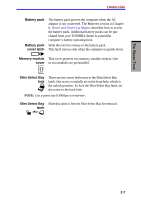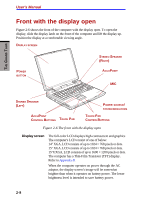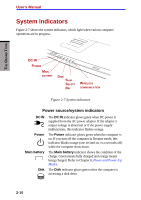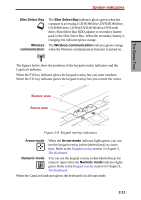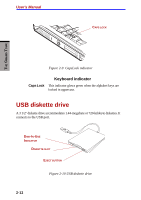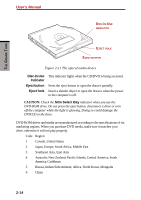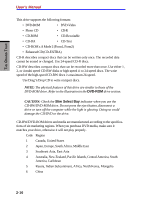Toshiba S1 User Manual - Page 49
Slim Select Bay, Wireless, Wireless communication, communication, Arrow mode, Numeric mode
 |
View all Toshiba S1 manuals
Add to My Manuals
Save this manual to your list of manuals |
Page 49 highlights
THE GRAND TOUR System indicators Slim Select Bay Wireless communication The Slim Select Bay indicator glows green when the computer is accessing a CD-ROM drive, DVD-ROM drive, CD-R/RW drive, CD-RW/DVD-ROM drive, DVD multi drive, Slim Select Bay HDD adaptor or secondary battery pack in the Slim Select Bay. When the secondary battery is charging, the indicator glows orange. The Wireless communication indicator glows orange when the Wireless communication function is turned on. The figures below show the positions of the keypad overlay indicators and the CapsLock indicator. When the F10 key indicator glows the keypad overlay lets you enter numbers. When the F11 key indicator glows the keypad overlay lets you control the cursor. NUMERIC MODE ARROW MODE Figure 2-8 Keypad overlay indicators Arrow mode When the Arrow mode indicator lights green, you can use the keypad overlay (white labeled keys) as cursor keys. Refer to the Keypad overlay section in Chapter 5, The Keyboard. Numeric mode You can use the keypad overlay (white labeled keys) for numeric input when the Numeric mode indicator lights green. Refer to the Keypad overlay section in Chapter 5, The Keyboard. When the CapsLock indicator glows the keyboard is in all-caps mode. 2-11