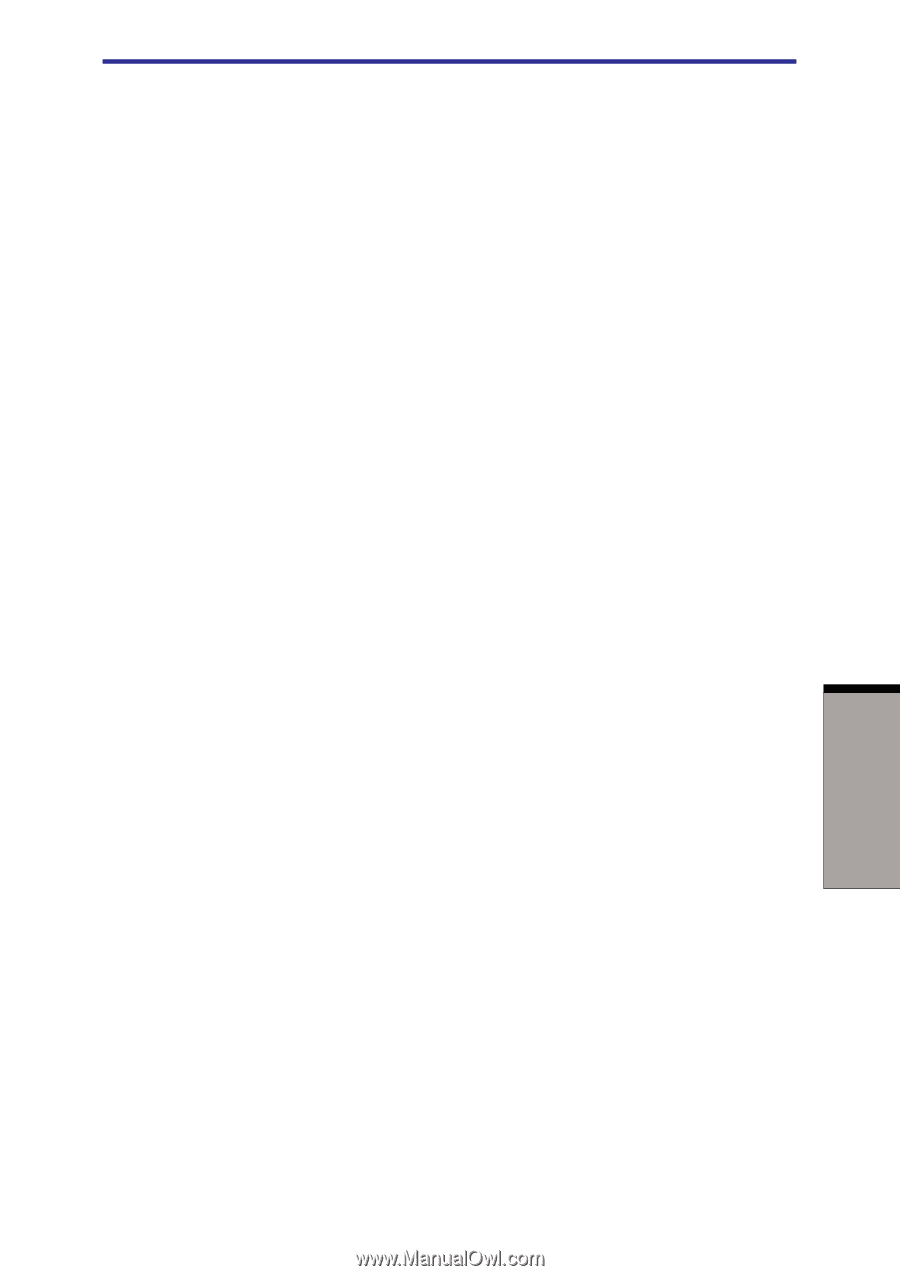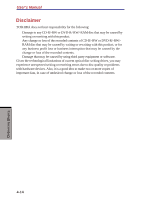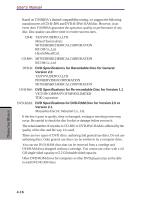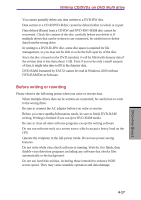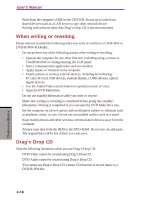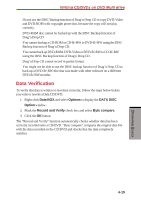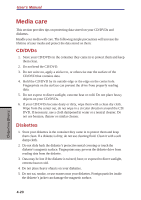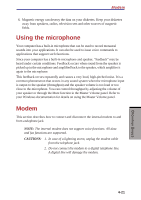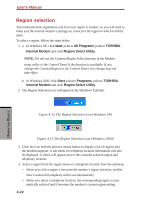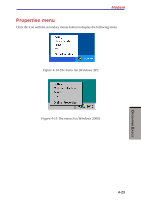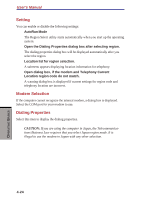Toshiba S1 User Manual - Page 88
Data Verification, Video (DVD-R/-RW/-RAM), Data BOX, Options, DATA DISC, Record and Verify
 |
View all Toshiba S1 manuals
Add to My Manuals
Save this manual to your list of manuals |
Page 88 highlights
Writing CD/DVDs on DVD Multi drive ◆ Do not use the DISC Backup function of Drag'n Drop CD to copy DVD-Video and DVD-ROM with copyright protection, because the copy will not play correctly. ◆ DVD-RAM disc cannot be backed up with the DISC Backup function of Drag'n Drop CD. ◆ You cannot backup a CD-ROM or CD-R/-RW to DVD-R/-RW using the DISC Backup function of Drag'n Drop CD. ◆ You cannot back up DVD-ROM, DVD-Video or DVD-R/-RW to CD-R/-RW using the DISC Backup function of Drag'n Drop CD. ◆ Drag'n Drop CD cannot record in packet format. ◆ You might not be able to use the DISC backup function of Drag'n Drop CD to back up a DVD-R/-RW disc that was made with other software on a different DVD-R/-RW recorder. Data Verification To verify that data is written or rewritten correctly, follow the steps below before you write or rewrite a Data CD/DVD. 1. Right-click Data BOX and select Options to display the DATA DISC Option window. 2. Mark the Record and Verify check box and select Byte compare. 3. Click the OK button. The "Record and Verify" function automatically checks whether data has been correctly recorded onto a CD/DVD. "Byte compare" compares the original data file with the data recorded on the CD/DVD and checks that the data completely matches. 4-19 OPERATING BASICS