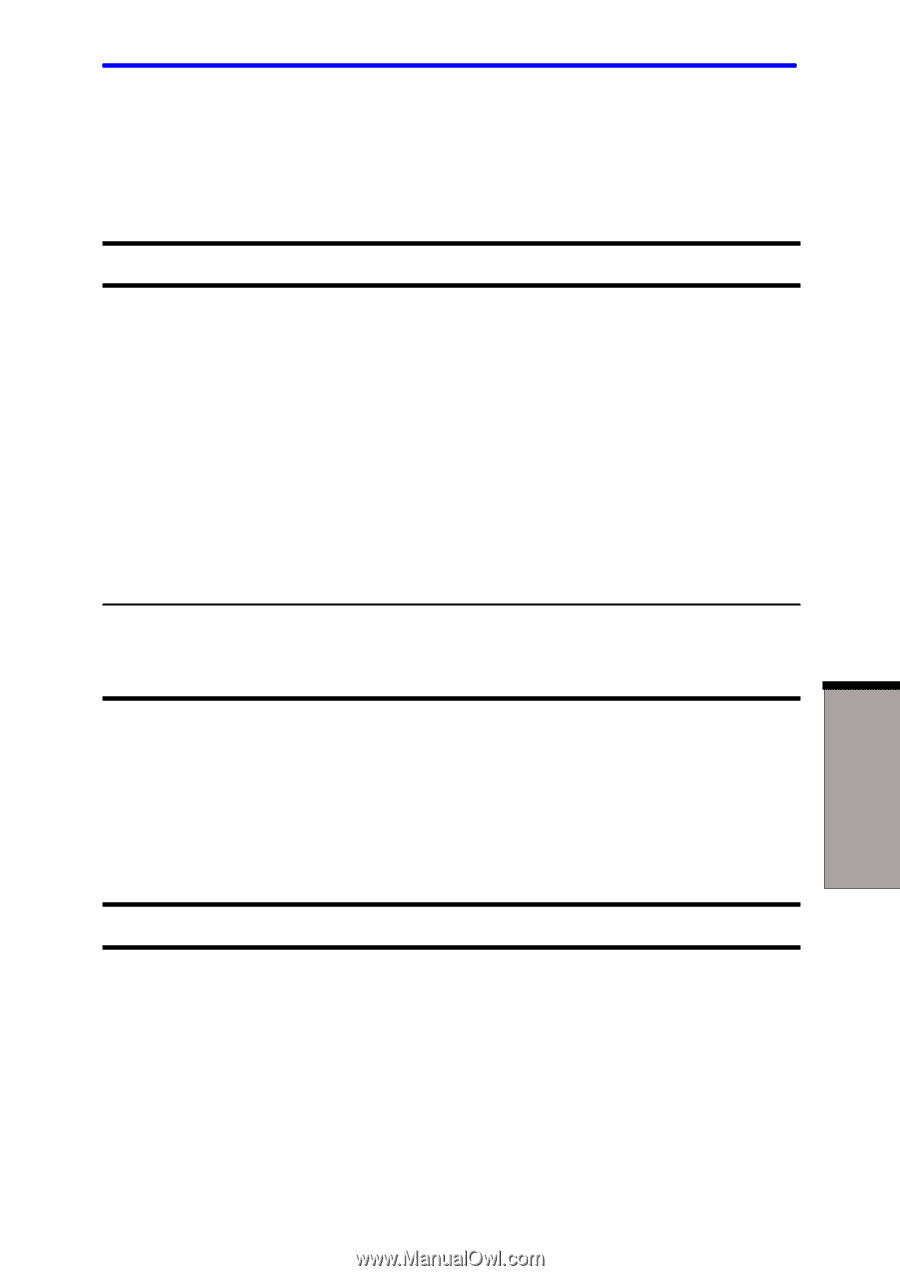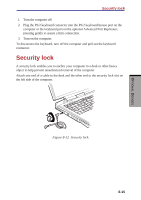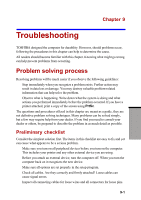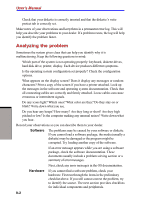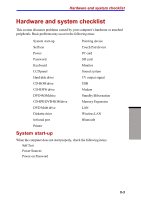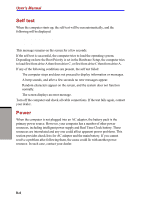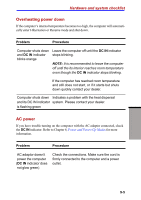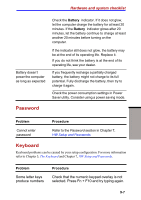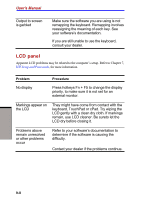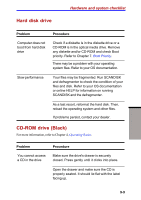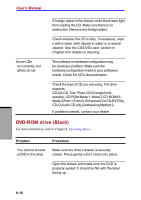Toshiba S1 User Manual - Page 155
Overheating power down, AC power, Hardware and system checklist
 |
View all Toshiba S1 manuals
Add to My Manuals
Save this manual to your list of manuals |
Page 155 highlights
Hardware and system checklist Overheating power down If the computer's internal temperature becomes too high, the computer will automatically enter Hibernation or Resume mode and shut down. Problem Procedure Computer shuts down and DC IN indicator blinks orange Leave the computer off until the DC IN indicator stops blinking. NOTE: It is recommended to leave the computer off until the its interior reaches room temperature even though the DC IN indicator stops blinking. If the computer has reached room temperature and still does not start, or if it starts but shuts down quickly contact your dealer. Computer shuts down Indicates a problem with the heat dispersal and its DC IN indicator system. Please contact your dealer. is flashing green AC power If you have trouble turning on the computer with the AC adaptor connected, check the DC IN indicator. Refer to Chapter 6, Power and Power-Up Modes for more information. Problem Procedure AC adaptor doesn't power the computer (DC IN indicator does not glow green) Check the connections. Make sure the cord is firmly connected to the computer and a power outlet. TROUBLESHOOTING 9-5