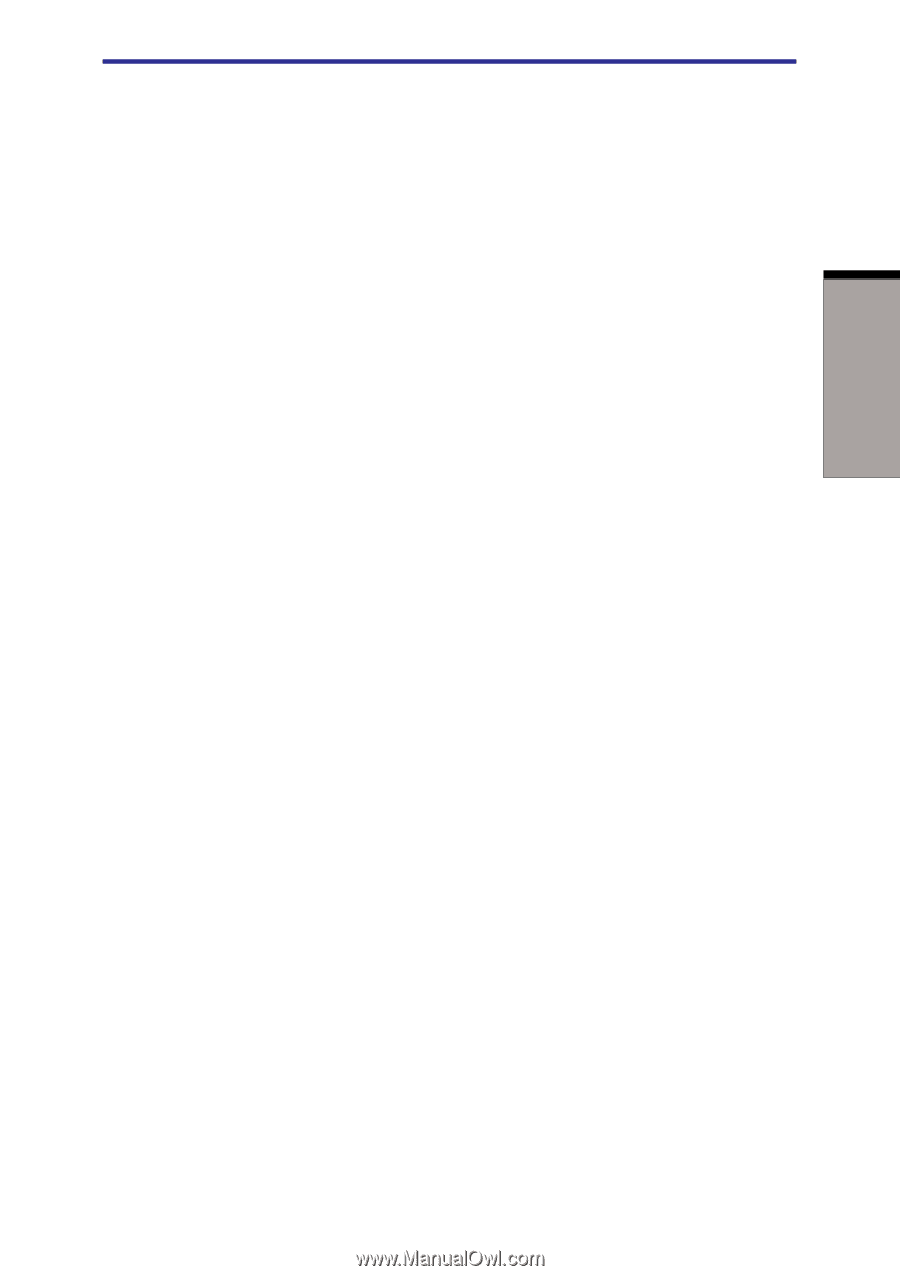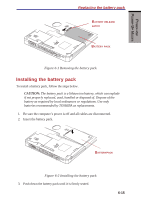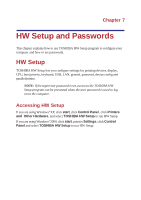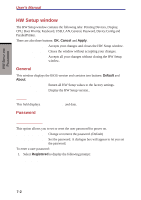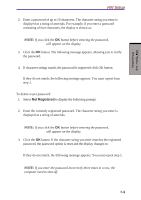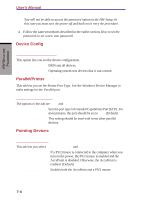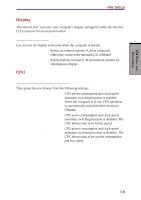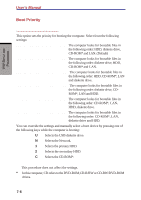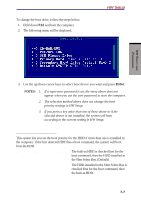Toshiba S1 User Manual - Page 129
HW Setup, registered, Verify Password, Enter Password
 |
View all Toshiba S1 manuals
Add to My Manuals
Save this manual to your list of manuals |
Page 129 highlights
HW SETUP AND PASSWORDS HW Setup 2. Enter a password of up to 10 characters. The character string you enter is displayed as a string of asterisks. For example, if you enter a password consisting of four characters, the display is shown as: Enter Password: **** NOTE: If you click the OK button before entering the password, Not registered will appear on the display. 3. Click the OK button. The following message appears, allowing you to verify the password. Verify Password: 4. If character strings match, the password is registered click OK button. If they do not match, the following message appears. You must repeat from step 1. Entry Error!!! To delete a user password: 1. Select Not Registered to display the following prompt: Enter Password: 2. Enter the currently registered password. The character string you enter is displayed as a string of asterisks. Enter Password: **** NOTE: If you click the OK button before entering the password, Registered will appear on the display. 3. Click the OK button. If the character string you enter matches the registered password, the password option is reset and the display changes to: Not registered If they do not match, the following message appears. You must repeat step 1. Incorrect Password!!! NOTE: If you enter the password incorrectly three times in a row, the computer need to shut off. 7-3