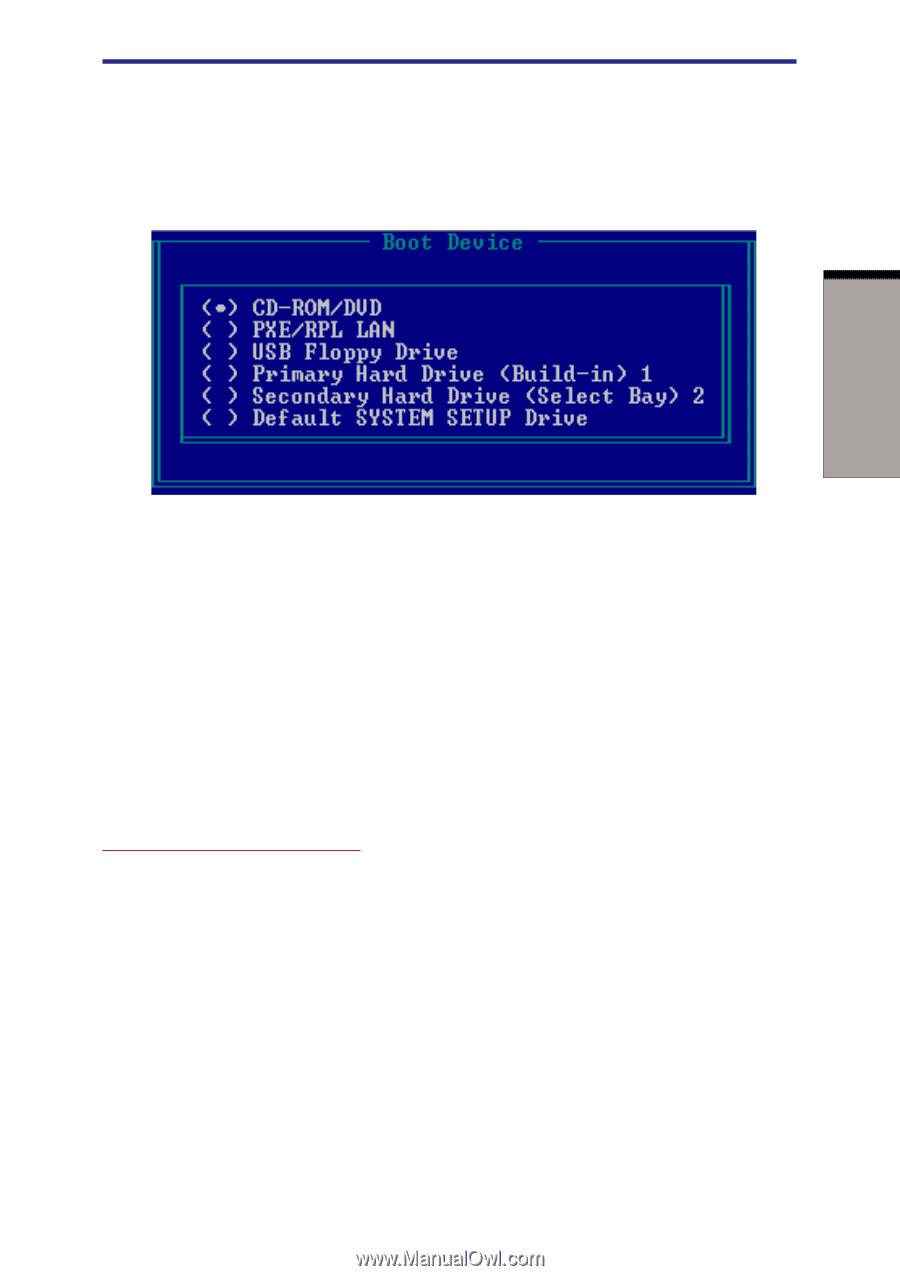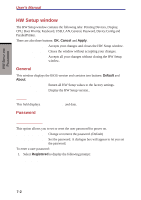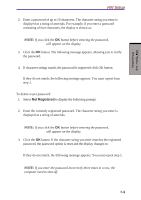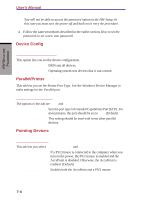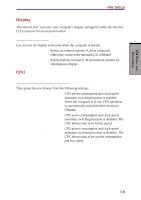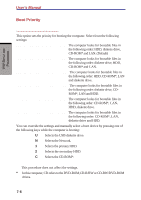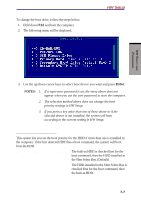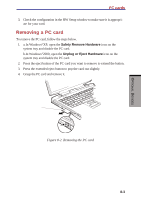Toshiba S1 User Manual - Page 133
Built-in HDD -> Second HDD, Second HDD -> Built-in HDD, HDD Priority Options
 |
View all Toshiba S1 manuals
Add to My Manuals
Save this manual to your list of manuals |
Page 133 highlights
To change the boot drive, follow the steps below. 1. Hold down F12 and boot the computer. 2. The following manu will be displayed. HW Setup HW SETUP AND PASSWORDS 3. Use the up/down cursor keys to select boot device you want and press Enter. NOTES: 1. If a supervisor password is set, the menu above does not appear when you use the user password to start the computer. 2. The selection method above does not change the boot priority settings in HW Setup. 3. If you press a key other than one of those above or if the selected device is not installed, the system will boot according to the current setting in HW Setup. HDD Priority Options This option lets you set the boot priority for the HDD if more than one is installed in the computer. If the first detected HDD has a boot command, the system will boot from the HDD. Built-in HDD -> Second HDD The built-in HDD is checked first for the boot command, then the HDD installed in the Slim Select Bay. (Default) Second HDD -> Built-in HDD The HDD installed in the Slim Select Bay is checked first for the boot command, then the built-in HDD. 7-7