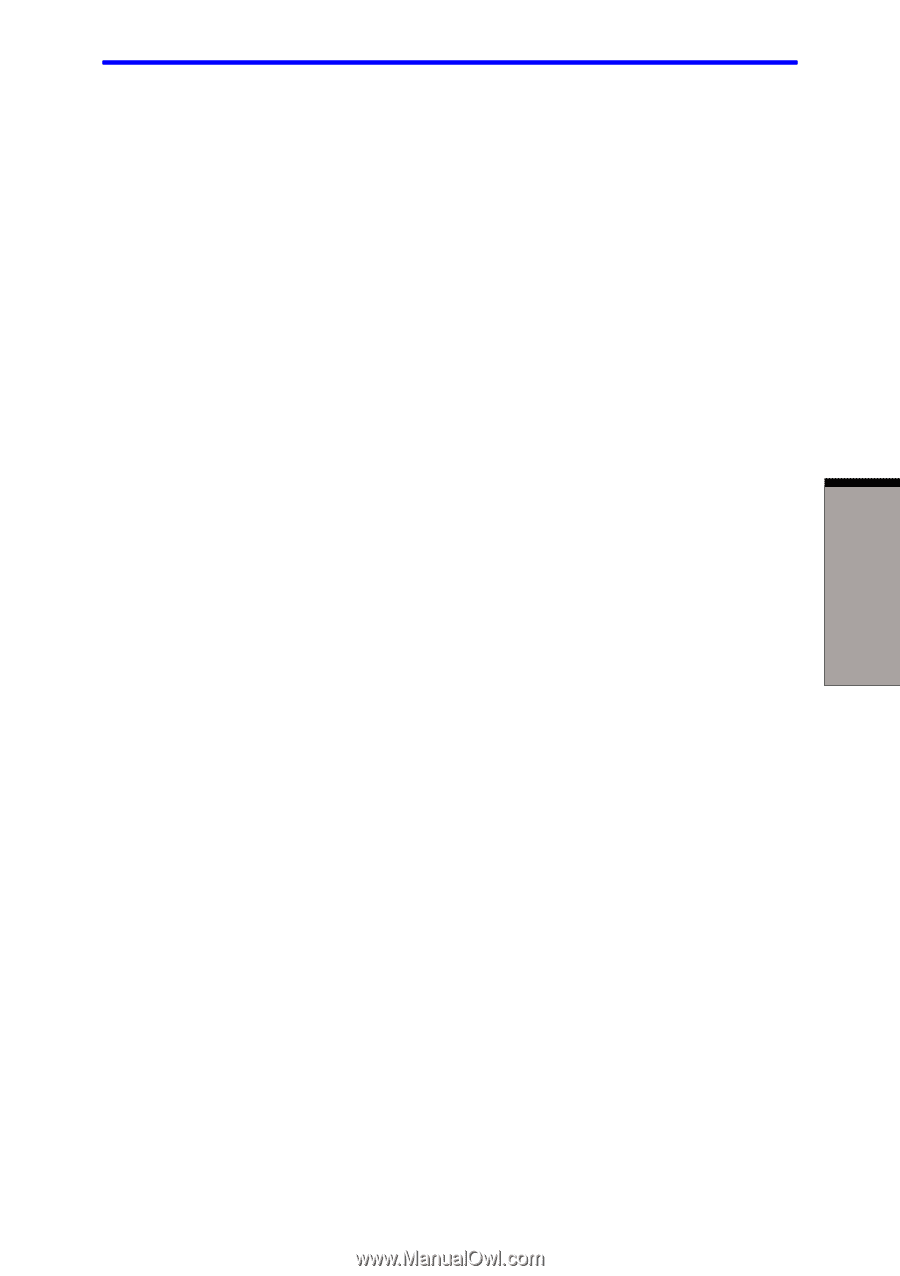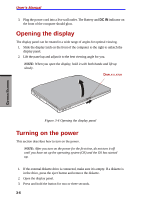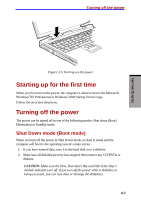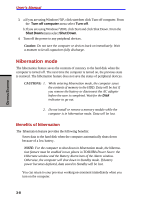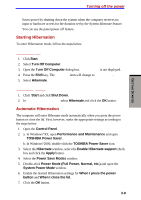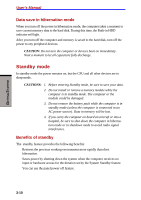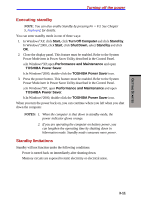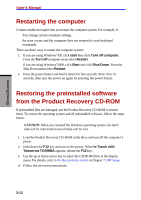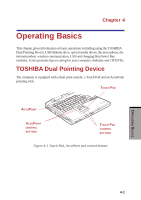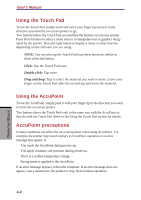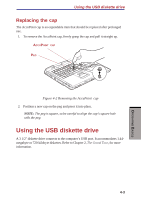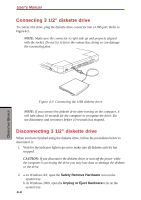Toshiba S1 User Manual - Page 68
Executing standby, Standby limitations, Turning off the power
 |
View all Toshiba S1 manuals
Add to My Manuals
Save this manual to your list of manuals |
Page 68 highlights
GETTING STARTED Turning off the power Executing standby NOTE: You can also enable Standby by pressing Fn + F3. See Chapter 5, Keyboard, for details. You can enter standby mode in one of three ways: 1. In Windows®XP, click Start, click Turn Off Computer and click Stand by. In Windows®2000, click Start, click Shut Down, select Stand by and click OK. 2. Close the display panel. This feature must be enabled. Refer to the System Power Mode item in Power Saver Utility described in the Control Panel. a.In Windows®XP,open Performance and Maintenance and open TOSHIBA Power Saver. b.In Windows®2000, double-click the TOSHIBA Power Saver icon. 3. Press the power button. This feature must be enabled. Refer to the System Power Mode item in Power Saver Utility described in the Control Panel. a.In Windows®XP, open Performance and Maintenance and open TOSHIBA Power Saver. b.In Windows®2000, double-click the TOSHIBA Power Saver icon. When you turn the power back on, you can continue where you left when you shut down the computer. NOTES: 1. When the computer is shut down in standby mode, the power indicator glows orange. 2. If you are operating the computer on battery power, you can lengthen the operating time by shutting down in hibernation mode. Standby mode consumes more power. Standby limitations Standby will not function under the following conditions: ❑ Power is turned back on immediately after shutting down. ❑ Memory circuits are exposed to static electricity or electrical noise. 3-11