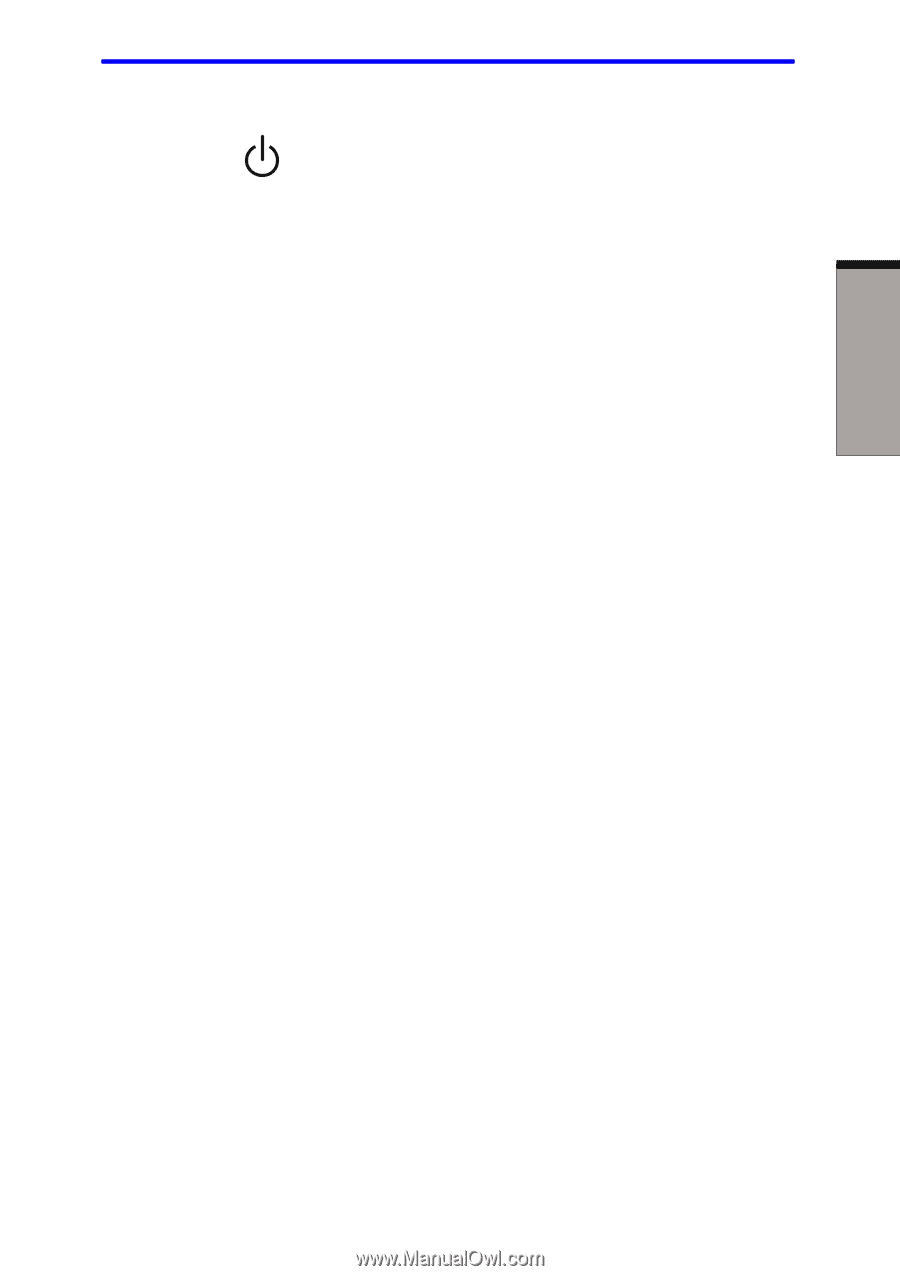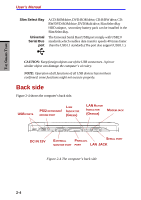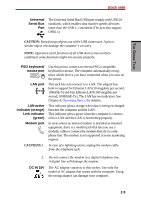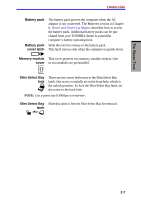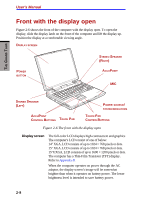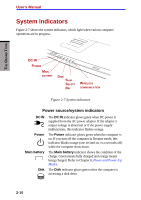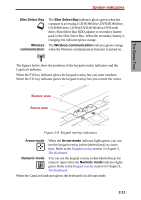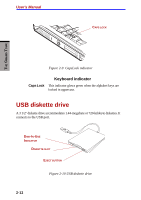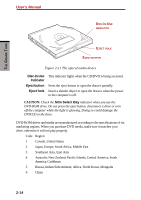Toshiba S1 User Manual - Page 47
Power button, AccuPoint, control buttons, Power source, system indicators, Sensor switch
 |
View all Toshiba S1 manuals
Add to My Manuals
Save this manual to your list of manuals |
Page 47 highlights
THE GRAND TOUR Front with the display open Power button Press the power button to turn the computer's power on and off. AccuPoint AccuPoint control buttons Power source/ system indicators Sensor switch Stereo Speaker Touch Pad Touch Pad Control Buttons Microphone A pointer control device located in the center of the keyboard is used to control the on-screen pointer. Refer to the AccuPoint section in Chapter 4, Operating Basics. Control buttons below the keyboard let you select menu items or manipulate text and graphics designated by the on-screen pointer. LEDs let you monitor the status of various computer functions. Details are given in the Indicators section. This switch shuts down the computer when you close the cover and the panel power on/off feature is enabled. The speaker emits sound generated by your software as well as audio alarms, such as low battery condition, generated by the system. Moves the pointer and selects or activates items on the screen. Can be set to perform other mouse functions, such as scrolling, selecting, and double-clicking. Function like the left and right buttons on an external mouse. Input single-channel sound.Can be used whether the notebook is open or closed. 2-9