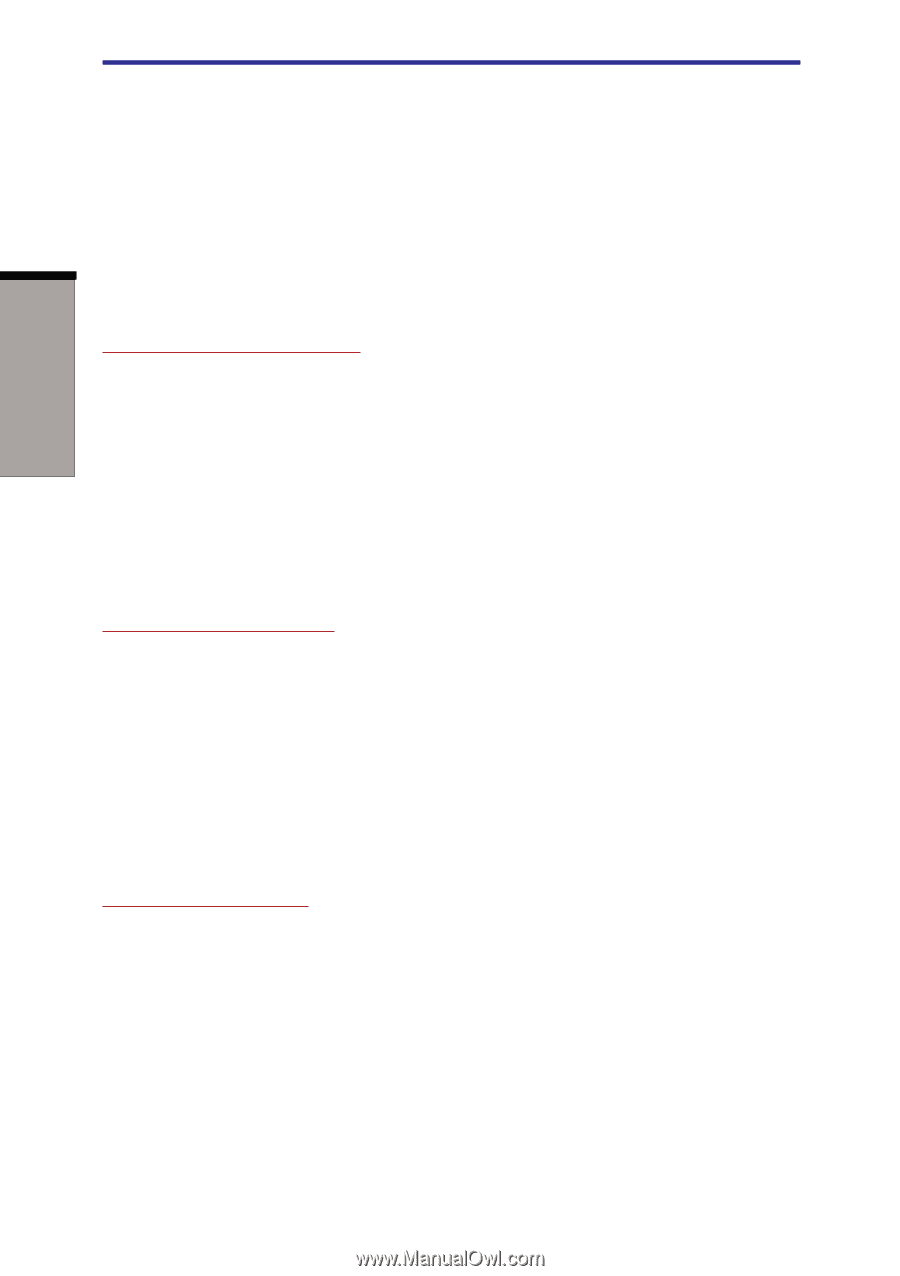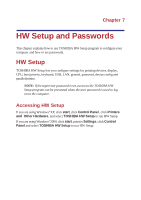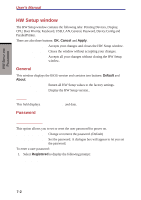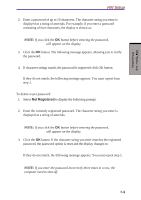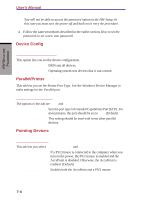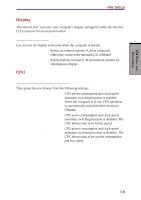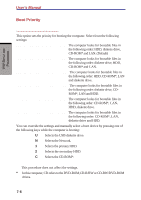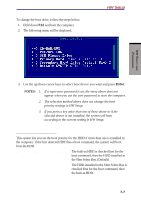Toshiba S1 User Manual - Page 130
Device Config, Parallel/Printer, Pointing Devices, All Devices, Setup by OS, Standard Bi-directional
 |
View all Toshiba S1 manuals
Add to My Manuals
Save this manual to your list of manuals |
Page 130 highlights
HW SETUP AND PASSWORDS User's Manual You will not be able to access the password option in the HW Setup. In this case you must turn the power off and back on to retry the procedure. 4. Follow the same procedures described in the earlier section, How to set the password, to set a new user password. Device Config Device Configuration This option lets you set the device configuration. All Devices BIOS sets all devices. Setup by OS Operating system sets devices that it can control. Parallel/Printer This tab lets you set the Printer Port Type. Use the Windows Device Manager to make settings for the Parallel port. Parallel Port Mode The options in this tab are ECP and Standard Bi-directional. ECP Sets the port type to Extended Capabilities Port (ECP). For most printers, the port should be set to ECP. (Default) Standard This setting should be used with some other parallel Bi-directional devices. Pointing Devices Pointing Devices This tab lets you select Auto-Selected and Simultaneous. Auto-Selected If a PS/2 mouse is connected to the computer when you turn on the power, the PS/2 mouse is enabled and the AccuPoint is disabled. Otherwise, the AccuPoint is enabled. (Default) Simultaneous Enables both the AccuPoint and a PS/2 mouse. 7-4