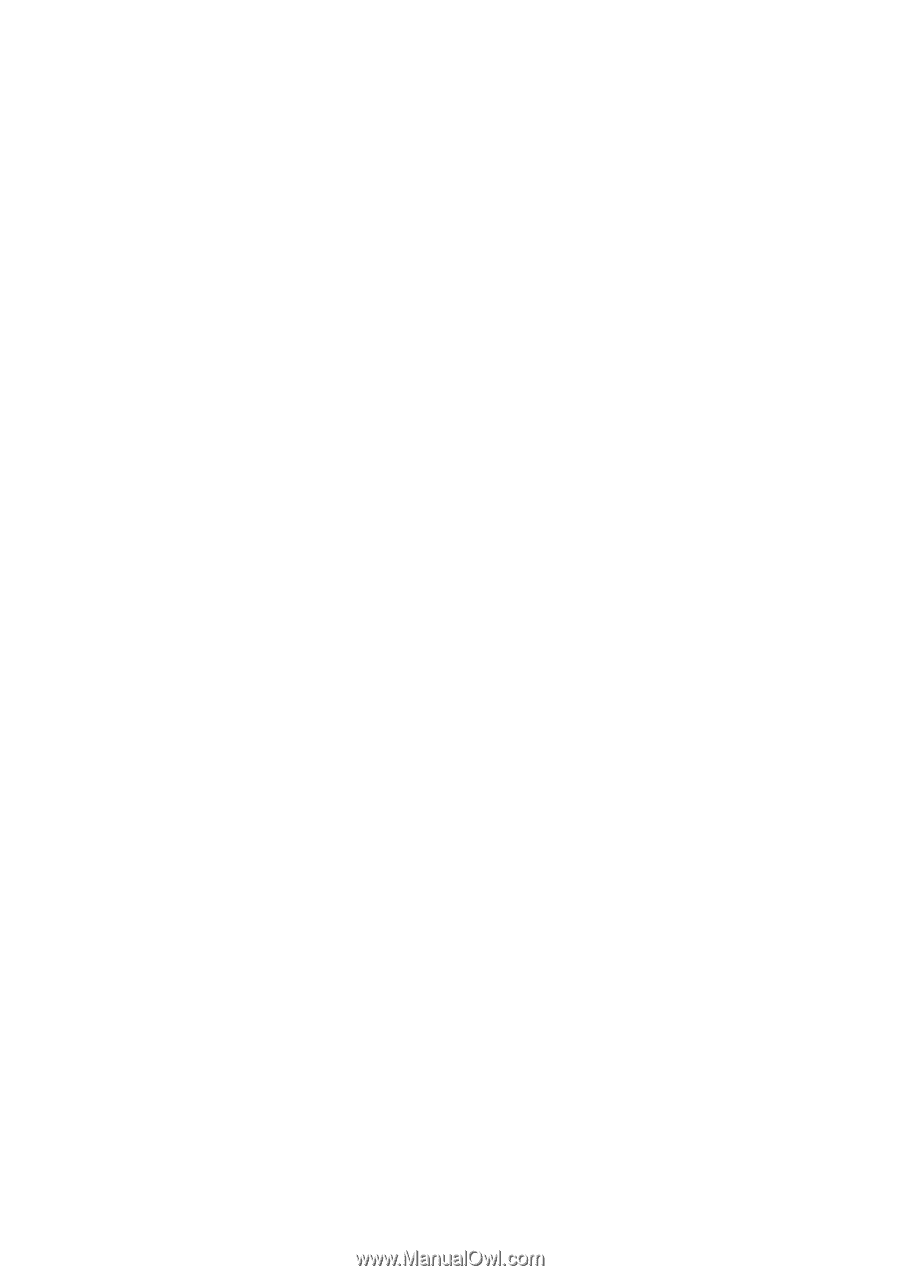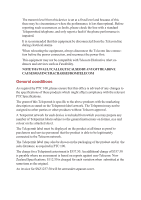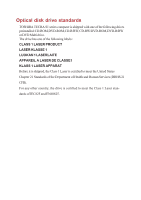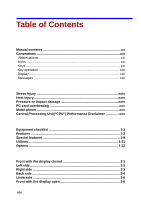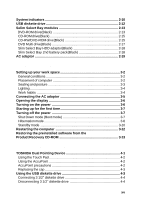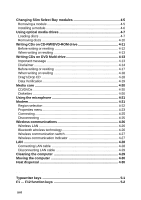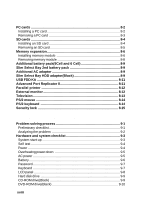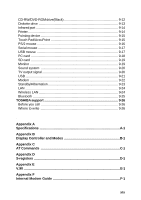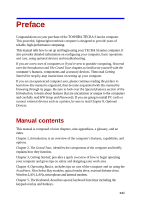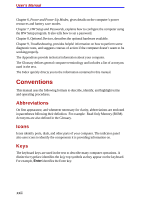xvii
Soft keys: Fn key combinations
.........................................................
5-2
Emulating keys on enhanced keyboard
...............................................
5-2
Hotkeys
..............................................................................................
5-4
Emulating Fn key on external keyboard
..............................................
5-7
Fn Sticky key
.....................................................................................
5-7
Windows special keys
........................................................................
5-8
Keypad overlay
...................................................................................
5-8
Turning on the overlays
.......................................................................
5-8
Temporarily using normal keyboard (overlay on)
..................................
5-9
Temporarily using overlay (overlay off)
...............................................
5-10
Temporarily changing modes
.............................................................
5-10
Generating ASCII characters
...........................................................
5-10
Chapter 6 Power and Power-Up Modes
Power conditions
................................................................................
6-1
Power indicators
................................................................................
6-4
Battery indicators
................................................................................
6-4
DC IN indicator
....................................................................................
6-4
Power indicator
...................................................................................
6-5
Battery types
.......................................................................................
6-5
Main battery
........................................................................................
6-5
Secondary battery (option)
..................................................................
6-6
Real time clock battery
.......................................................................
6-6
Care and use of the battery pack
......................................................
6-7
Safety precautions
..............................................................................
6-7
Charging the batteries
.......................................................................
6-10
Monitoring battery capacity
...............................................................
6-11
Maximizing battery operating time
....................................................
6-12
Retaining data with power off
.............................................................
6-13
Extending battery life
........................................................................
6-13
Replacing the battery pack
..............................................................
6-14
Removing the battery pack
................................................................
6-14
Installing the battery pack
.................................................................
6-15
Starting the computer by password
................................................
6-16
Chapter 7 HW Setup and Passwords
HW Setup
............................................................................................
7-1
Accessing HW Setup
..........................................................................
7-1
HW Setup window
...............................................................................
7-2