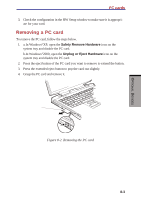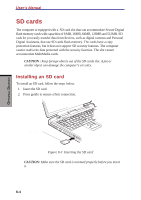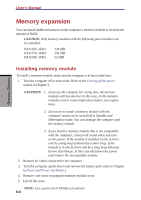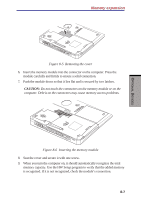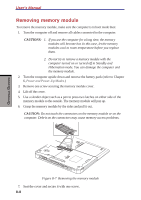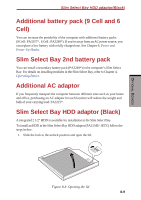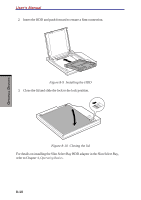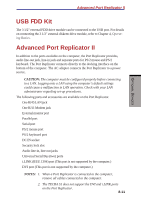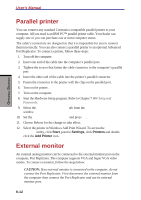Toshiba S1 User Manual - Page 142
Caution,
 |
View all Toshiba S1 manuals
Add to My Manuals
Save this manual to your list of manuals |
Page 142 highlights
OPTIONAL DEVICES Memory expansion Figure 8-5 Removing the cover 6. Insert the memory module into the connector on the computer. Press the module carefully and firmly to ensure a solid connection. 7. Push the module down so that it lies flat and is secured by two latches. CAUTION: Do not touch the connectors on the memory module or on the computer. Debris on the connectors may cause memory access problems. Figure 8-6 Inserting the memory module 8. Seat the cover and secure it with one screw. 9. When you turn the computer on, it should automatically recognize the total memory capacity. Use the HW Setup program to verify that the added memory is recognized. If it is not recognized, check the module's connection. 8-7
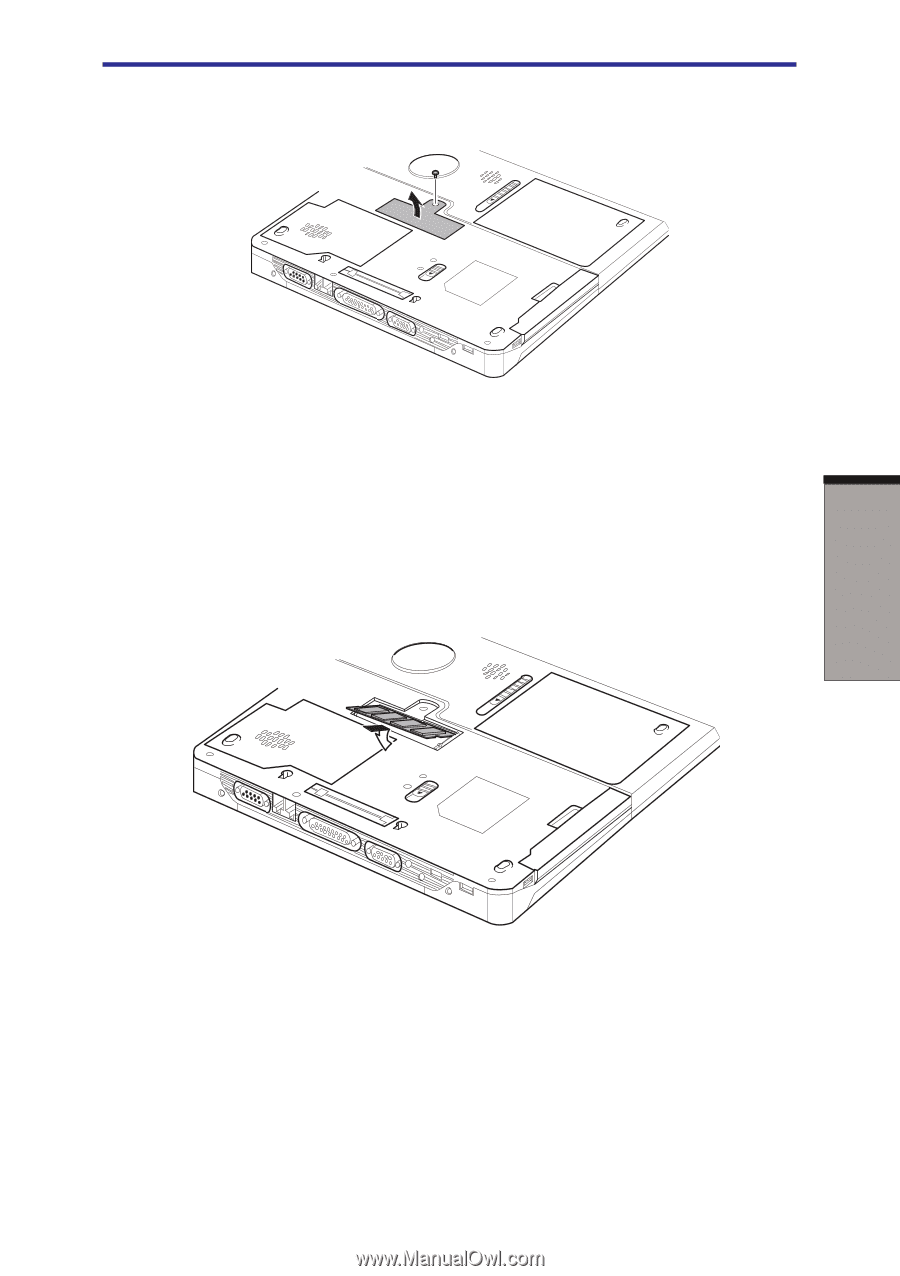
8-7
O
PTIONAL
D
EVICES
Figure 8-5
Removing the cover
6.
Insert the memory module into the connector on the computer. Press the
module carefully and firmly to ensure a solid connection.
7.
Push the module down so that it lies flat and is secured by two latches.
CAUTION:
Do not touch the connectors on the memory module or on the
computer. Debris on the connectors may cause memory access problems.
Figure 8-6
Inserting the memory module
8.
Seat the cover and secure it with one screw.
9.
When you turn the computer on, it should automatically recognize the total
memory capacity. Use the HW Setup program to verify that the added memory
is recognized. If it is not recognized, check the module’s connection.
Memory expansion