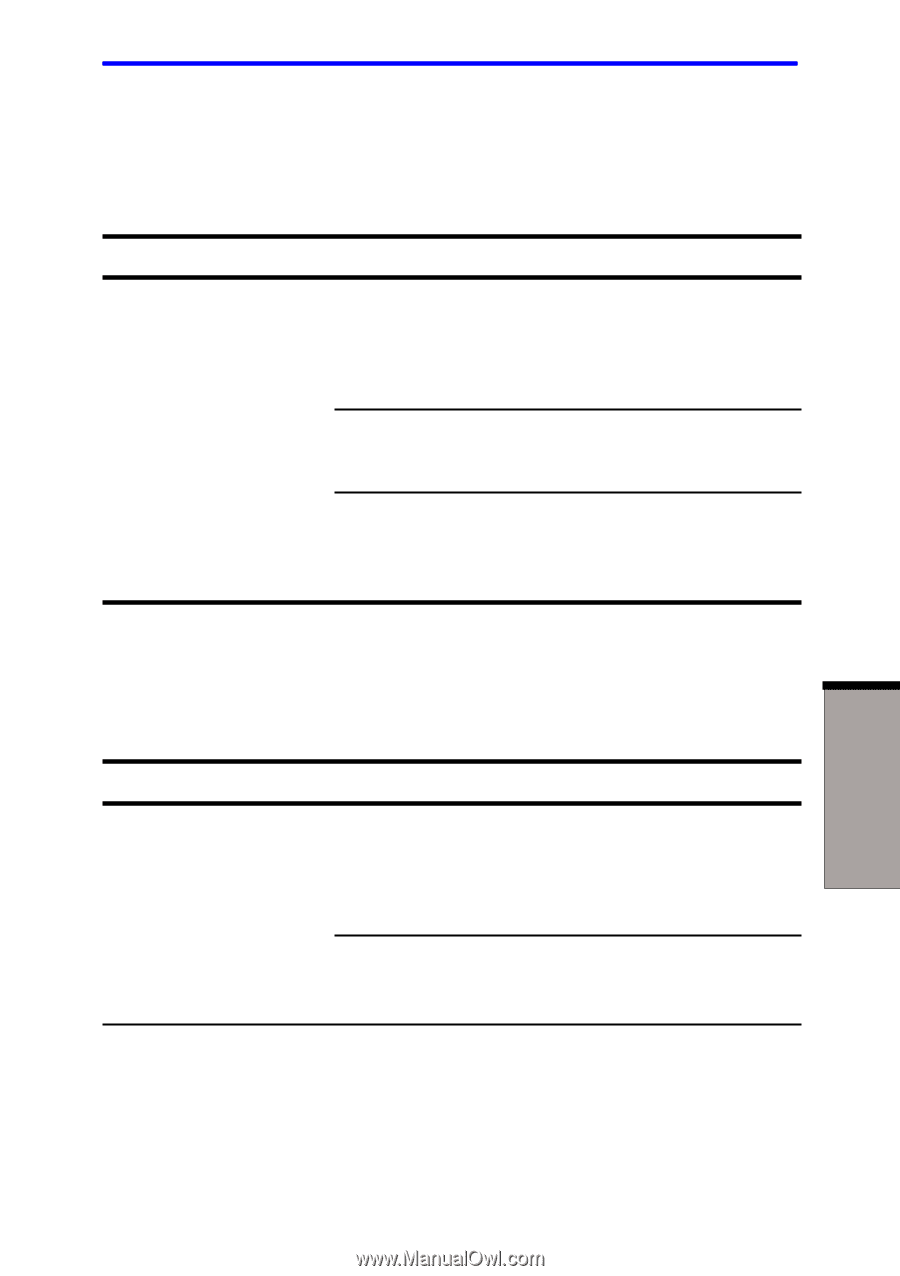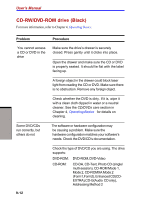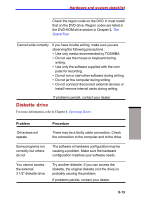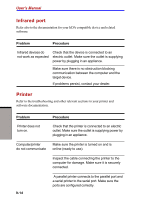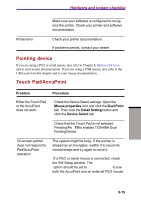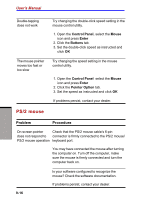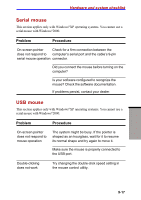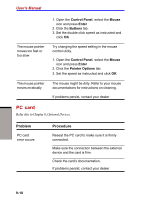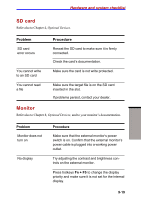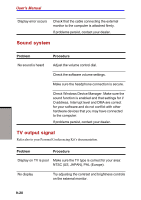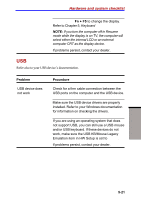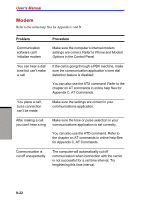Toshiba S1 User Manual - Page 167
Serial mouse, USB mouse, This applies only with Windows
 |
View all Toshiba S1 manuals
Add to My Manuals
Save this manual to your list of manuals |
Page 167 highlights
Hardware and system checklist Serial mouse This section applies only with Windows®XP operating systems. You cannot use a serial mouse with Windows®2000. Problem Procedure On-screen pointer Check for a firm connection between the does not respond to computer's serial port and the cable's 9-pin serial mouse operation connector. Did you connect the mouse before turning on the computer? Is your software configured to recognize the mouse? Check the software documentation. If problems persist, contact your dealer. USB mouse This section applies only with Windows®XP operating systems. You cannot use a serial mouse with Windows®2000. Problem Procedure On-screen pointer does not respond to mouse operation The system might be busy. If the pointer is shaped as an hourglass, wait for it to resume its normal shape and try again to move it. Make sure the mouse is properly connected to the USB port. Double-clicking does not work Try changing the double-click speed setting in the mouse control utility. TROUBLESHOOTING 9-17