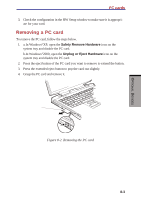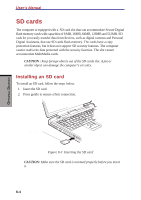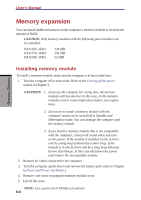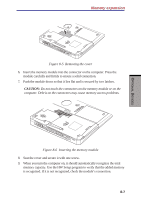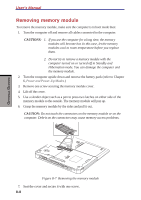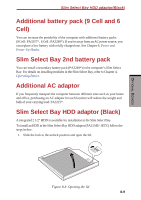Toshiba S1 User Manual - Page 139
SD cards, Installing an SD card
 |
View all Toshiba S1 manuals
Add to My Manuals
Save this manual to your list of manuals |
Page 139 highlights
OPTIONAL DEVICES User's Manual SD cards The computer is equipped with a SD card slot that can accommodate Secure Digital flash memory cards with capacities of 8 MB, 16MB, 64MB, 128MB and 512MB. SD cads let you easily transfer data from devices, such as digital cameras and Personal Digital Assistants, that use SD cards flash-memory. The cards have a copy protection features, but it does not support SD security features. The computer cannot read/write data protected with the security function. The slot cannot accommodate MultiMedia cards. CAUTION : Keep foreign obiects out of the SD cards slot. A pin or similar object can damage the computer's circuitry. Installing an SD card To install an SD card, follow the steps below. 1. Insert the SD card. 2. Press gently to ensure a firm connection. SD CARD Figure 8-3 Inserting the SD card CAUTION: Make sure the SD card is oriented properly before you insert it. 8-4