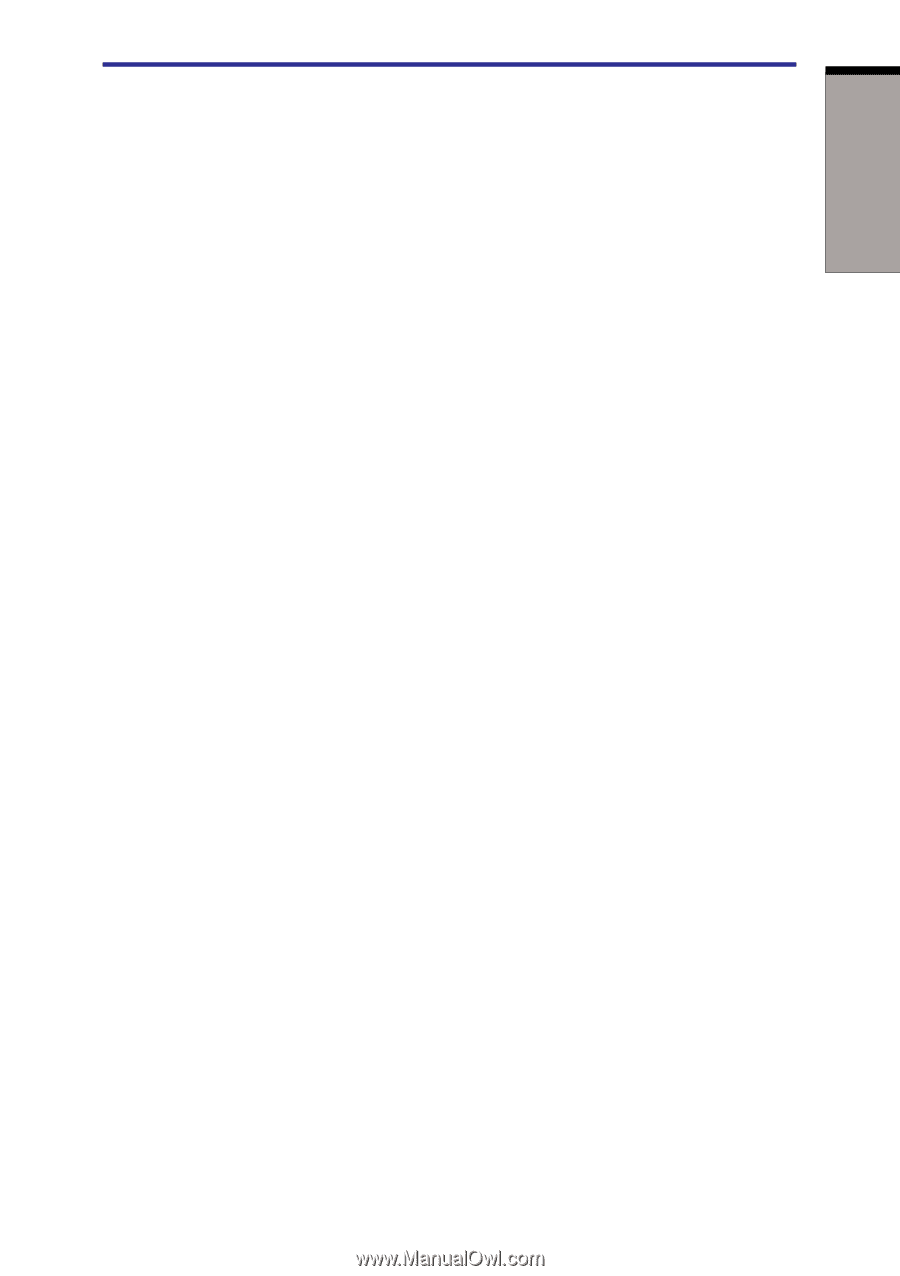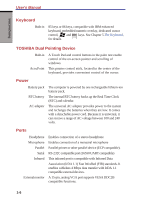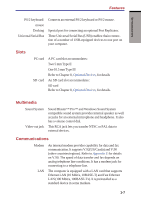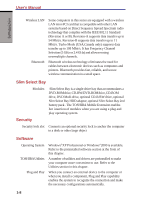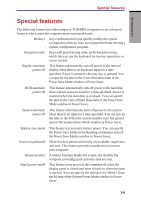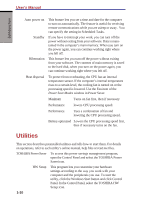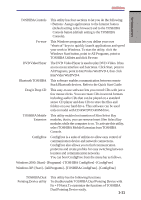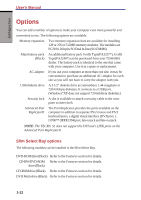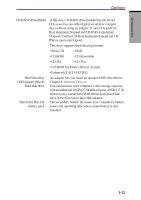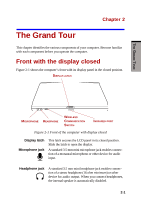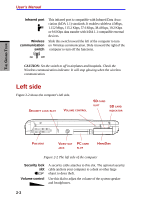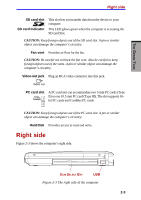Toshiba S1 User Manual - Page 36
Windows XP: [Start] - [All Programs] - [TOSHIBA ConfigFree] - [ConfigFree]
 |
View all Toshiba S1 manuals
Add to My Manuals
Save this manual to your list of manuals |
Page 36 highlights
Utilities INTRODUCTION TOSHIBA Controls This utility has four sections to let you do the following: • Buttons: Assign applications to the Internet button (default setting is the browser) and to the TOSHIBA Console button (default setting is the TOSHIBA Console). Fn-esse This Windows program lets you define your own "shortcut" keys to quickly launch applications and speed your work in Windows. To start the utility, click the Windows Start button, point to All Programs, point to TOSHIBA Utilities and click Fn-esse. DVD Video Player The DVD Video Player is used to play DVD-Video. It has an on-screen interface and functions. Click Start, point to All Programs, point to InterVideo WinDVD 4, then click InterVideo WinDVD 4. Bluetooth TOSHIBA This software enables communication between remote Stack Bluetooth devices. Refer to the Quick Start Guide. Drag'n Drop CD This easy-to-use software lets you record CDs with just a few mouse clicks. You can create CDs in several formats including audio CDs that can be played on a standard stereo CD player and data CDs to store the files and folders on your hard drive. This software can be used only on model with CD-RW/DVD-ROM drive. TOSHIBA Mobile Extension This utility enables hot insertion of Slim Select Bay modules, that is, you can remove/insert Slim Select Bay modules while the computer is on. To activate this utility, select TOSHIBA Mobile Extension from TOSHIBA Console. ConfigFree ConfigFree is a suite of utilities to allow easy control of communication device and network connections. ConfigFree also allows you to find communication probrems and create profiles for easy switching between location and communication networks. You can boot ConfigFree from the menu bar as follows. Windows 2000: [Start] - [Programs] - [TOSHIBA ConfigFree] - [ConfigFree] Windows XP: [Start] - [All Programs] - [TOSHIBA ConfigFree] - [ConfigFree] TOSHIBA Dual Pointing Device utility This utility has the following functions: To disable/enable TOSHIBA Dual Pointing Device with Fn + F9 keys.To customize the functions of TOSHIBA Dual Pointing Device easily. 1-11