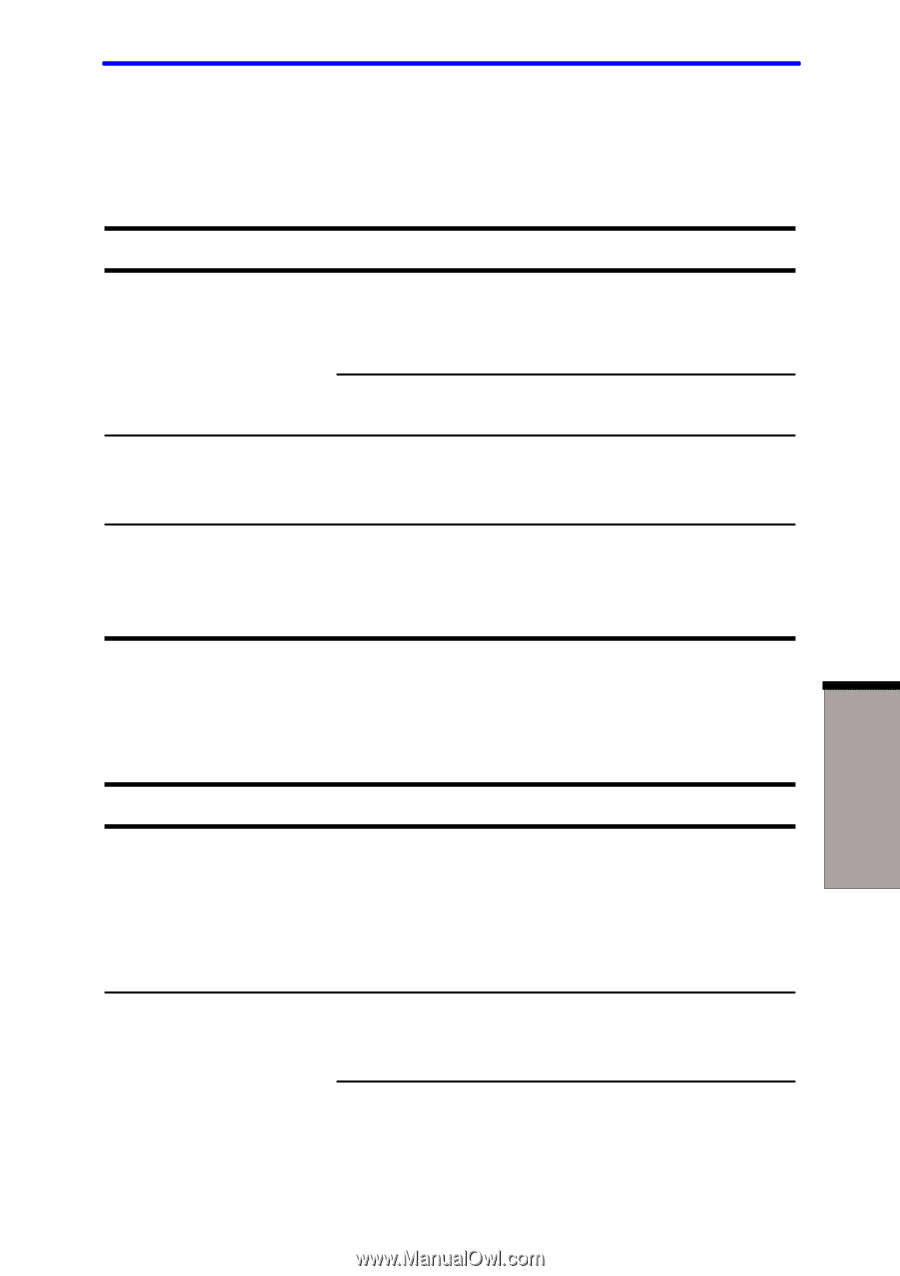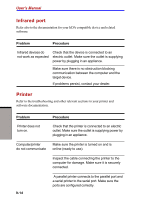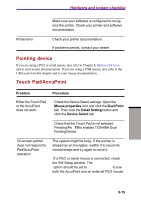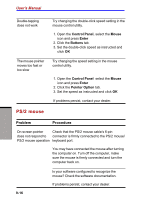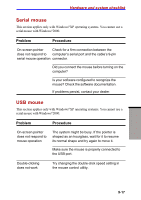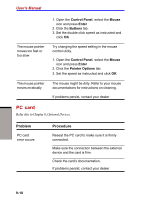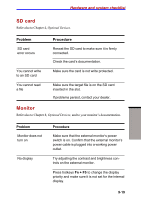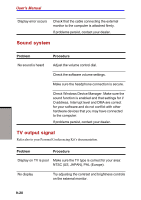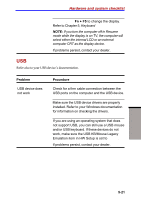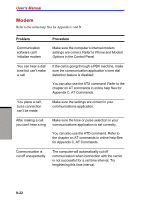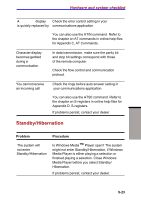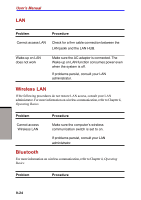Toshiba S1 User Manual - Page 169
SD card, Monitor, Problem, Procedure, Fn + F5
 |
View all Toshiba S1 manuals
Add to My Manuals
Save this manual to your list of manuals |
Page 169 highlights
Hardware and system checklist SD card Refer also to Chapter 4, Optional Devices. Problem SD card error occurs Procedure Reseat the SD card to make sure it is firmly connected. Check the card's documentation. You cannot write to an SD card Make sure the card is not write protected. You cannot read a file Make sure the target file is on the SD card inserted in the slot. If problems persist, contact your dealer. Monitor Refer also to Chapter 8, Optional Devices, and to your monitor's documentation. TROUBLESHOOTING Problem Monitor does not turn on No display Procedure Make sure that the external monitor's power switch is on. Confirm that the external monitor's power cable is plugged into a working power outlet. Try adjusting the contrast and brightness controls on the external monitor. Press hotkeys Fn + F5 to change the display priority and make sure it is not set for the internal display. 9-19