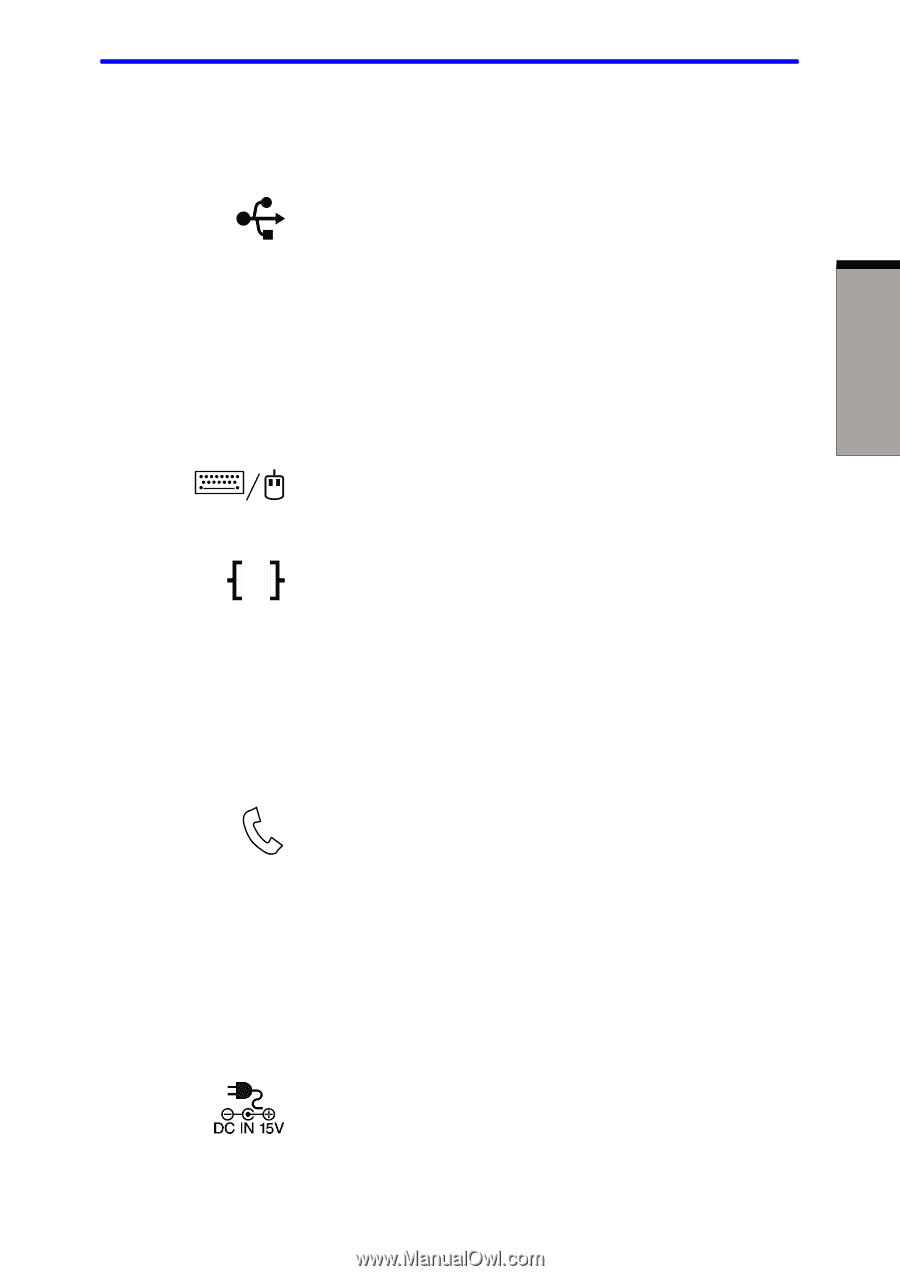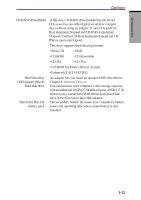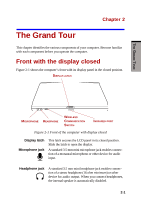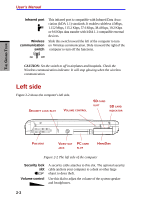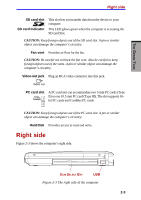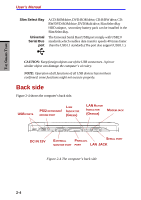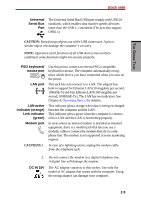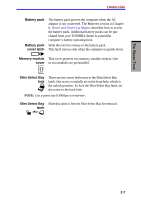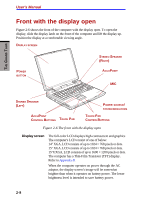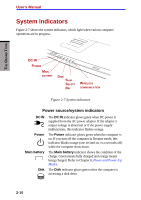Toshiba S1 User Manual - Page 43
Universal, Serial Bus, PS/2 keyboard, mouse port, LAN jack, LAN active, indicator orange
 |
View all Toshiba S1 manuals
Add to My Manuals
Save this manual to your list of manuals |
Page 43 highlights
THE GRAND TOUR Back side Universal Serial Bus Port The Universal Serial Bus (USB) port comply with USB 2.0 standards, which enables data transfer speeds 40 times faster than the USB 1.1 standards.(The port also support USB 1.1) CAUTION: Keep foreign objects out of the USB connectors. A pin or similar object can damage the computer's circuitry. NOTE: Operation of all functions of all USB devices has not been confirmed. some functions might not execute properly. PS/2 keyboard/ mouse port LAN jack Ether LAN active indicator (orange) Link indicator (green) Modem jack CAUTIONS:1. Use this port to connect an external PS/2 compatible keyboard or mouse. The computer automatically recognizes which device you have connected when you turn on the power. This jack lets you connect to a LAN. The adaptor has built-in support for Ethernet LAN (10 megabits per second, 10BASE-T) and Fast Ethernet LAN (100 megabits per second, 100BASE-Tx). The LAN has two indicators. See Chapter 4, Operating Basics, for detailes. This indicator glows orange when data is being exchanged between the computer and the LAN. This indicator glows green when the computer is connected to a LAN and the LAN is functioning properly. In areas where an internal modem is installed as standard equipment, there is a modem jack that lets you use a modular cable to connect the modem directly to a telephone line. The modem is not supported in some marketing regions. In case of a lightning storm, unplug the modem cable from the telephone jack. 2. Do not connect the modem to a digital telephone line. A digital line will damage the modem. DC IN 15V The AC adaptor connects to this socket. Use only the model of AC adaptor that comes with the computer. Using the wrong adaptor can damage your computer. 2-5