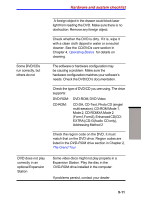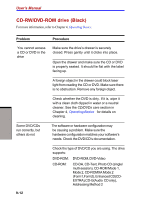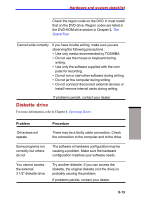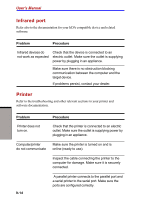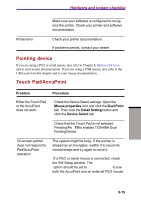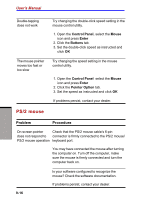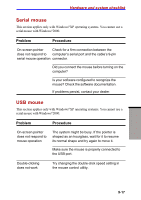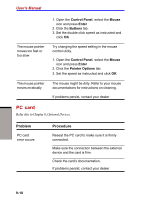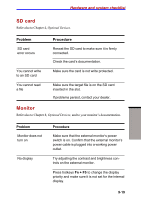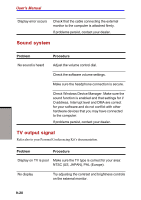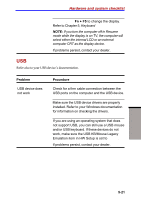Toshiba S1 User Manual - Page 166
PS/2 mouse, Control Panel, Mouse, Enter, Buttons, Pointer Option
 |
View all Toshiba S1 manuals
Add to My Manuals
Save this manual to your list of manuals |
Page 166 highlights
User's Manual Double-tapping does not work The mouse pointer moves too fast or too slow PS/2 mouse Try changing the double-click speed setting in the mouse control utility. 1. Open the Control Panel, select the Mouse icon and press Enter. 2. Click the Buttons tab. 3. Set the double-click speed as instructed and click OK. Try changing the speed setting in the mouse control utility. 1. Open the Control Panel,select the Mouse icon and press Enter. 2. Click the Pointer Option tab. 3. Set the speed as instructed and click OK. If problems persist, contact your dealer. Problem Procedure On-screen pointer Check that the PS/2 mouse cable's 6-pin does not respond to connector is firmly connected to the PS/2 mouse/ PS/2 mouse operation keyboard port. You may have connected the mouse after turning the computer on. Turn off the computer, make sure the mouse is firmly connected and turn the computer back on. 9-16 Is your software configured to recognize the mouse? Check the software documentation. If problems persist, contact your dealer. TROUBLESHOOTING