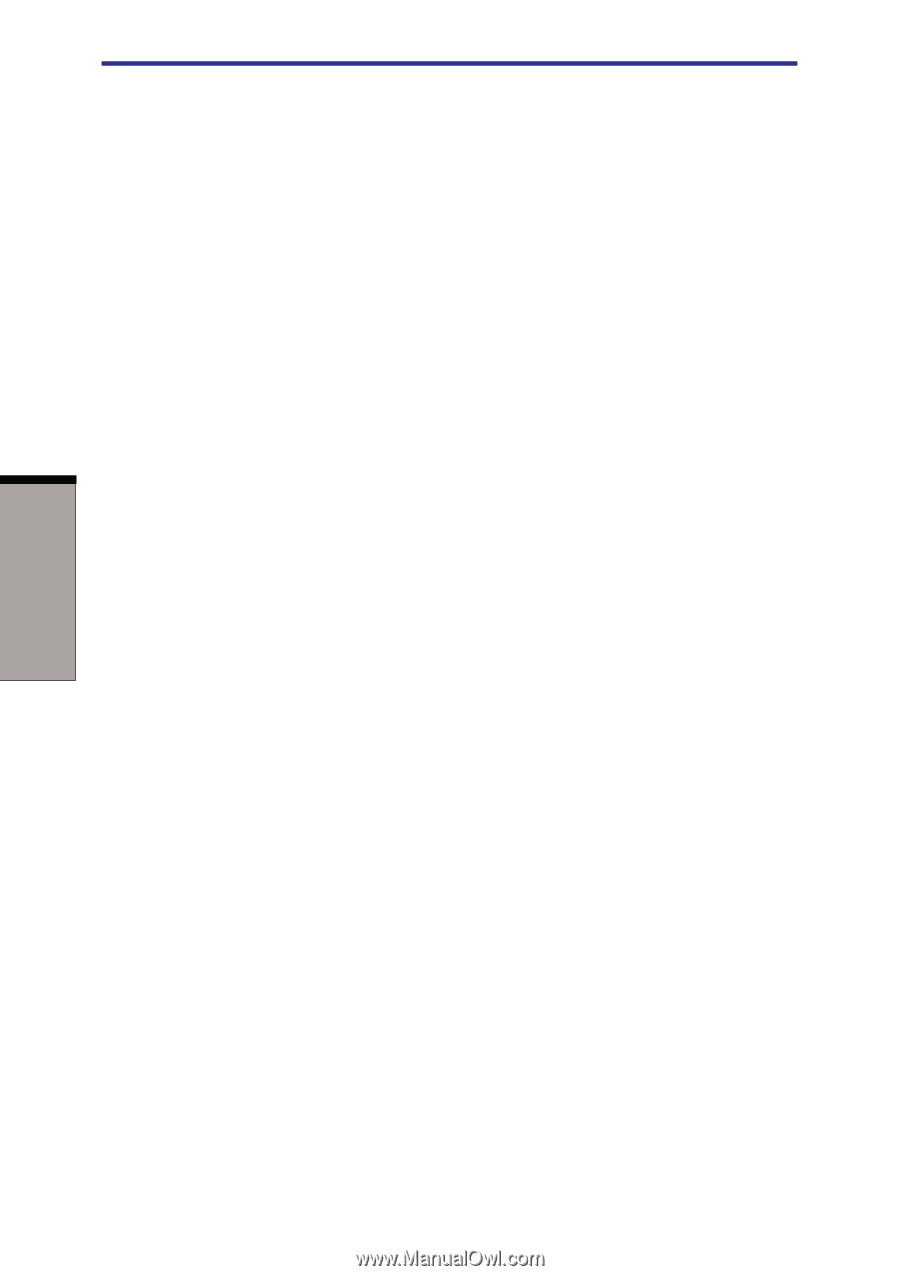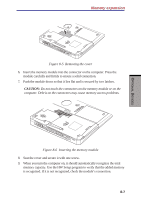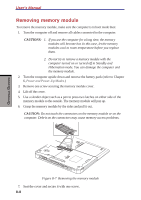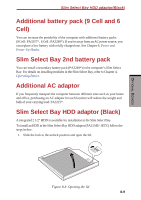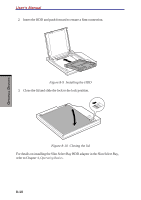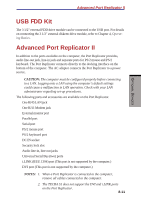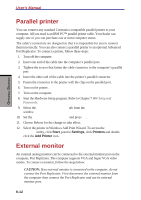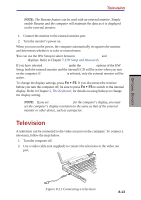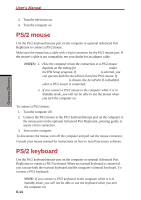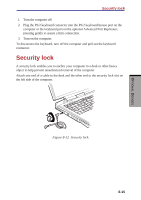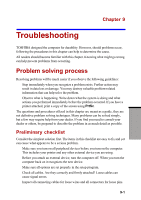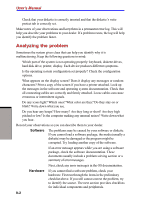Toshiba S1 User Manual - Page 147
Parallel printer, External monitor
 |
View all Toshiba S1 manuals
Add to My Manuals
Save this manual to your list of manuals |
Page 147 highlights
OPTIONAL DEVICES User's Manual Parallel printer You can connect any standard Centronics-compatible parallel printer to your computer. All you need is an IBM PC™ parallel printer cable. Your dealer can supply one or you can purchase one at most computer stores. The cable's connectors are designed so that it is impossible for you to connect them incorrectly. You can also connect a parallel printer to an optional Advanced Port Replicator. To connect a printer, follow these steps: 1. Turn off the computer. 2. Insert one end of the cable into the computer's parallel port. 3. Tighten the screws that fasten the cable connector to the computer's parallel port. 4. Insert the other end of the cable into the printer's parallel connector. 5. Fasten the connector to the printer with the clips on the parallel port. 6. Turn on the printer. 7. Turn on the computer. 8. Start the Hardware Setup program. Refer to Chapter 7 HW Setup and Passwords. 9. Select the Parallel/Printer tab from the TOSHIBA HW Setup window. 10. Set the Parallel Port Mode and press OK. 11. Choose Reboot for the change to take effect. 12. Select the printer in Windows Add Print Wizard. To access the Add Print Wizard utility, click Start, point to Settings, click Printers and double click the Add Printer icon. External monitor An external analog monitor can be connected to the external monitor port on the computer, Port Replicator. The computer supports VGA and Super VGA video modes. To connect a monitor, follow the steps below. CAUTION: If an external monitor is connected to the computer, do not connect the Port Replicator. First disconnect the external monitor from the computer then connect the Port Replicator and use its external monitor port. 8-12