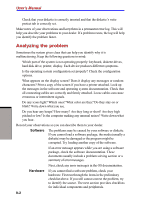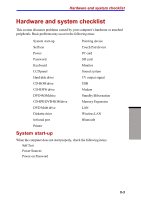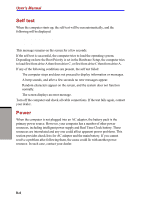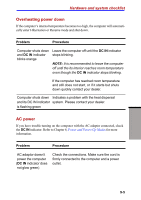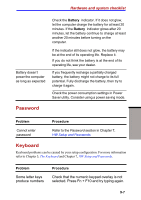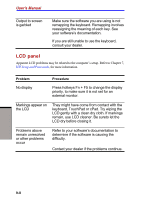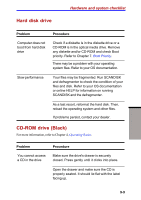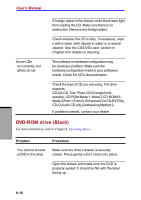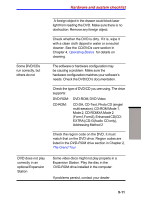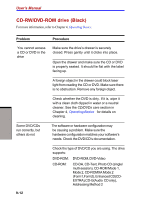Toshiba S1 User Manual - Page 157
Password, Keyboard
 |
View all Toshiba S1 manuals
Add to My Manuals
Save this manual to your list of manuals |
Page 157 highlights
Hardware and system checklist Battery doesn't power the computer as long as expected Check the Battery indicator. If it does not glow, let the computer charge the battery for at least 20 minutes. If the Battery indicator glows after 20 minutes, let the battery continue to charge at least another 20 minutes before turning on the computer. If the indicator still does not glow, the battery may be at the end of its operating life. Replace it. If you do not think the battery is at the end of its operating life, see your dealer. If you frequently recharge a partially charged battery, the battery might not charge to its full potential. Fully discharge the battery, then try to charge it again. Check the power consumption settings in Power Saver utility. Consider using a power saving mode. Password TROUBLESHOOTING Problem Procedure Cannot enter password Refer to the Password section in Chapter 7, HW Setup and Passwords. Keyboard Keyboard problems can be caused by your setup configuration. For more information refer to Chapter 5, The Keyboard and Chapter 7, HW Setup and Passwords. Problem Some letter keys produce numbers Procedure Check that the numeric keypad overlay is not selected. Press Fn + F10 and try typing again. 9-7