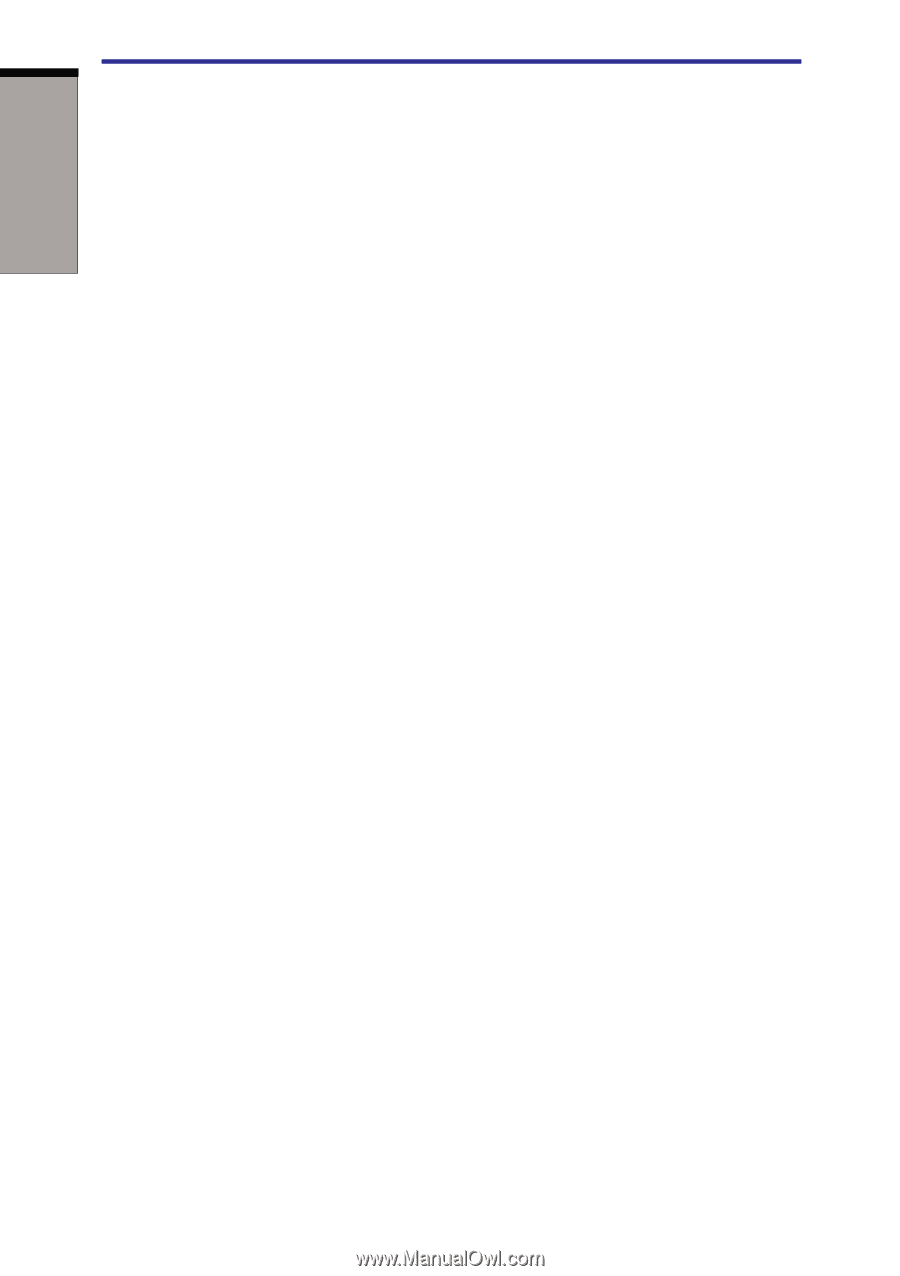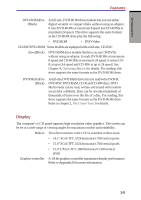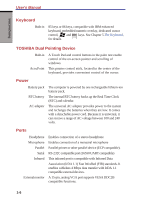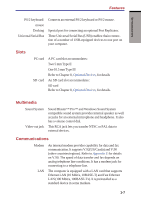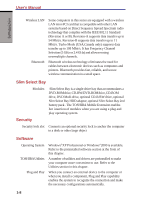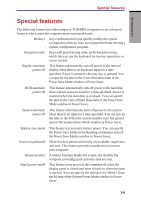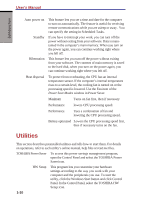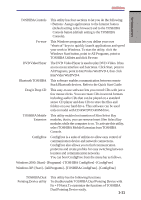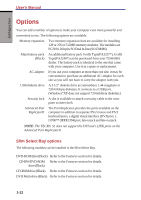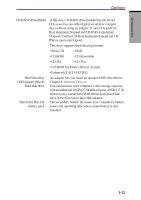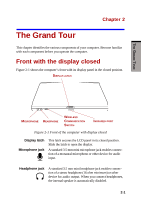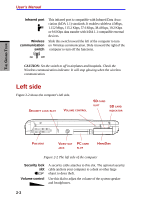Toshiba S1 User Manual - Page 35
Utilities
 |
View all Toshiba S1 manuals
Add to My Manuals
Save this manual to your list of manuals |
Page 35 highlights
User's Manual INTRODUCTION Auto power on Standby Hibernation This feature lets you set a time and date for the computer to turn on automatically. The feature is useful for receiving remote communications while you are asleep or away. You can specify the setting in Scheduled Tasks. If you have to interrupt your work, you can turn off the power without exiting from your software. Data is maintained in the computer's main memory. When you turn on the power again, you can continue working right where you left off. This feature lets you turn off the power without exiting from your software. The contents of main memory is saved to the hard disk, when you turn on the power again, you can continue working right where you left off. Heat dispersal To protect from overheating, the CPU has an internal temperature sensor. If the computer's internal temperature rises to a certain level, the cooling fan is turned on or the processing speed is lowered. Use the Fan item of the Power Save Modes window in Power Saver. Maximum Turns on fan first, then if necessary Performance lowers CPU processing speed. Performance Uses a combination of fan and lowering the CPU processing speed. Battery optimized Lowers the CPU processing speed first, then if necessary turns on the fan. Utilities This section describes preinstalled utilities and tells how to start them. For details on operations, refer to each utility's online manual, help files or read.me files. TOSHIBA Power Saver To access this power savings management program, open the Control Panel and select the TOSHIBA Power Saver icon. HW Setup This program lets you customize your hardware settings according to the way you work with your computer and the peripherals you use. To start the utility, click the Windows Start button and click Control Panel. In the Control Panel, select the TOSHIBA HW Setup icon. 1-10