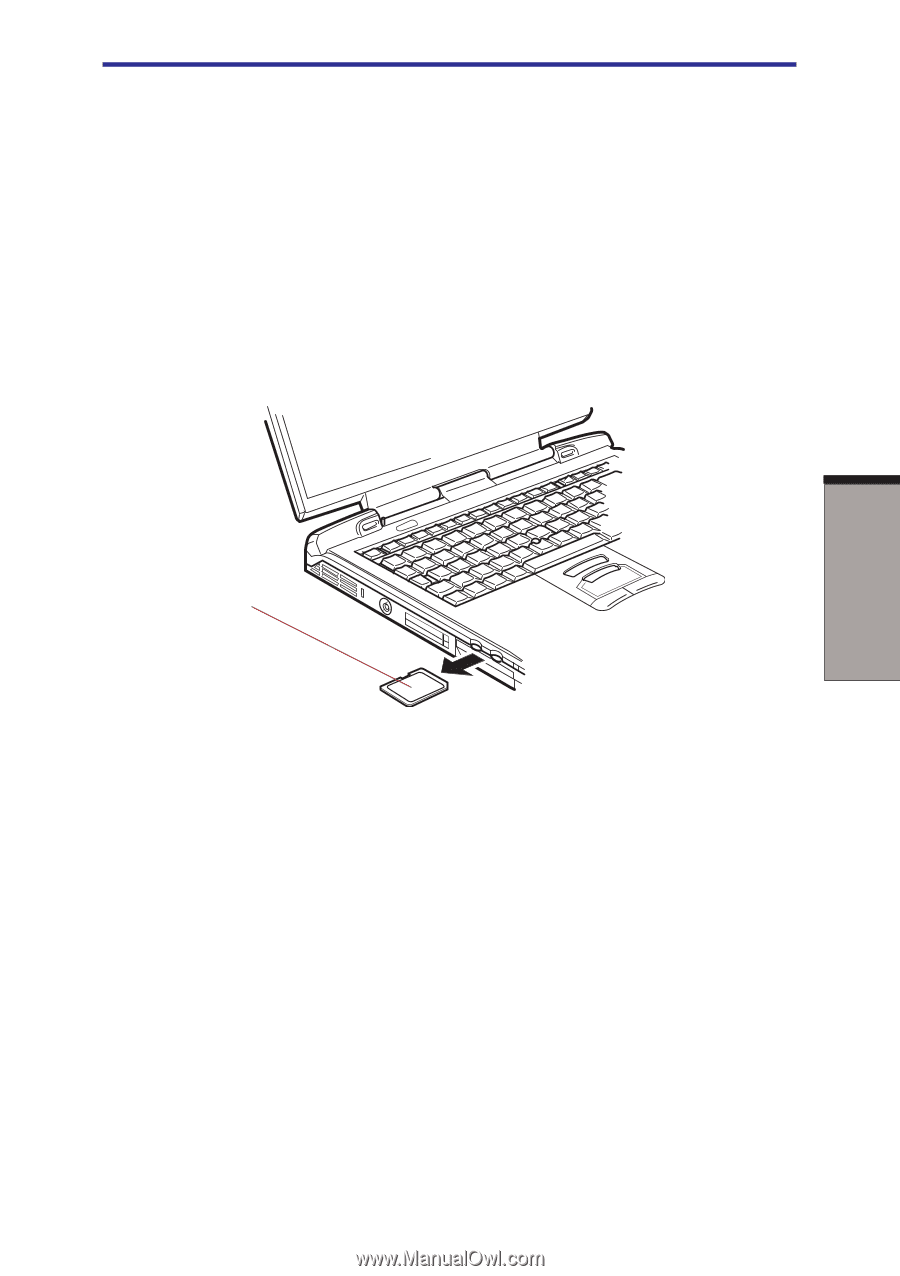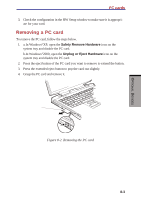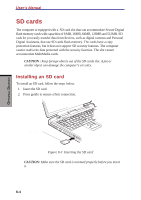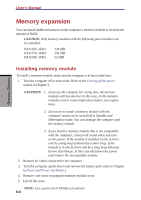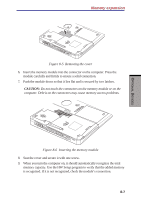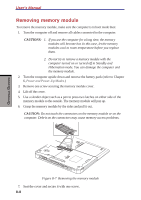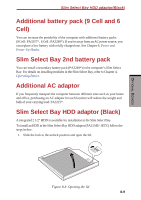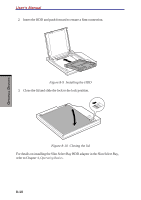Toshiba S1 User Manual - Page 140
Removing an SD card
 |
View all Toshiba S1 manuals
Add to My Manuals
Save this manual to your list of manuals |
Page 140 highlights
OPTIONAL DEVICES SD cards Removing an SD card To remove an SD card, follow the steps below. 1. a.In Windows®XP, open the Safety Remove Hardware icon on the system tray and disable the SD card. b.In Windows®2000, open the Unplug or Eject Hardware icon on the system tray and disable the SD card. 2. Push in card and release it to pop the card out slightly. 3. Grasp the card and remove it. SD CARD Figure 8-4 Removing the SD card CAUTION: 1. Make sure the SD card indicator is out before you remove the card or turn off the computer's power. If you remove the card or turn off the power while the computer is accessing the card you may lose data or damage the card. 2. Please do not remove the SD card from the SD card slot while in Standby or in Hibernation state. If you do, PC may become unstable or the data in SD card may be lost. 8-5