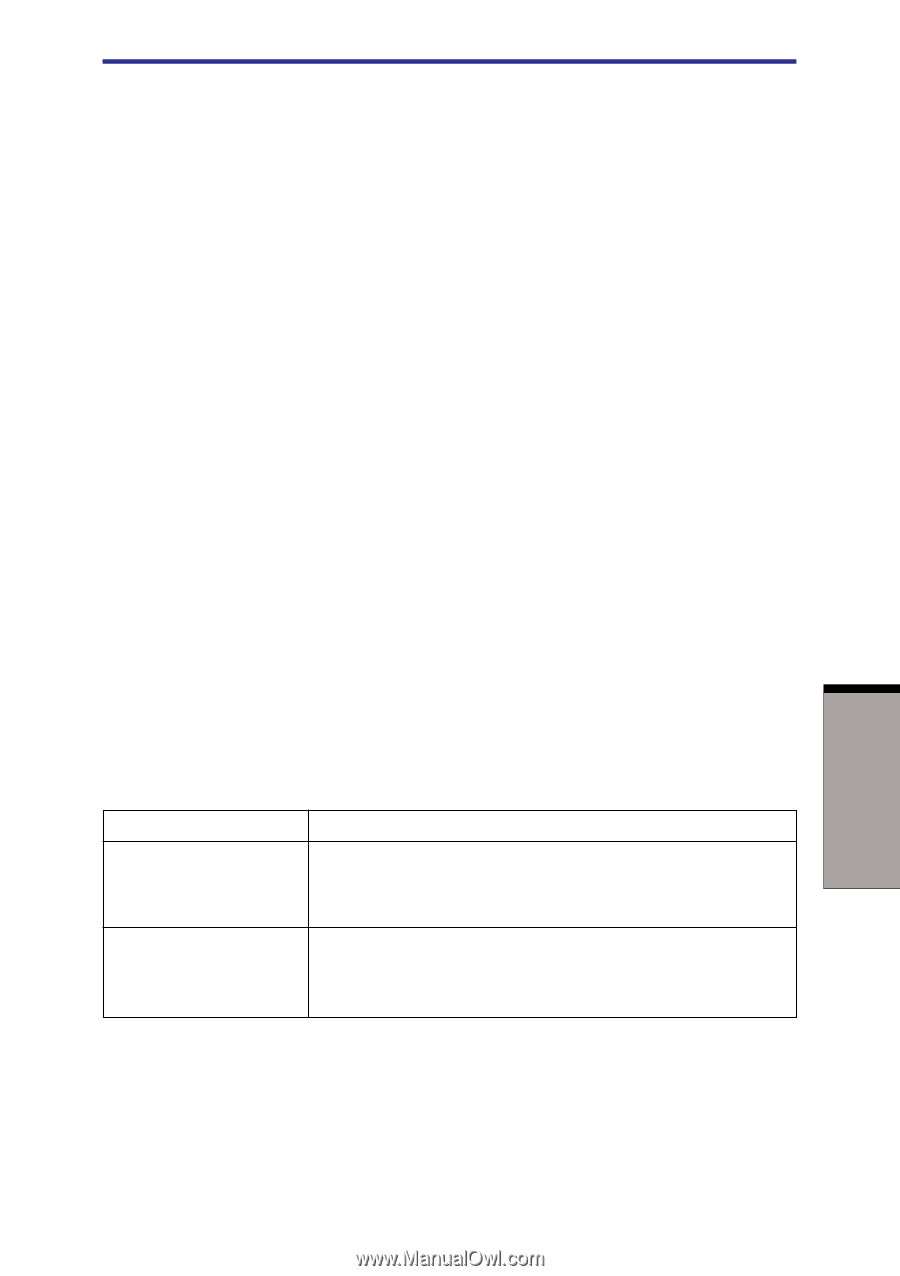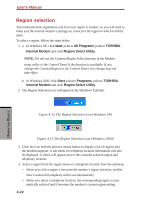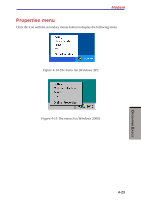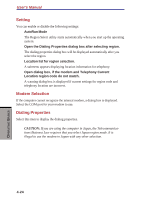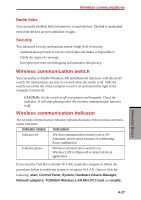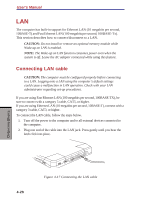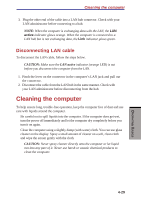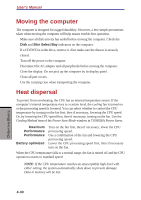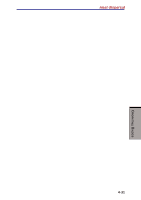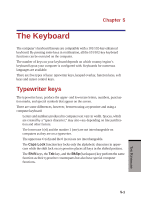Toshiba S1 User Manual - Page 96
Wireless communication switch, Radio links, Security
 |
View all Toshiba S1 manuals
Add to My Manuals
Save this manual to your list of manuals |
Page 96 highlights
Wireless communcations Radio links You can easily establish links between two or more devices. The link is maintained even if the devices are not within line of sight. Security Two advanced security mechanisms ensure a high level of security: ◆ Authentication prevents access to critical data and makes it impossible to falsify the origin of a message. ◆ Encryption prevents eavesdropping and maintains link privacy. Wireless communication switch You can enable or disable Wireless LAN and Bluetooth functions, with the on/off switch. No transmissions are sent or received when the switch is off. Slide the switch toward the left of the computer to turn it on and toward the right of the computer to turn it off. CAUTION: Set the switch to off in airplanes and hospitals. Check the indicator. It will stop glowing when the wireless communication function is off. Wireless communication Indicator The wireless communication indicator indicates the status of the wireless communication functions. Indicator status Indication Indicator off Wireless communication switch is set to off. Automatic power down because of overheating. Power malfunction Indicator glows Wireless communication switch is on. Wireless LAN or Bluetooth is turned on by an application. If you used the Task Bar to disable W-LAN, restart the computer or follow the procedures below to enable the system to recognize W-LAN. Open or click the following: start, Control Panel, System, Hardware Device Manager, Network adapters, TOSHIBA Wireless LAN Mini PCI Card and enable. OPERATING BASICS 4-27