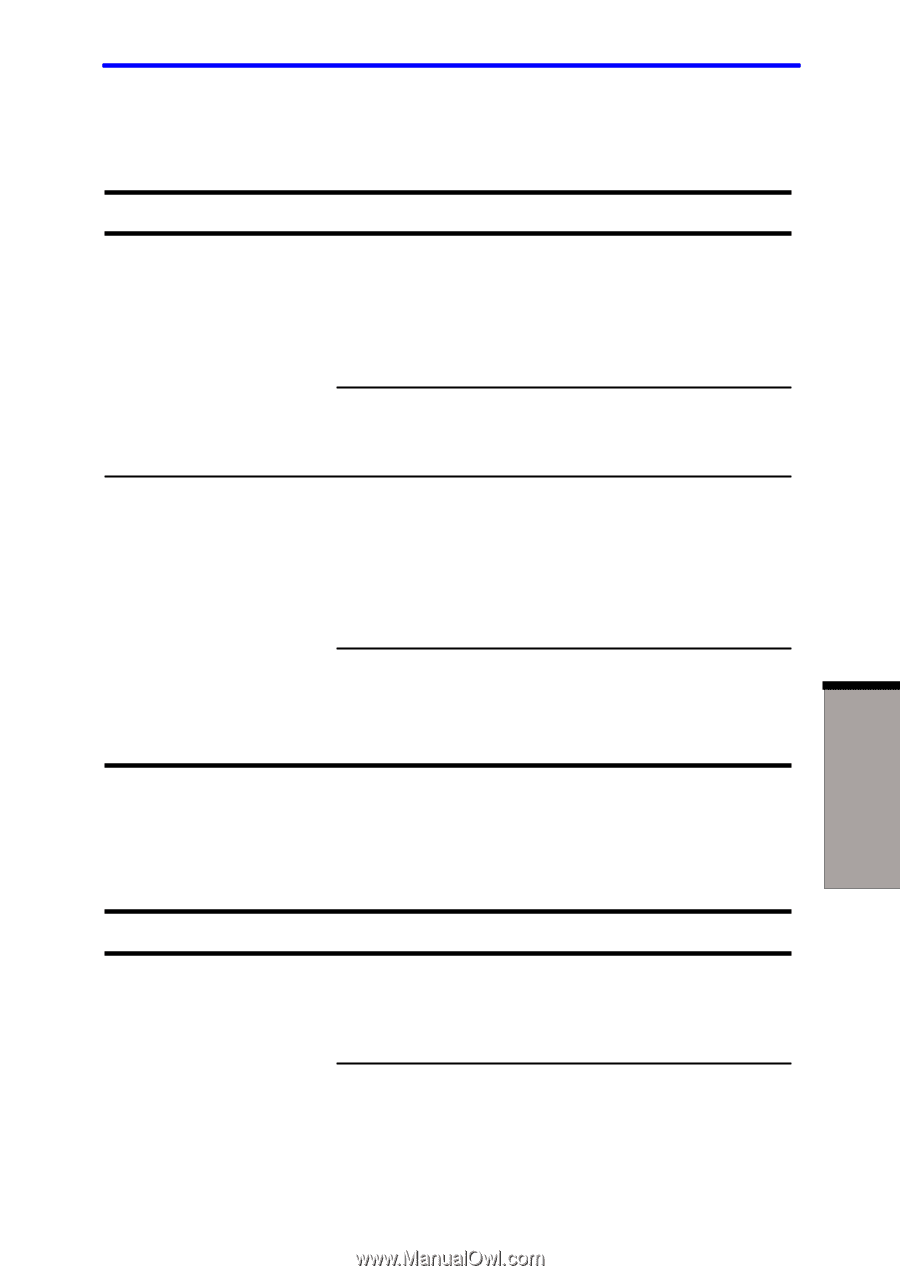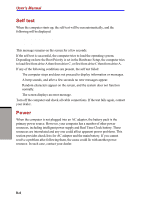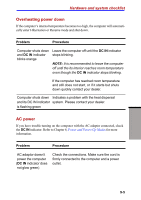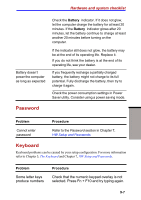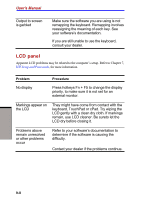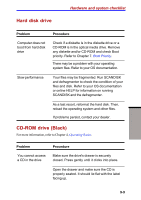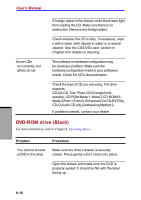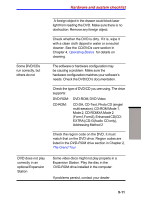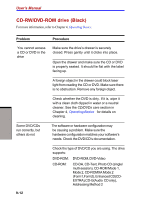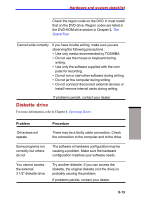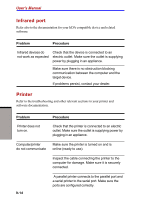Toshiba S1 User Manual - Page 159
Hard disk drive, CD-ROM drive (Black
 |
View all Toshiba S1 manuals
Add to My Manuals
Save this manual to your list of manuals |
Page 159 highlights
Hard disk drive Hardware and system checklist Problem Computer does not boot from hard disk drive Procedure Check if a diskette is in the diskette drive or a CD-ROM is in the optical media drive. Remove any diskette and/or CD-ROM and check Boot priority. Refer to Chapter 7. Boot Priority. There may be a problem with your operating system files. Refer to your OS documentation. Slow performance Your files may be fragmented. Run SCANDISK and defragmenter to check the condition of your files and disk. Refer to your OS documentation or online HELP for information on running SCANDISK and the defragmenter. As a last resort, reformat the hard disk. Then, reload the operating system and other files. If problems persist, contact your dealer. CD-ROM drive (Black) For more information, refer to Chapter 4, Operating Basics. Problem You cannot access a CD in the drive Procedure Make sure the drive's drawer is securely closed. Press gently until it clicks into place. Open the drawer and make sure the CD is properly seated. It should lie flat with the label facing up. TROUBLESHOOTING 9-9