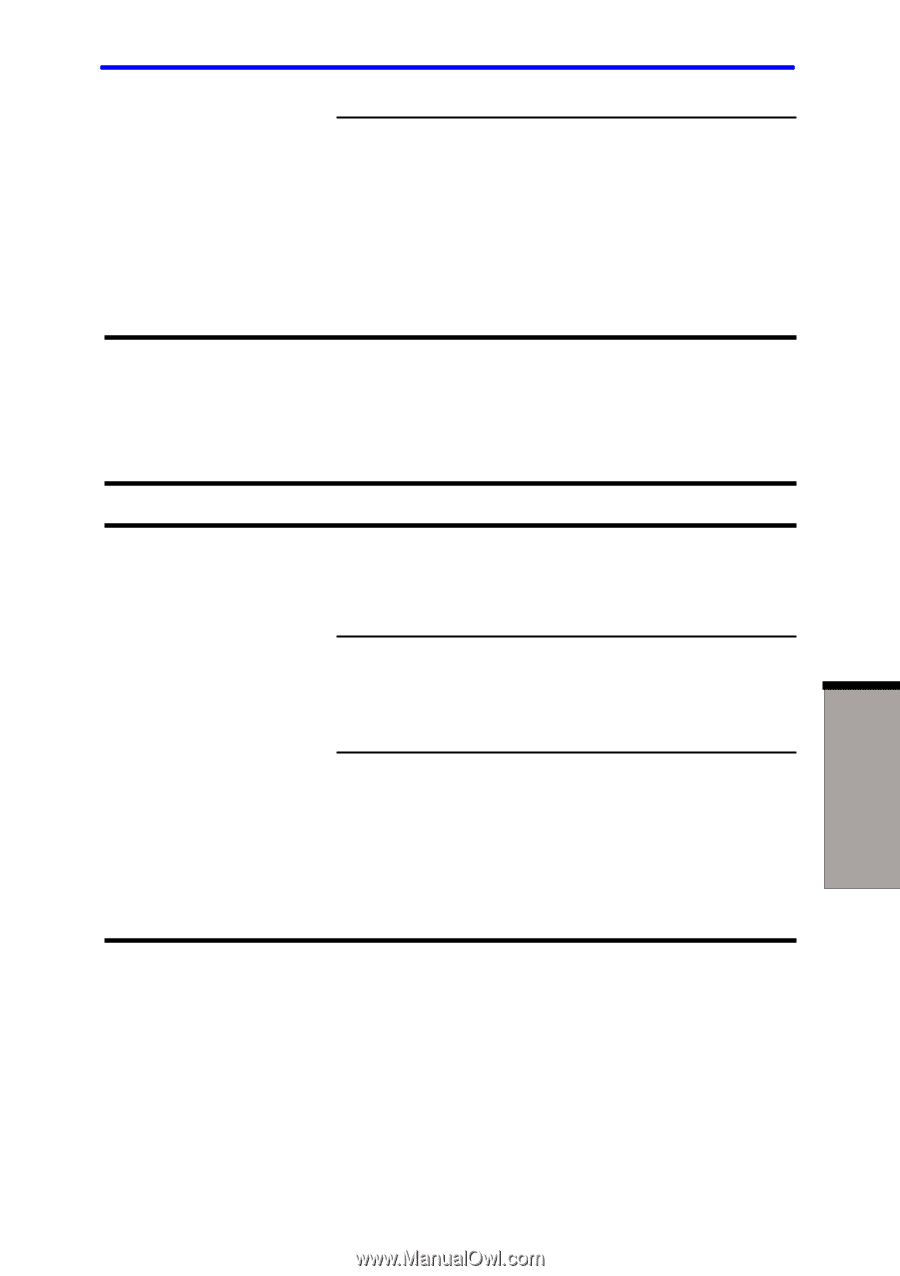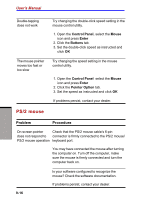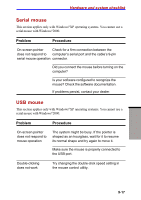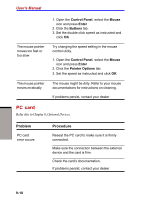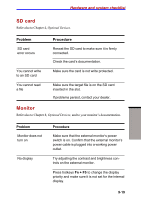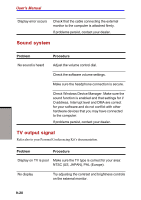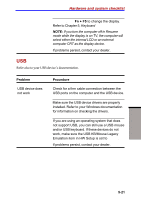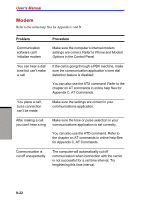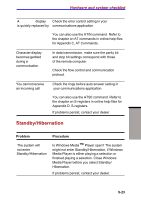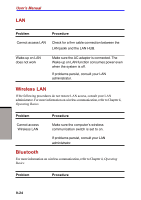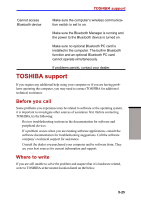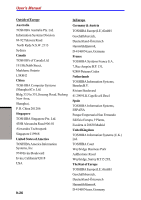Toshiba S1 User Manual - Page 171
USB
 |
View all Toshiba S1 manuals
Add to My Manuals
Save this manual to your list of manuals |
Page 171 highlights
Hardware and system checklist Press hotkeys Fn + F5 to change the display. Refer to Chapter 5, Keyboard. NOTE: If you turn the computer off in Resume mode while the display is on TV, the computer will select either the internal LCD or an external computer CRT as the display device. If problems persist, contact your dealer. USB Refer also to your USB device's documentation. Problem USB device does not work Procedure Check for a firm cable connection between the USB ports on the computer and the USB device. Make sure the USB device drivers are properly installed. Refer to your Windows documentation for information on checking the drivers. If you are using an operating system that does not support USB, you can still use a USB mouse and/or USB keyboard. If these devices do not work, make sure the USB KB/Mouse Legacy Emulation item in HW Setup is set to Enabled. If problems persist, contact your dealer. TROUBLESHOOTING 9-21