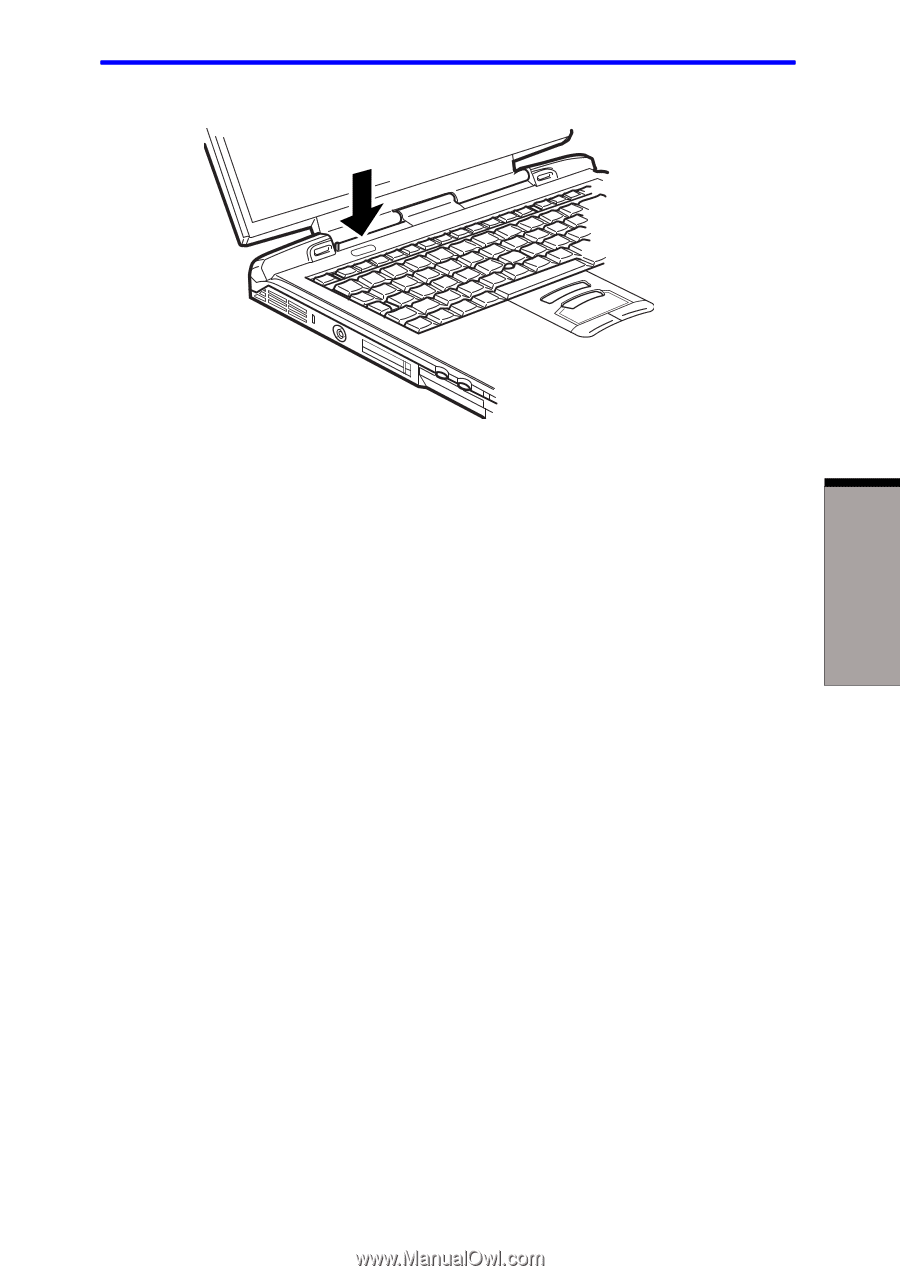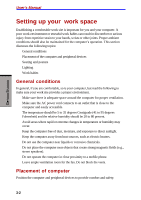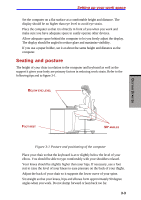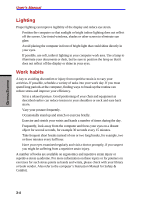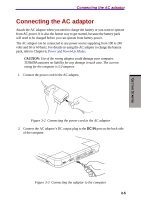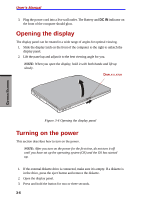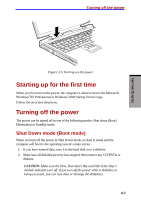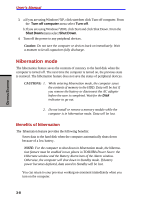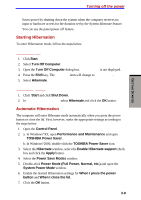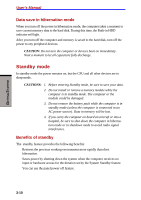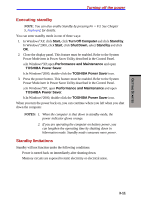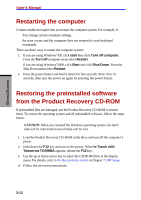Toshiba S1 User Manual - Page 64
Starting up for the first time, Turning off the power, Shut Down mode Boot mode
 |
View all Toshiba S1 manuals
Add to My Manuals
Save this manual to your list of manuals |
Page 64 highlights
GETTING STARTED Turning off the power Figure 3-5 Turning on the power Starting up for the first time When you first turn on the power, the computer's initial screen is the Microsoft Windows®XP Professional or Windows®2000 Startup Screen Logo. Follow the on-screen directions. Turning off the power The power can be turned off in one of the following modes: Shut down (Boot), Hibernation or Standby mode. Shut Down mode (Boot mode) When you turn off the power in Shut Down mode, no data is saved and the computer will boot to the operating system's main screen. 1. If you have entered data, save it to the hard disk or to a diskette. 2. Make sure all disk(disc)activity has stopped, then remove any CD/DVDs or diskette. CAUTION: Make sure the Disk, Slim Select Bay and Slim Select Bay's module indicators are off. If you turn off the power while a disk(disc) is being accessed, you can lose data or damage the disk(disc). 3-7