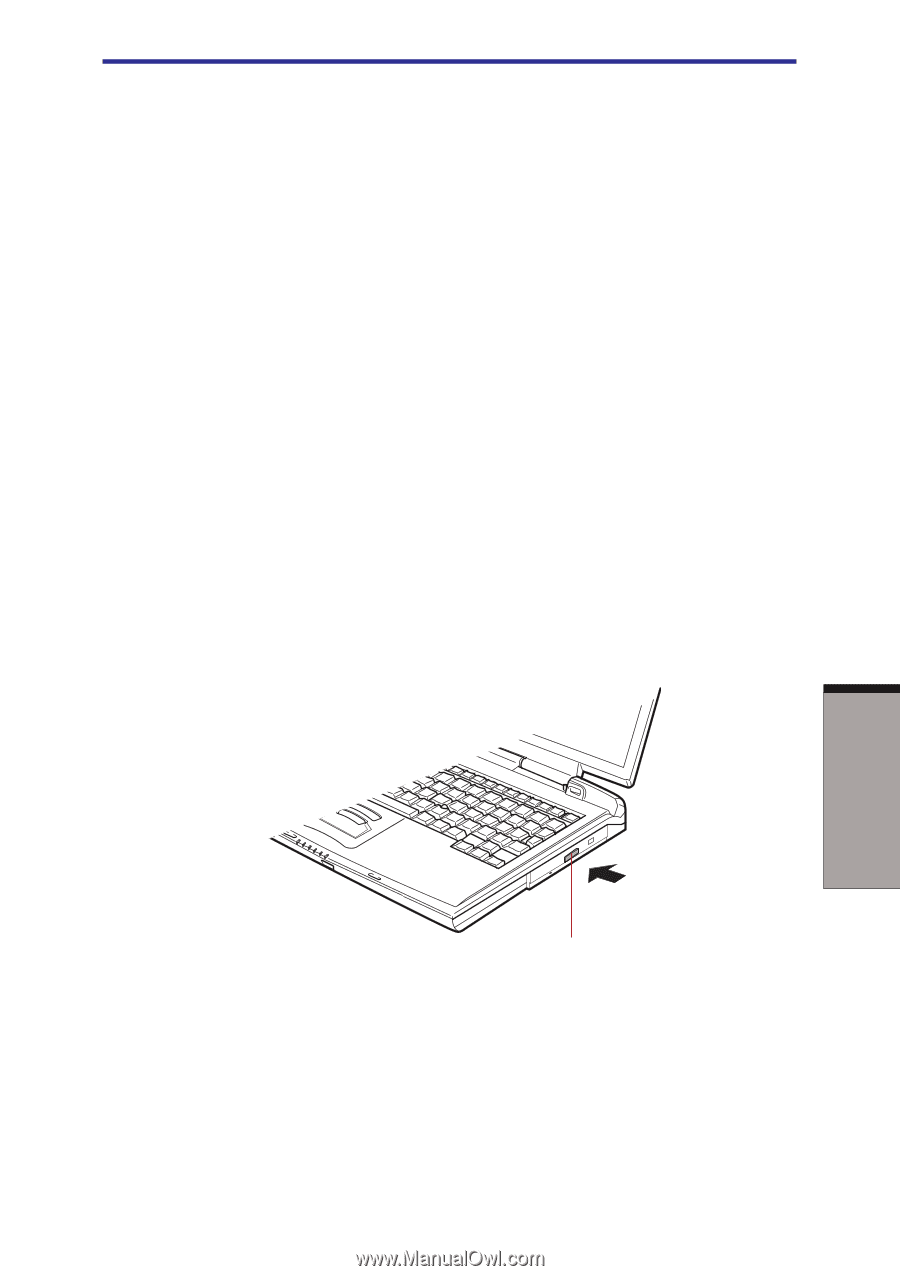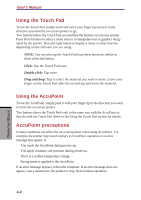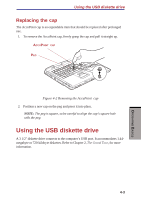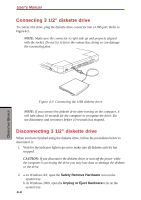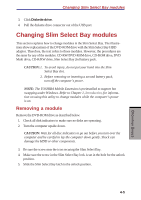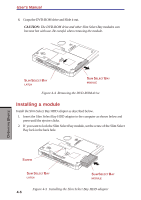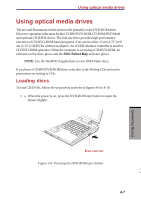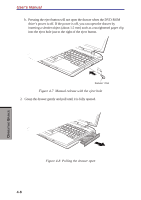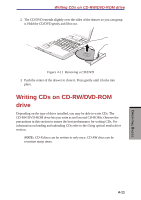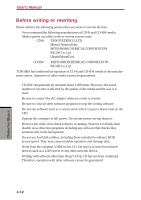Toshiba S1 User Manual - Page 76
Using optical media drives, Loading discs
 |
View all Toshiba S1 manuals
Add to My Manuals
Save this manual to your list of manuals |
Page 76 highlights
Using optical media drives Using optical media drives The text and illustrations in this section refer primarily to the DVD-ROM drive. However, operation is the same for the CD-RW/DVD-ROM,CD-ROM,DVD Multi and optional CD-R/RW drives. The full-size drive provides high-performance execution of CD/DVD-ROM-based programs. You can run either 12 cm (4.72") or 8 cm (3.15") CD/DVDs without an adaptor. An ATAPI interface controller is used for CD/DVD-ROM operation. When the computer is accessing a CD/DVD-ROM, an indicator on the drive glows and the Slim Select Bay indicator glows. NOTE: Use the WinDVD 4 application to view DVD-Video discs. If you have a CD-RW/DVD-ROM drive, refer also to the Writing CDs section for precautions on writing to CDs. Loading discs To load CD/DVDs, follow the steps below and refer to figures 4-6 to 4-10. 1. a. When the power is on, press the DVD-ROM eject button to open the drawer slightly. EJECT BUTTON Figure 4-6 Pressing the DVD-ROM eject button 4-7 OPERATING BASICS