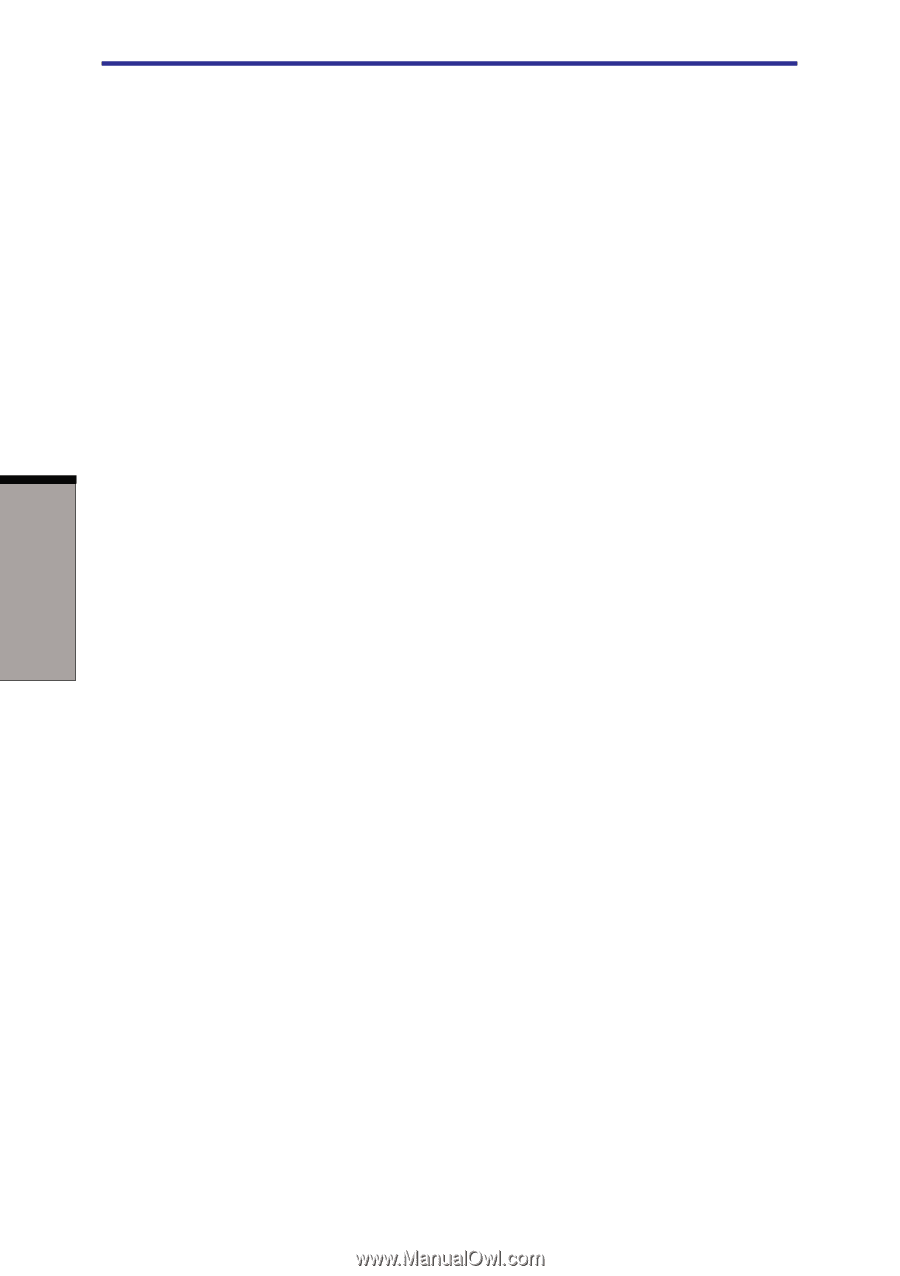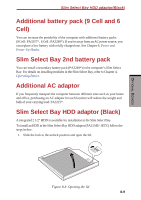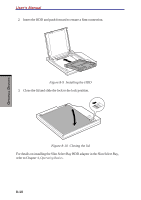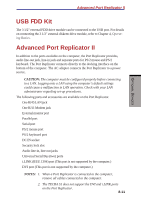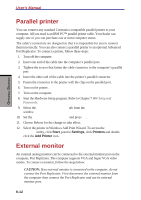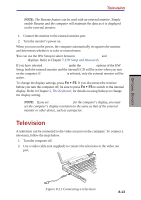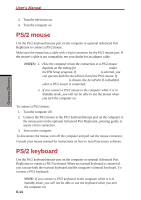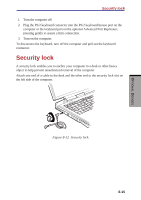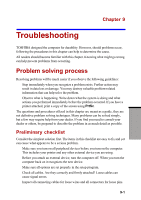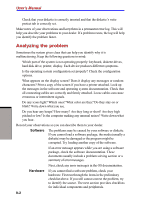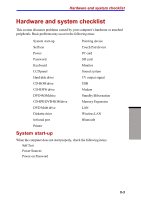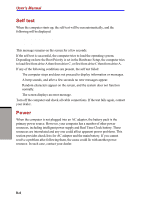Toshiba S1 User Manual - Page 149
PS/2 mouse, PS/2 keyboard
 |
View all Toshiba S1 manuals
Add to My Manuals
Save this manual to your list of manuals |
Page 149 highlights
OPTIONAL DEVICES User's Manual 3. Turn the television on. 4. Turn the computer on. PS/2 mouse Use the PS/2 keyboard/mouse port on the computer or optional Advanced Port Replicator to connect a PS/2 mouse. Make sure the mouse has a cable with a 6-pin connector for the PS/2 mouse port. If the mouse's cable is not compatible, see your dealer for an adaptor cable. NOTES: 1. How the computer treats the connection to a PS/2 mouse depends on the setting for Pointing Devices under the HW Setup program. If Simultaneous is selected, you can operate both the AccuPoint II and the PS/2 mouse. If Auto-Selected is chosen, the AccuPoint II is disabled when a PS/2 mouse is connected. 2. If you connect a PS/2 mouse to the computer while it is in Standby mode, you will not be able to use the mouse when you turn the computer on. To connect a PS/2 mouse: 1. Turn the computer off. 2. Connect the PS/2 mouse to the PS/2 keyboard/mouse port on the computer or the mouse port on the optional Advanced Port Replicator, pressing gently to assure a firm connection. 3. Turn on the computer. To disconnect the mouse, turn off the computer and pull out the mouse connector. Consult your mouse manual for instructions on how to install necessary software. PS/2 keyboard Use the PS/2 keyboard/mouse port on the computer or optional Advanced Port Replicator to connect a PS/2 keyboard. When an external keyboard is connected, you can use both the external keyboard and the computer's internal keyboard. To connect a PS/2 keyboard: NOTE: If you connect a PS/2 keyboard to the computer while it is in Standby mode, you will not be able to use the keyboard when you turn the computer on. 8-14