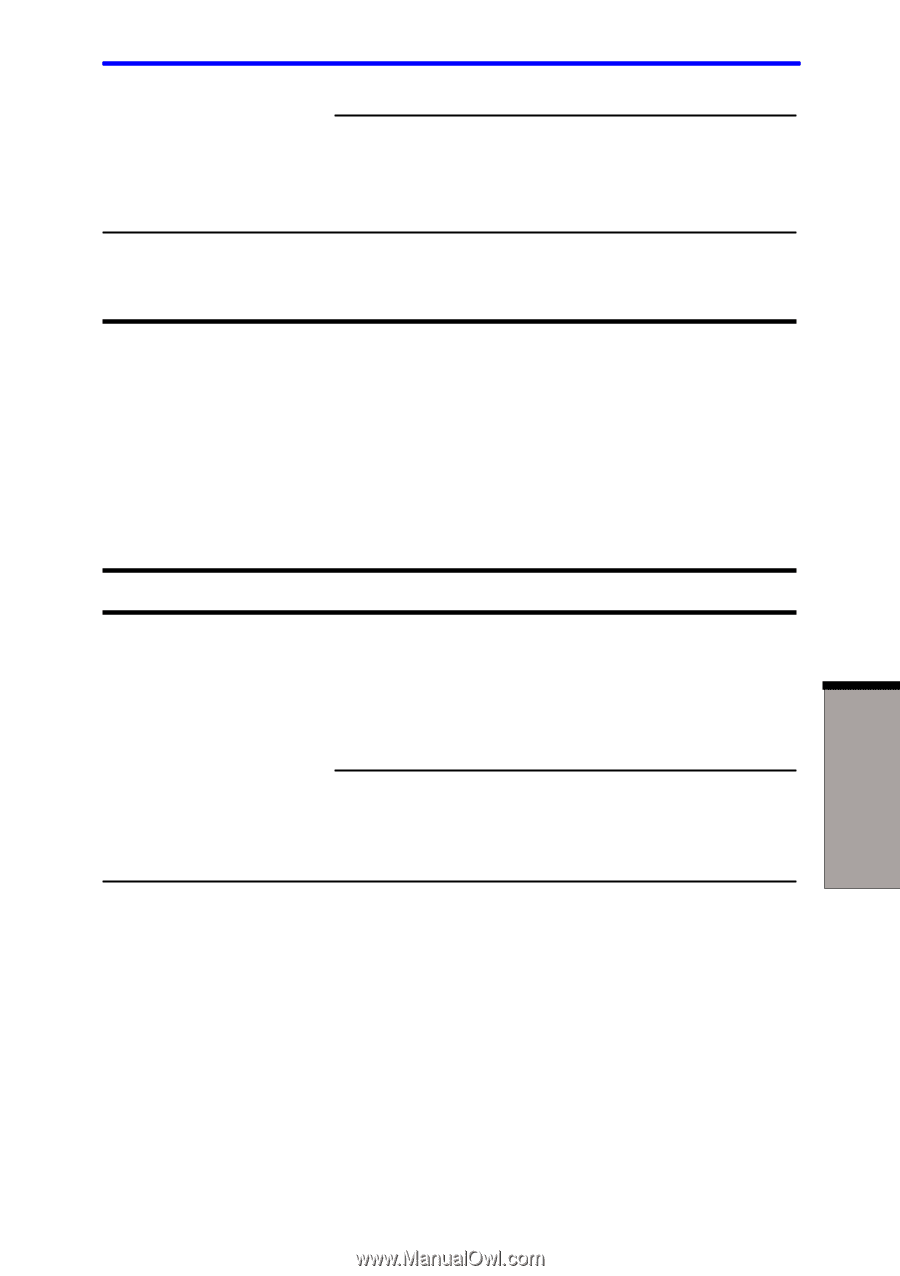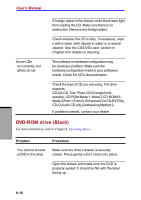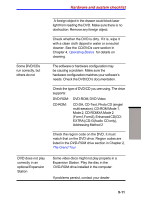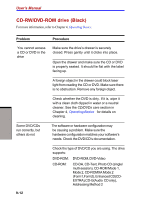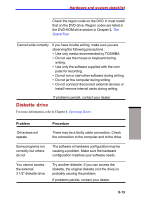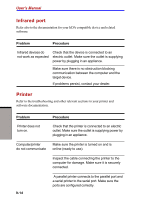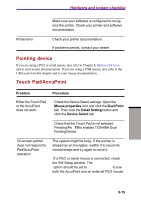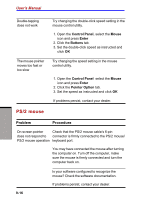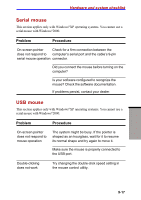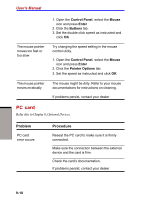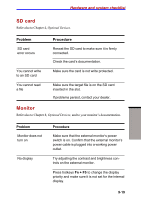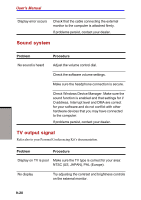Toshiba S1 User Manual - Page 165
Pointing device, Touch Pad/AccuPoint, Problem, Procedure, Mouse properties, Dual Point, Detail Setting
 |
View all Toshiba S1 manuals
Add to My Manuals
Save this manual to your list of manuals |
Page 165 highlights
Hardware and system checklist Make sure your software is configured to recognize the printer. Check your printer and software documentation. Printer error Check your printer documentation. If problems persist, contact your dealer. Pointing device If you are using a PS/2 or serial mouse, also refer to Chapter 8, Optional Devices, and to your mouse documentation. If you are using a USB mouse, also refer to the USB section in this chapter and to your mouse documentation. Touch Pad/AccuPoint Problem Procedure Either the Touch Pad or the AccuPoint does not work. Check the Device Select settings. Open the Mouse properties icon and click the Dual Point tab. Then click the Detail Setting button and click the Device Select tab. Check that the Touch Pad is not selected. Pressing Fn + F9 to enables TOSHIBA Dual Pointing Device. On-screen pointer does not respond to Pad/AccuPoint operation The system might be busy. If the pointer is shaped as an hourglass, waitfor it to resum its normal shape and try again to move it. If a PS/2 or serial mouse is connected, check the HW Setup window. The Pointing Device option should be set to Simultaneous to use both the AccuPoint and an external PS/2 mouse. TROUBLESHOOTING 9-15