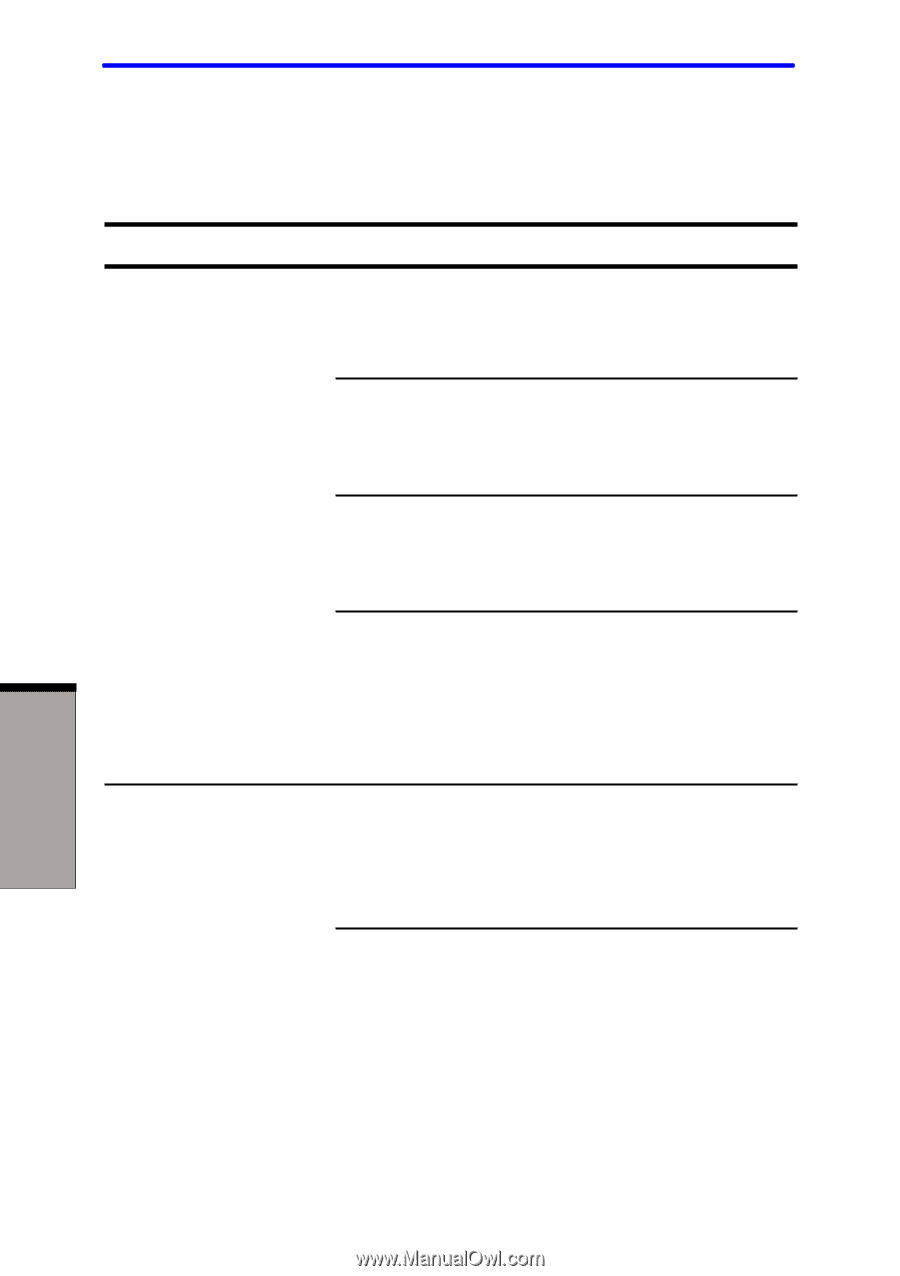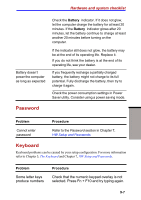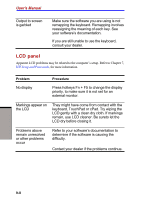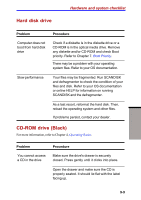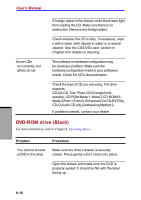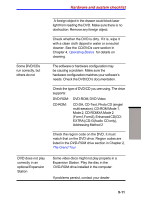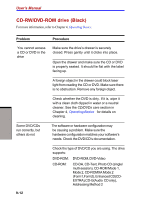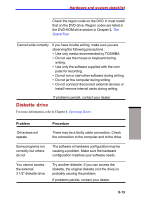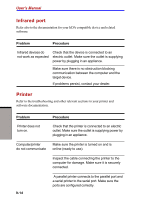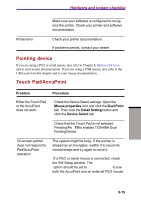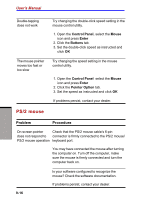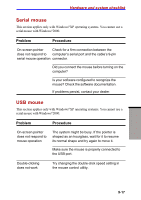Toshiba S1 User Manual - Page 162
CD-RW/DVD-ROM drive (Black), CD/DVDs care
 |
View all Toshiba S1 manuals
Add to My Manuals
Save this manual to your list of manuals |
Page 162 highlights
User's Manual CD-RW/DVD-ROM drive (Black) For more information, refer to Chapter 4, Operating Basics. TROUBLESHOOTING Problem Procedure You cannot access a CD or DVD in the drive Make sure the drive's drawer is securely closed. Press gently until it clicks into place. Open the drawer and make sure the CD or DVD is properly seated. It should lie flat with the label facing up. A foreign object in the drawer could block laser light from reading the CD or DVD. Make sure there is no obstruction. Remove any foreign object. Check whether the DVD is dirty. If it is, wipe it with a clean cloth dipped in water or a neutral cleaner. See the CD/DVDs care section in Chapter 4, Operating Basics, for details on cleaning. Some DVD/CDs run correctly, but others do not The software or hardware configuration may be causing a problem. Make sure the hardware configuration matches your software's needs. Check the DVD/CD's documentation. 9-12 Check the type of DVD/CD you are using. The drive supports: DVD-ROM: DVD-ROM, DVD-Video CD-ROM: CD-DA, CD-Text, Photo CD (single/ multi-session), CD-ROM Mode 1, Mode 2, CD-ROMXA Mode 2 (Form1,Form2), Enhanced CD(CDEXTRA),CD-G(Audio CD only), Addressing Method 2