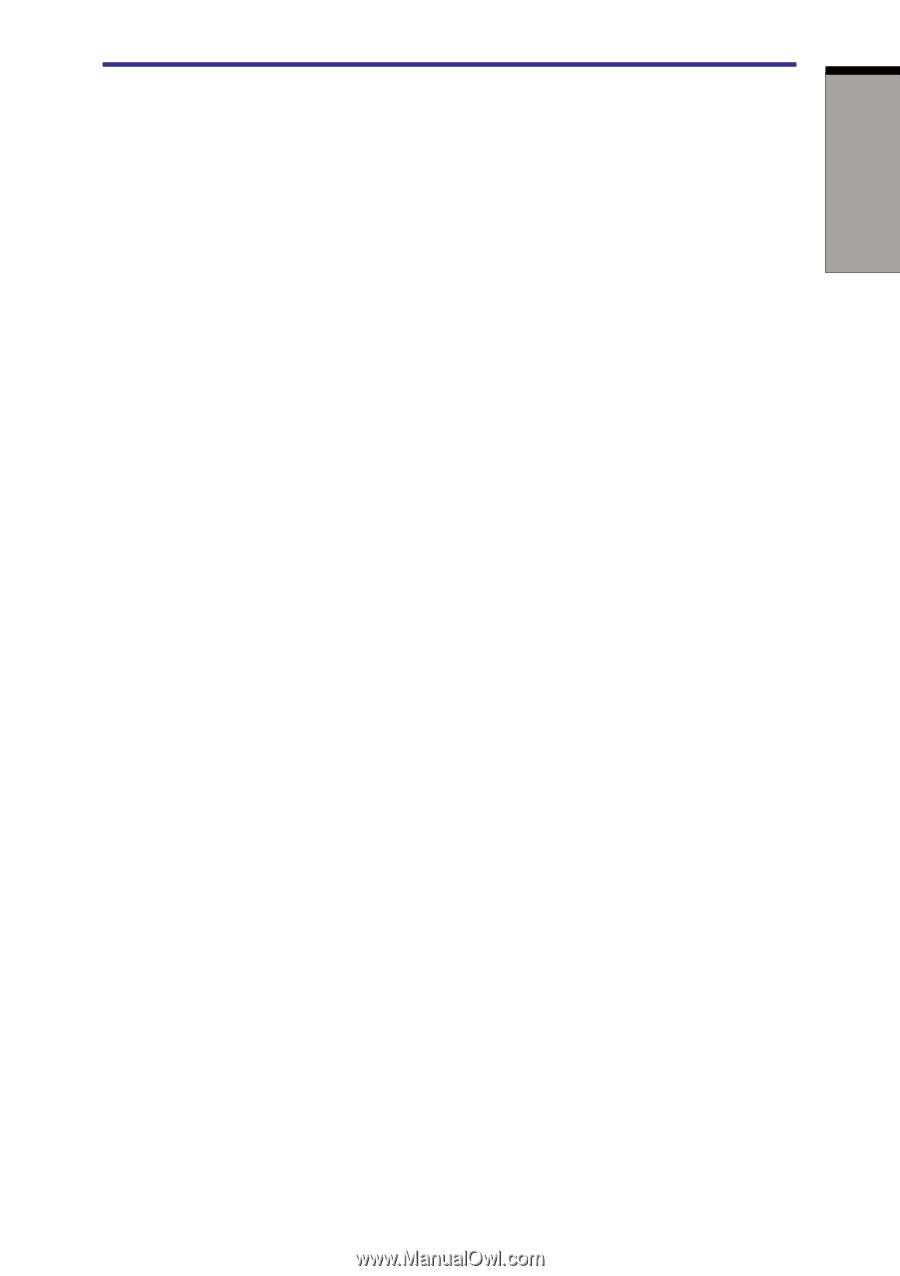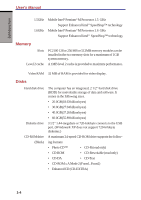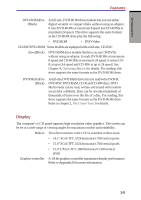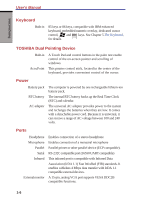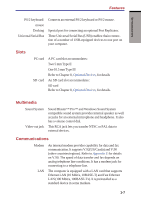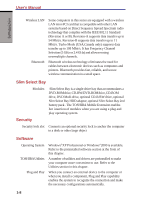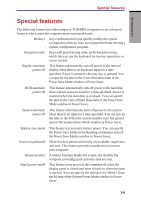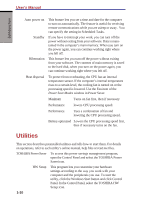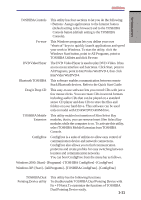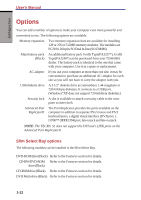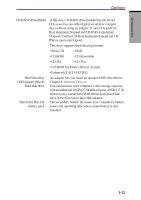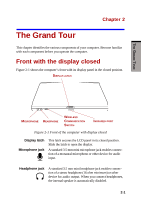Toshiba S1 User Manual - Page 34
Special features
 |
View all Toshiba S1 manuals
Add to My Manuals
Save this manual to your list of manuals |
Page 34 highlights
Special features INTRODUCTION Special features The following features are either unique to TOSHIBA computers or are advanced features, which make the computer more convenient to use. Hotkeys Key combinations let you quickly modify the system configuration directly from the keyboard without running a system configuration program. Keypad overlay Keys with gray lettering make up the keypad overlay, which lets you use the keyboard for ten-key operations or cursor control. Display automatic power off This feature automatically cuts off power to the internal display when there is no keyboard input for a time specified. Power is restored when any key is pressed. You can specify the time in the Turn off monitor item of the Power Save Mode window in Power Saver. HDD automatic power off This feature automatically cuts off power to the hard disk drive when it is not accessed for a time specified. Power is restored when the hard disk is accessed. You can specify the time in the Turn off hard disks item of the Power Save Mode window in Power Saver. System automatic power off This feature automatically turns off power to the system when there is no input for a time specified. You can specify the time in the When the system standby time has passed item of the System Power Mode window in Power Saver. Battery save mode Power on password Instant security Panel power on/off This feature lets you save battery power. You can specify the Power Save Mode in the Running on batteries item of the Power Save Modes window in Power Saver. Three levels of password security are available: supervisor and user. This feature prevents unauthorized access to your computer. A hotkey function blanks the screen and disables the computer providing quick and easy data security. This feature turns power to the computer off when the display panel is closed and turns it back on when the panel is opened. You can specify the setting in the When I close the lid item of the System Power Mode window in Power Saver. 1-9