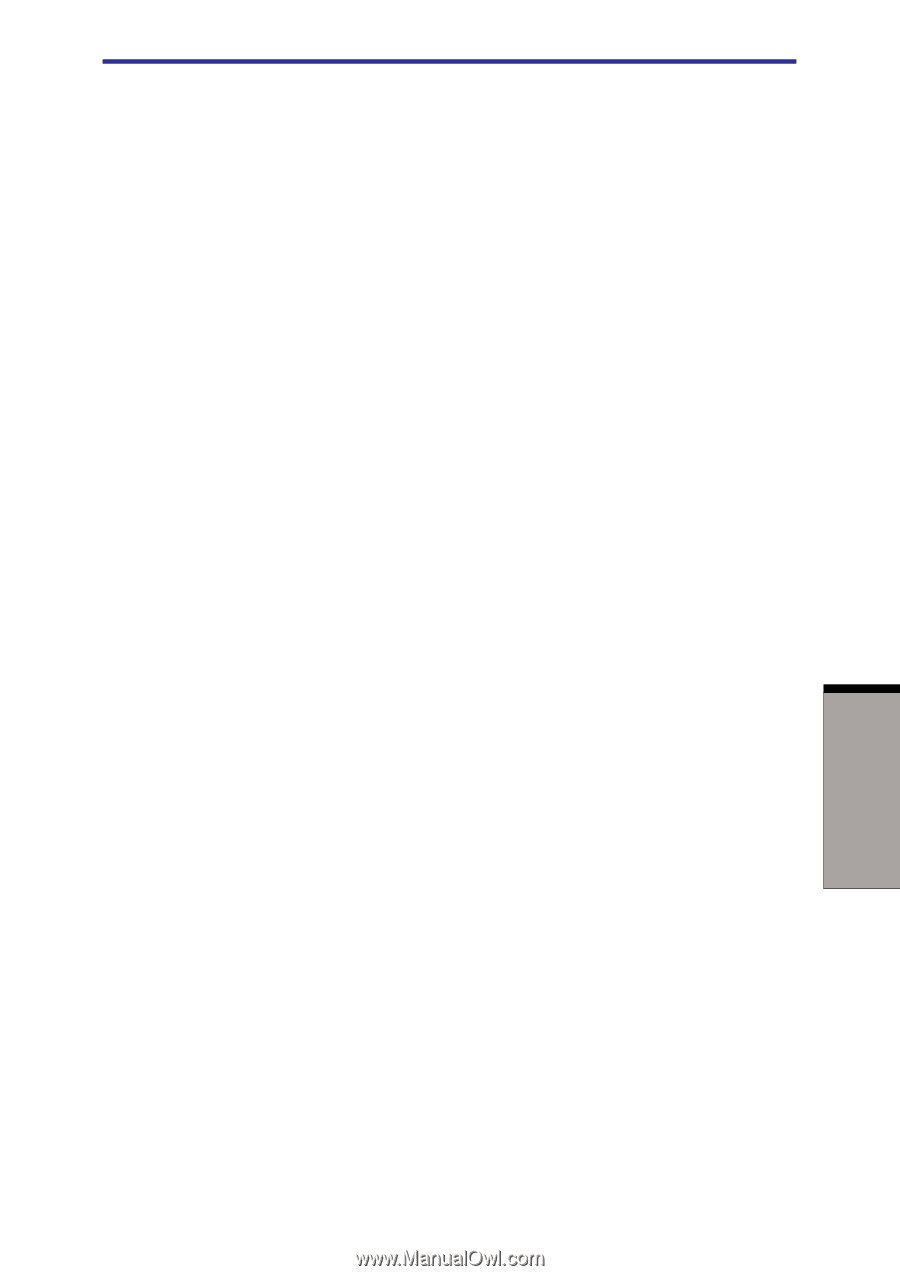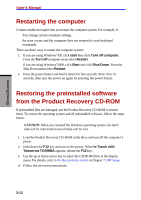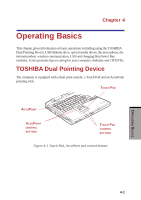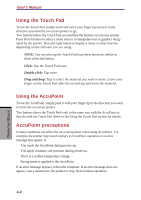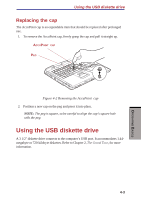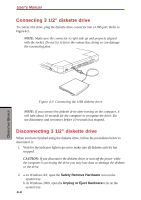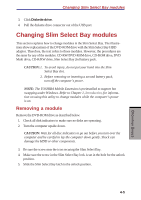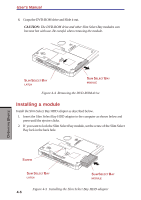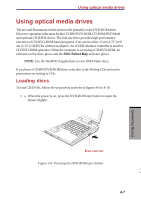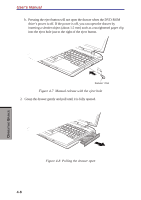Toshiba S1 User Manual - Page 74
Changing Slim Select Bay modules, Removing a module
 |
View all Toshiba S1 manuals
Add to My Manuals
Save this manual to your list of manuals |
Page 74 highlights
Changing Slim Select Bay modules 3. Click Diskette drive. 4. Pull the diskette drive connector out of the USB port. Changing Slim Select Bay modules This section explains how to change modules in the Slim Select Bay. The illustrations show replacement of the DVD-ROM drive with the Slim Select Bay HDD adaptor. Therefore, the text refers to those modules. However, the procedures are the same for any of the modules: CD-RW/DVD-ROM drive, CD-ROM drive, DVD Multi drive, CD-R/RW drive, Slim Select Bay 2nd battery pack. CAUTION:1. To avoid injury, do not put your hand into the Slim Select Bay slot. 2. Before removing or inserting a second battery pack, turn off the computer's power. NOTE: The TOSHIBA Mobile Extension is preinstalled to support hot swapping under Windows. Refer to Chapter 1, Introduction, for information on using this utility to change modules while the computer's power is on. Removing a module Remove the DVD-ROM drive as described below. 1. Check all disk indicators to make sure no disks are operating. 2. Turn the computer upside down. CAUTION: Wait for all disc indicators to go out before you turn over the computer and be careful to lay the computer down gently. Shock can damage the HDD or other components. 3. Be sure the screw near the icon securing the Slim Select Bay. 4. Make sure the screw in the Slim Select Bay lock is set in the hole for the unlock position. 5. Slide the Slim Select Bay latch to the unlock position. 4-5 OPERATING BASICS