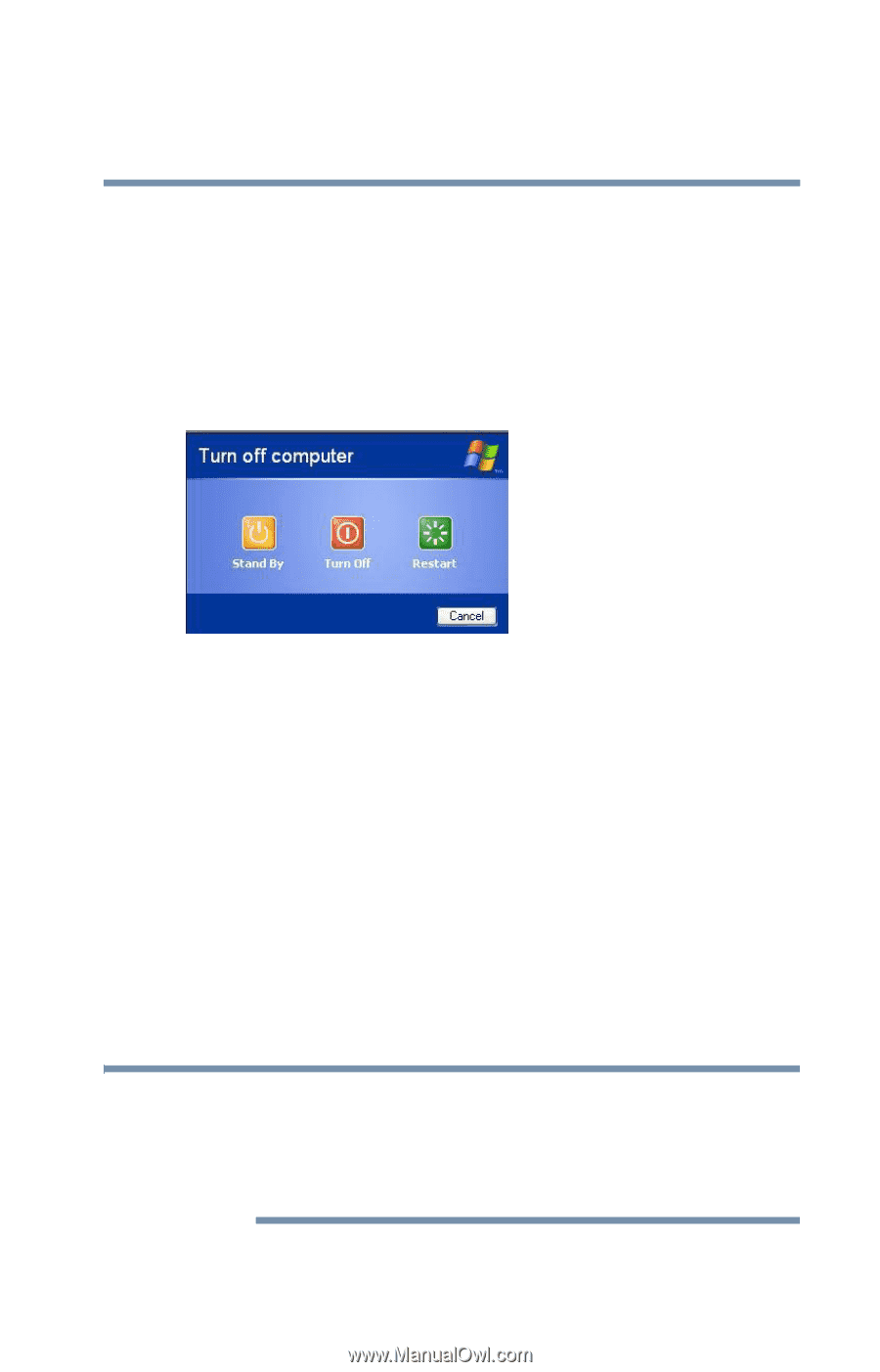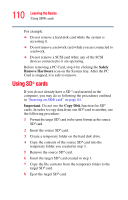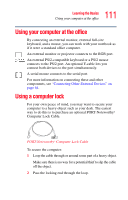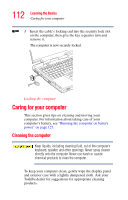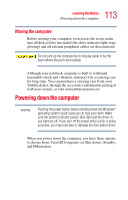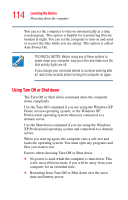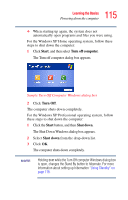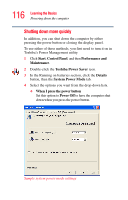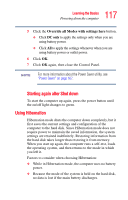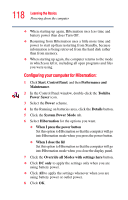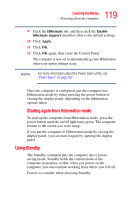Toshiba Tecra S1 User Guide - Page 115
Start, Turn off computer., Turn Off, Shut down, The Shut Down Windows dialog box appears.
 |
View all Toshiba Tecra S1 manuals
Add to My Manuals
Save this manual to your list of manuals |
Page 115 highlights
115 Learning the Basics Powering down the computer ❖ When starting up again, the system does not automatically open programs and files you were using. For the Windows XP Home operating system, follow these steps to shut down the computer: 1 Click Start, and then select Turn off computer. The Turn off computer dialog box appears. Sample Turn Off Computer Windows dialog box 2 Click Turn Off. The computer shuts down completely. For the Windows XP Professional operating system, follow these steps to shut down the computer: 1 Click the Start button, and then Shut down. The Shut Down Windows dialog box appears. 2 Select Shut down from the drop-down list. 3 Click OK. The computer shuts down completely. NOTE Holding Shift while the Turn Off computer Windows dialog box is open, changes the Stand By button to hibernate. For more information about setting up hibernation "Using Standby" on page 119.