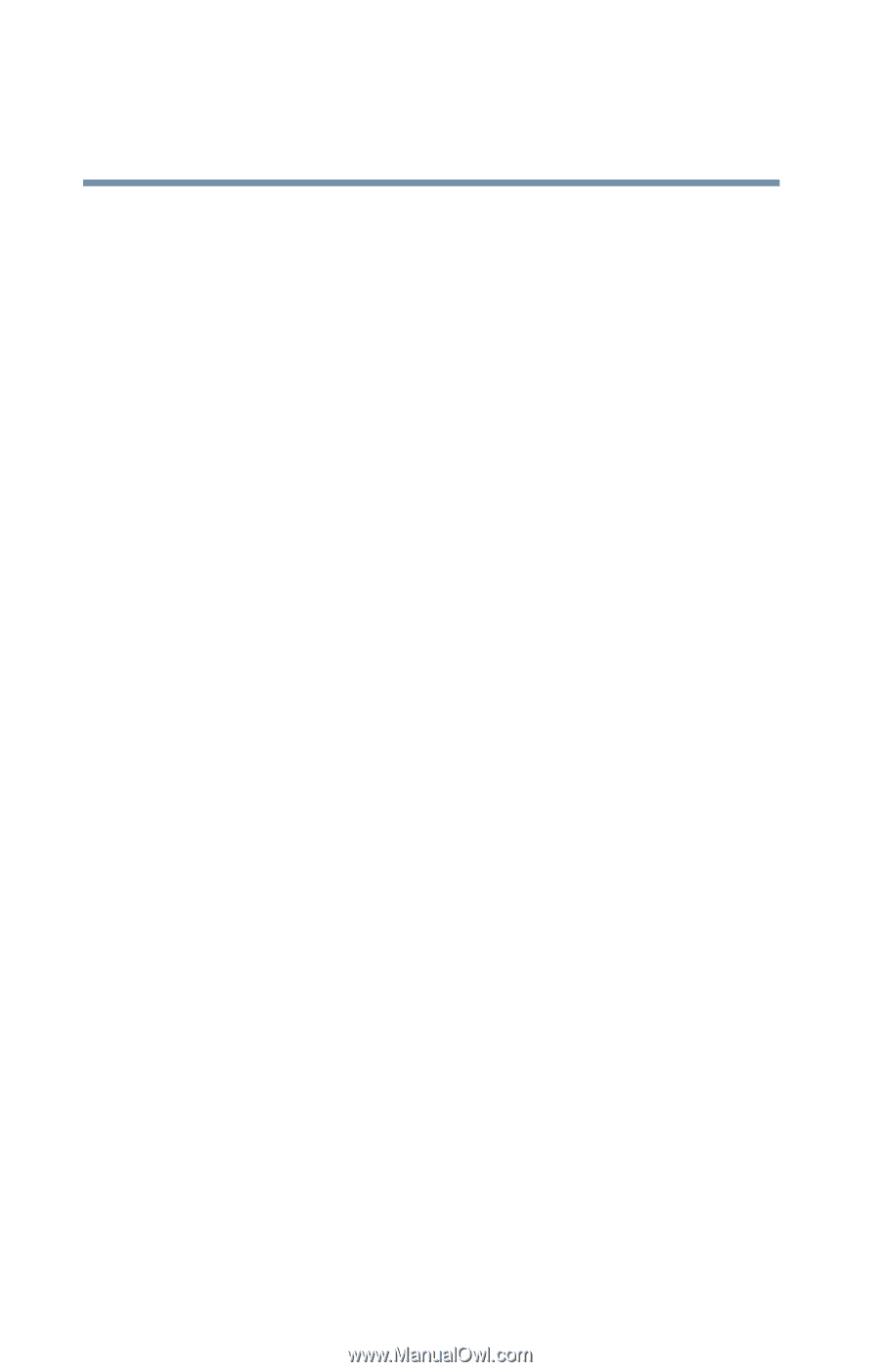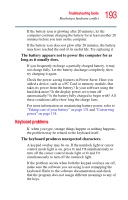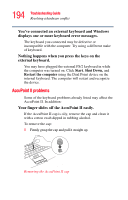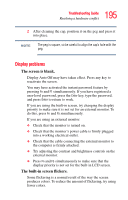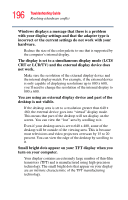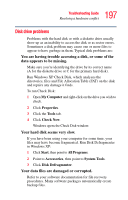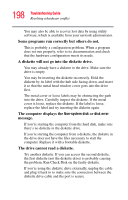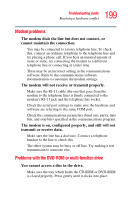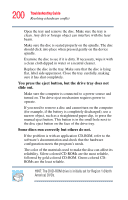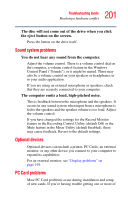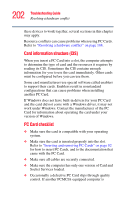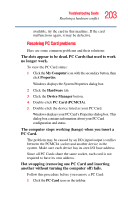Toshiba Tecra S1 User Guide - Page 198
A diskette will not go into the diskette drive., Some programs run correctly but others do not.
 |
View all Toshiba Tecra S1 manuals
Add to My Manuals
Save this manual to your list of manuals |
Page 198 highlights
198 Troubleshooting Guide Resolving a hardware conflict You may also be able to recover lost data by using utility software, which is available from your network administrator. Some programs run correctly but others do not. This is probably a configuration problem. When a program does not run properly, refer to its documentation and check that the hardware configuration meets its needs. A diskette will not go into the diskette drive. You may already have a diskette in the drive. Make sure the drive is empty. You may be inserting the diskette incorrectly. Hold the diskette by its label with the hub side facing down, and insert it so that the metal head window cover goes into the drive first. The metal cover or loose labels may be obstructing the path into the drive. Carefully inspect the diskette. If the metal cover is loose, replace the diskette. If the label is loose, replace the label and try inserting the diskette again. The computer displays the Non-system disk or disk error message. If you're starting the computer from the hard disk, make sure there's no diskette in the diskette drive. If you're starting the computer from a diskette, the diskette in the drive does not have the files necessary to start the computer. Replace it with a bootable diskette. The drive cannot read a diskette. Try another diskette. If you can access the second diskette, the first diskette (not the diskette drive) is probably causing the problem. Run Check Disk on the faulty diskette. If you're using the diskette drive externally, unplug the cable and plug it back in to make sure the connection between the diskette drive cable and the port is secure.