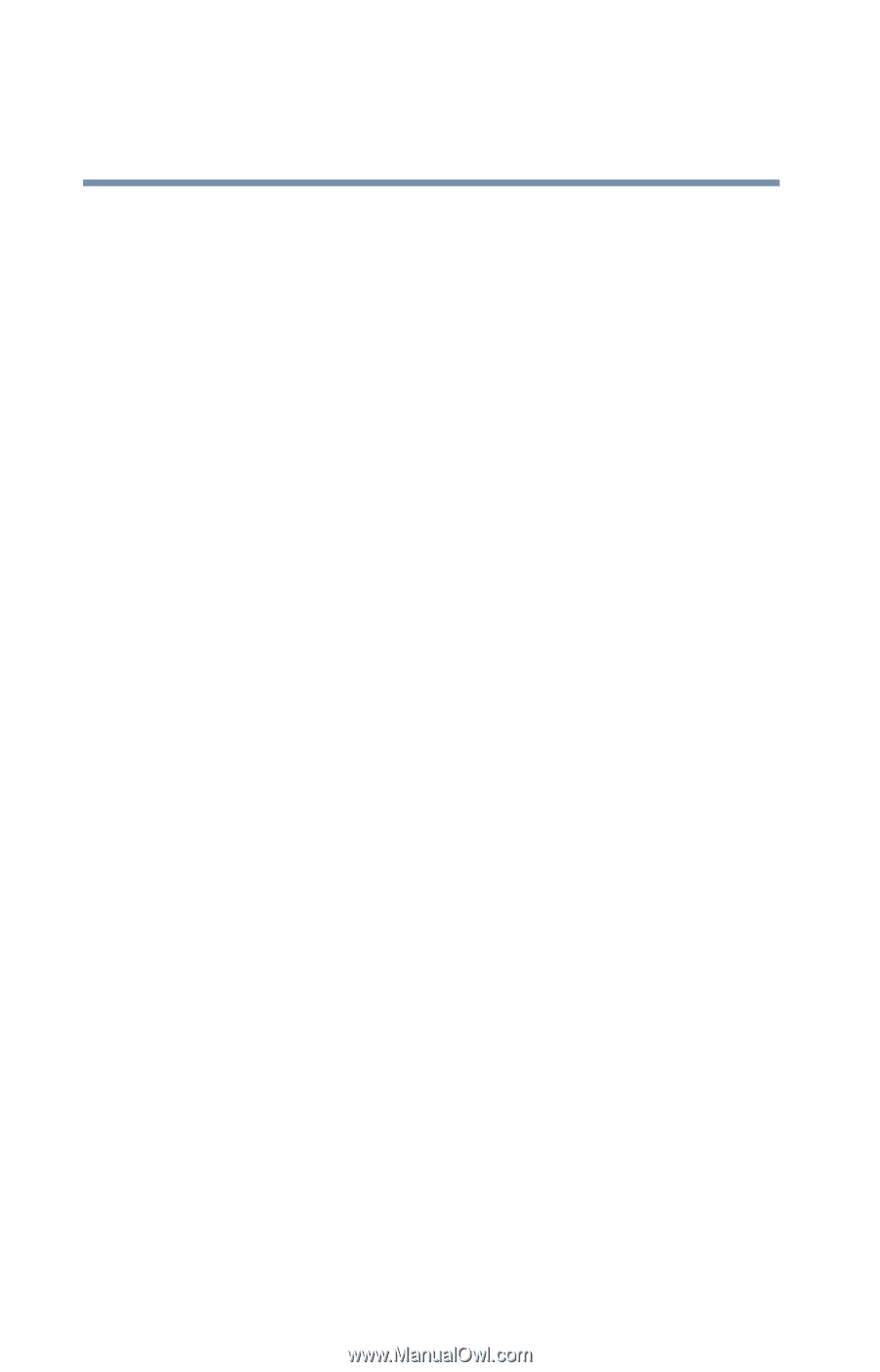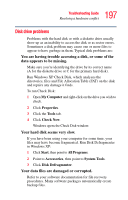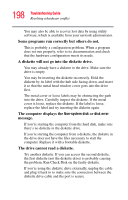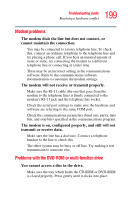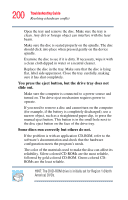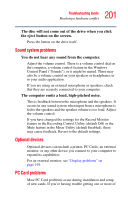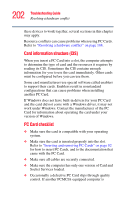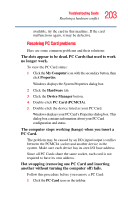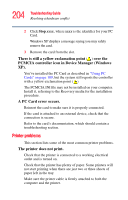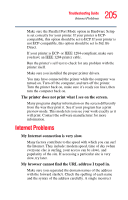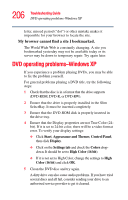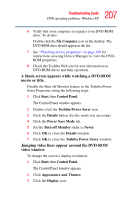Toshiba Tecra S1 User Guide - Page 202
Card information structure CIS, PC Card checklist, Socket Services loaded. - driver
 |
View all Toshiba Tecra S1 manuals
Add to My Manuals
Save this manual to your list of manuals |
Page 202 highlights
202 Troubleshooting Guide Resolving a hardware conflict these devices to work together, several sections in this chapter may apply. Resource conflicts can cause problems when using PC Cards. Refer to "Resolving a hardware conflict" on page 188. Card information structure (CIS) When you insert a PC Card into a slot, the computer attempts to determine the type of card and the resources it requires by reading its CIS. Sometimes the CIS contains enough information for you to use the card immediately. Other cards must be configured before you can use them. Some card manufacturers use special software called enablers to support their cards. Enablers result in nonstandard configurations that can cause problems when installing another PC Card. If Windows does not have built-in drivers for your PC Card and the card did not come with a Windows driver, it may not work under Windows. Contact the manufacturer of the PC Card for information about operating the card under your version of Windows. PC Card checklist ❖ Make sure the card is compatible with your operating system. ❖ Make sure the card is inserted properly into the slot. Refer to "Inserting and removing PC Cards" on page 82 for how to insert PC Cards, and to the documentation that came with the PC Card. ❖ Make sure all cables are securely connected. ❖ Make sure the computer has only one version of Card and Socket Services loaded. ❖ Occasionally a defective PC Card slips through quality control. If another PCMCIA-equipped computer is