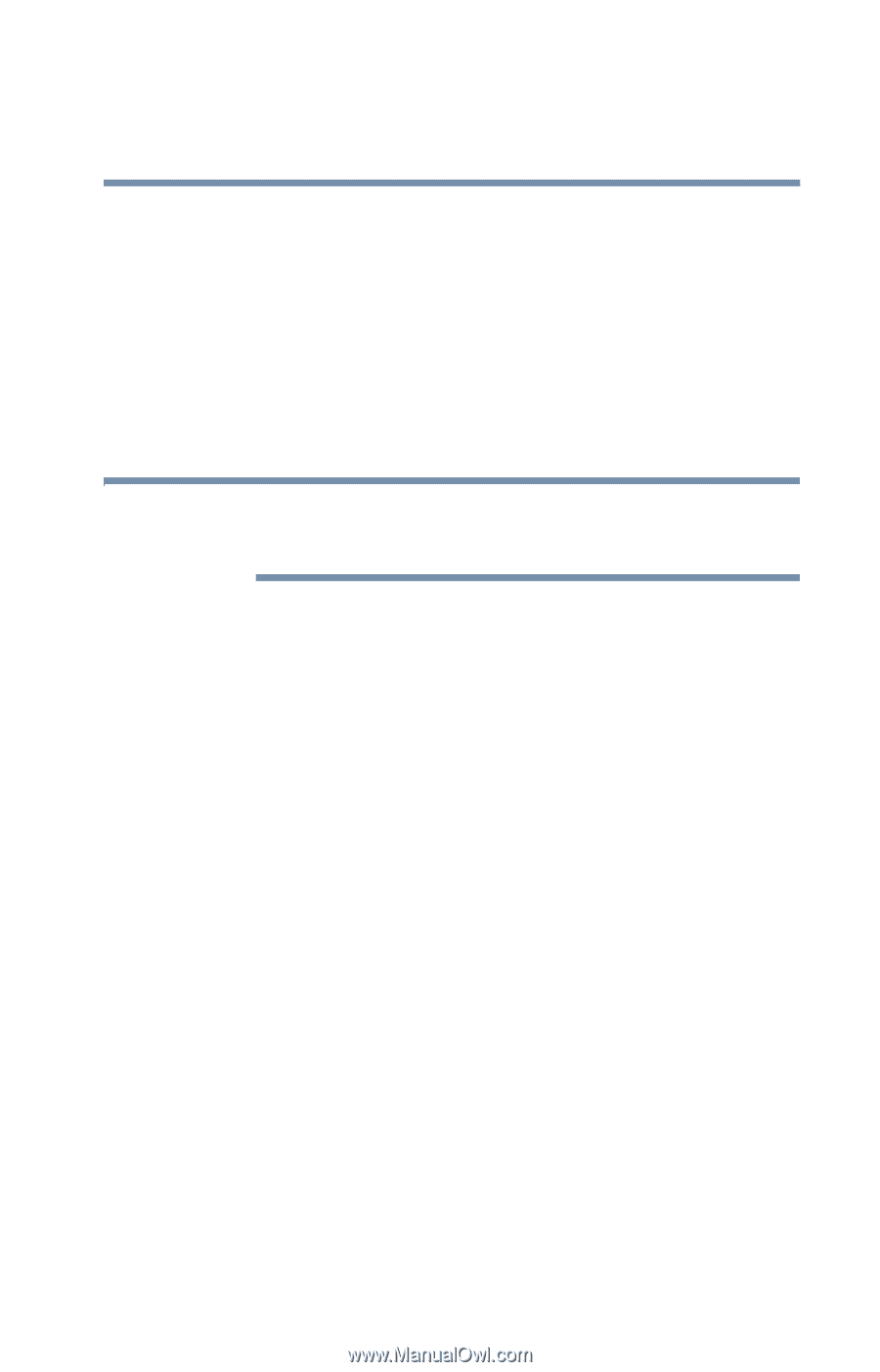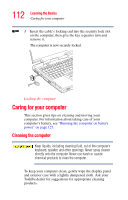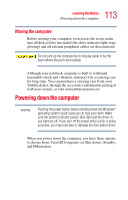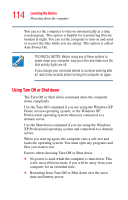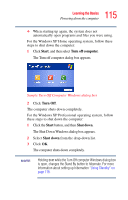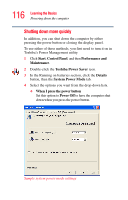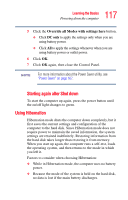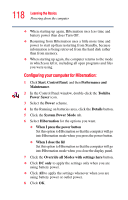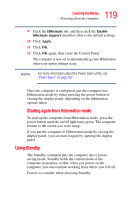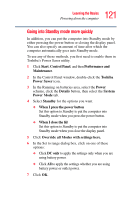Toshiba Tecra S1 User Guide - Page 117
Using Hibernation, Override all Modes with settings here, DC only
 |
View all Toshiba Tecra S1 manuals
Add to My Manuals
Save this manual to your list of manuals |
Page 117 highlights
117 Learning the Basics Powering down the computer 5 Click the Override all Modes with settings here button. ❖ Click DC only to apply the settings only when you are using battery power. ❖ Click All to apply the settings whenever when you are using battery power or outlet power. 6 Click OK. 7 Click OK again, then close the Control Panel. NOTE For more information about the Power Saver utility, see "Power Saver" on page 167. Starting again after Shut down To start the computer up again, press the power button until the on/off light changes to green. Using Hibernation Hibernation mode shuts the computer down completely, but it first saves the current settings and configuration of the computer to the hard disk. Since Hibernation mode does not require power to maintain the saved information, the system settings are retained indefinitely. Restoring information from the hard disk takes longer than restoring it from memory. When you start up again, the computer runs a self-test, loads the operating system, and then returns to the mode in which you left it. Factors to consider when choosing Hibernation: ❖ While in Hibernation mode, the computer uses no battery power. ❖ Because the mode of the system is held on the hard disk, no data is lost if the main battery discharges.