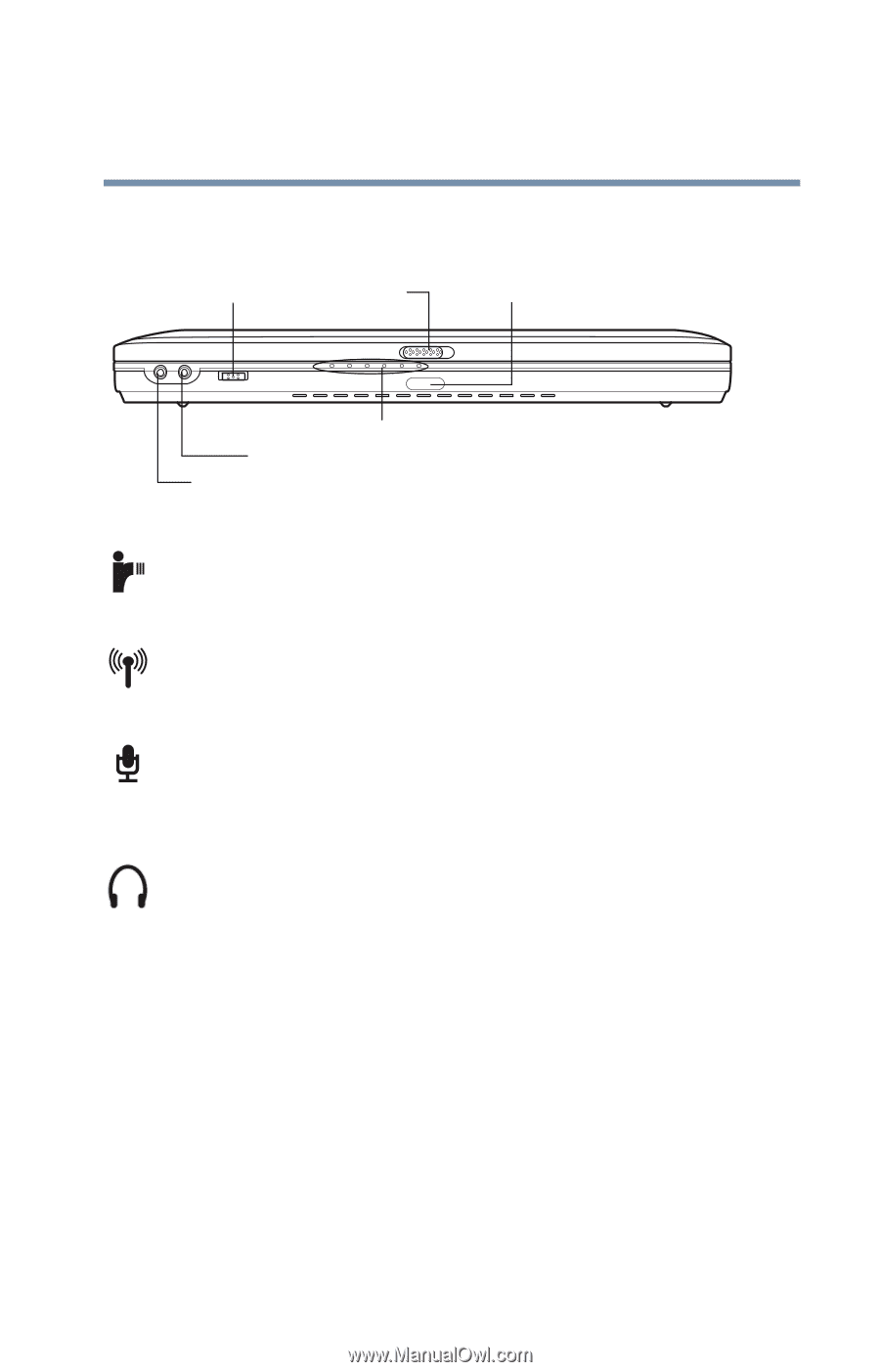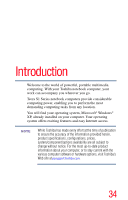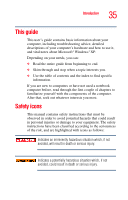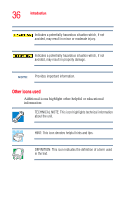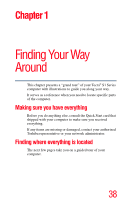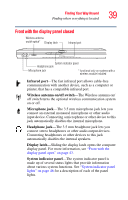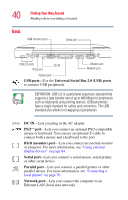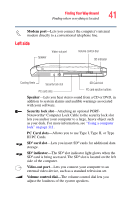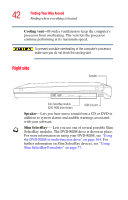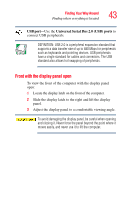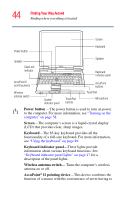Toshiba Tecra S1 User Guide - Page 39
Front with the display panel closed, Finding Your Way Around
 |
View all Toshiba Tecra S1 manuals
Add to My Manuals
Save this manual to your list of manuals |
Page 39 highlights
Finding Your Way Around Finding where everything is located 39 Front with the display panel closed Wireless antenna on/off switch* Display latch Infrared port System indicator panel Headphone jack Microphone jack * functional only on systems with a wireless module installed Infrared port-The fast infrared port allows cable-free communication with another device, such as a computer or printer, that has a compatible infrared port. Wireless antenna on/off switch-The Wireless antenna on/ off switch turns the optional wireless communication system on or off. Microphone jack-The 3.5 mm microphone jack lets you connect an external monaural microphone or other audio input device. Connecting a microphone or other device to this jack automatically disables the internal microphone. Headphone jack-The 3.5 mm headphone jack lets you connect stereo headphones or other audio output devices. Connecting headphones or other devices to this jack automatically disables the internal speakers. Display latch-Sliding the display latch opens the computer display panel. For more information, see "Front with the display panel open" on page 43. System indicator panel-The system indicator panel is made up of several status lights that provide information about various system functions. See "System indicator panel lights" on page 46 for a description of each of the panel lights.