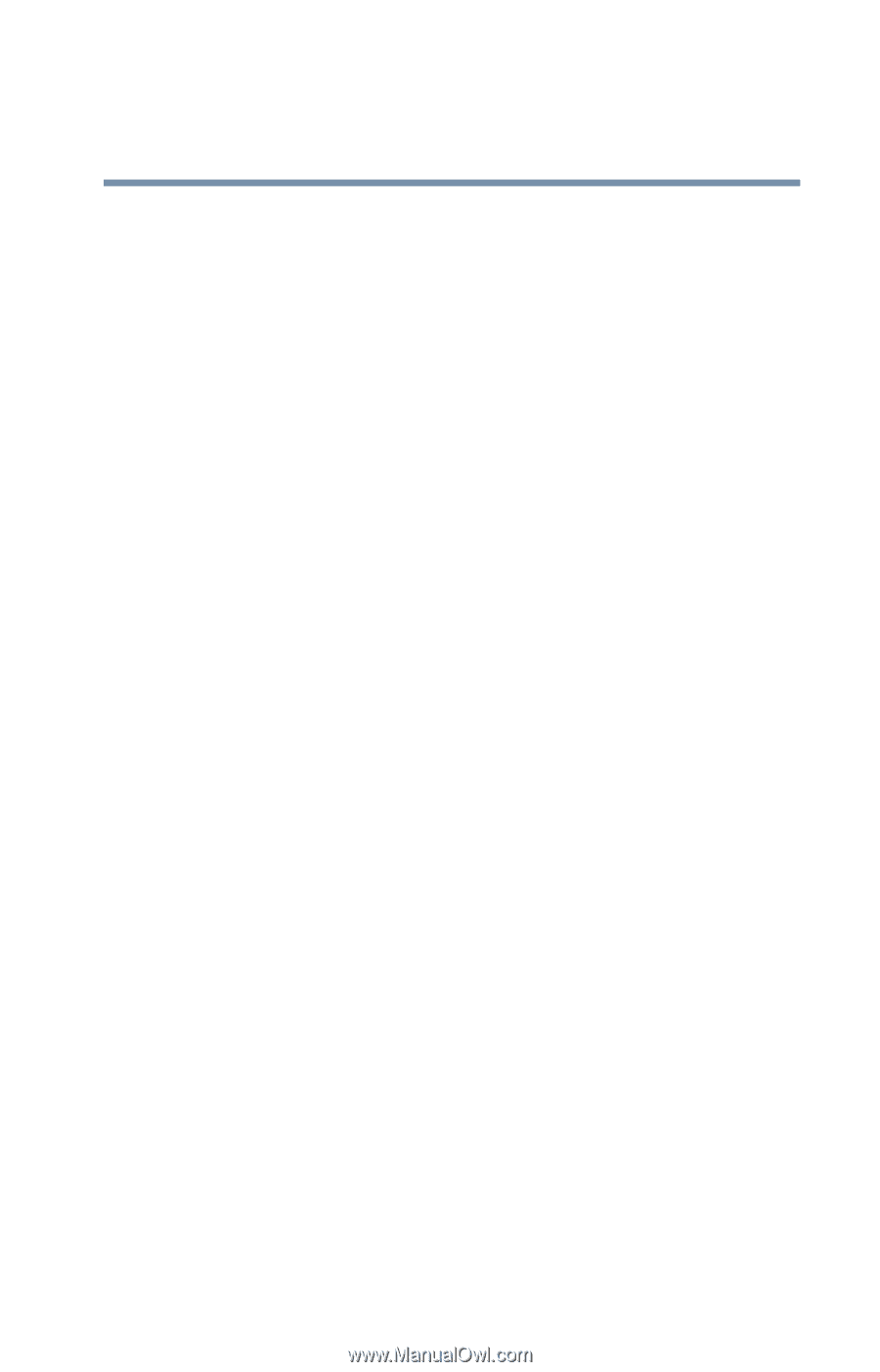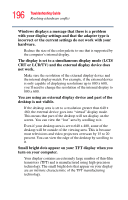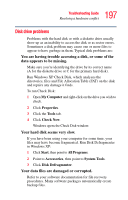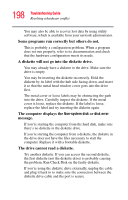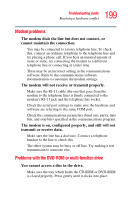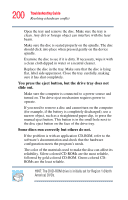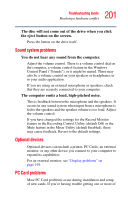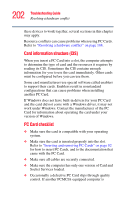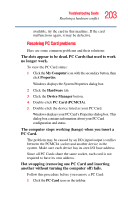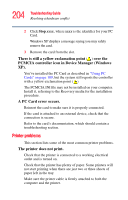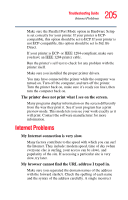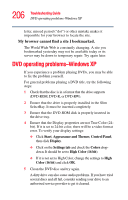Toshiba Tecra S1 User Guide - Page 201
Sound system problems, Optional devices, PC Card problems
 |
View all Toshiba Tecra S1 manuals
Add to My Manuals
Save this manual to your list of manuals |
Page 201 highlights
201 Troubleshooting Guide Resolving a hardware conflict The disc will not come out of the drive when you click the eject button on the screen. Press the button on the drive itself. Sound system problems You do not hear any sound from the computer. Adjust the volume control. There is a volume control dial on the computer, a volume control feature in the Windows Control Panel ("Sounds"), or it might be muted. There may also be a volume control on your speakers or headphones or in your audio application. If you are using an external microphone or speakers, check that they are securely connected to your computer. The computer emits a loud, high-pitched noise. This is feedback between the microphone and the speakers. It occurs in any sound system when input from a microphone is fed to the speakers and the speaker volume is too loud. Adjust the volume control. If you have changed the settings for the Record Monitor feature in the Recording Control Utility (default Off) or the Mute feature in the Mixer Utility (default Enabled), these may cause feedback. Revert to the default settings. Optional devices Optional devices can include a printer, PC Cards, an external monitor, or any other device you connect to your computer to expand its capabilities. For an external monitor, see "Display problems" on page 195. PC Card problems Most PC Card problems occur during installation and setup of new cards. If you're having trouble getting one or more of