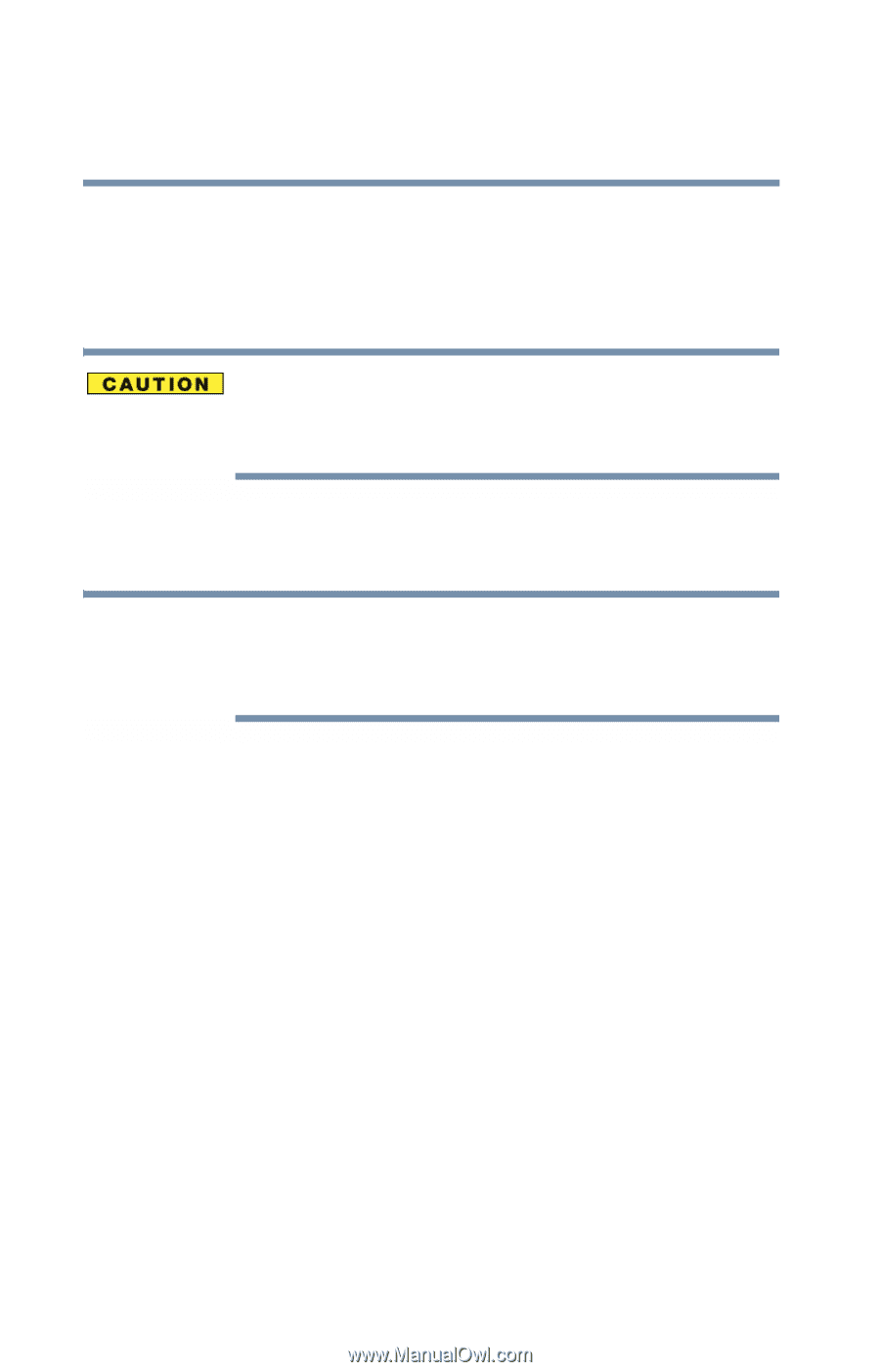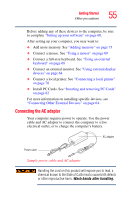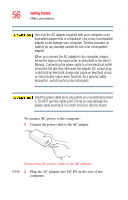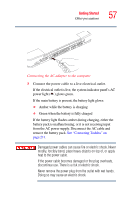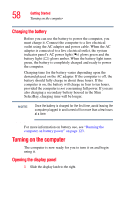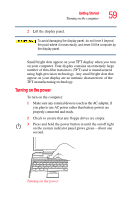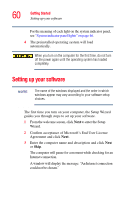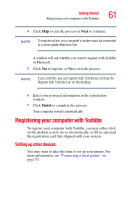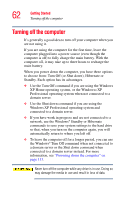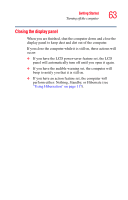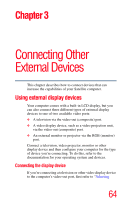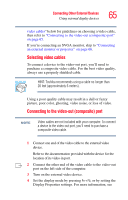Toshiba Tecra S1 User Guide - Page 60
Setting up your software
 |
View all Toshiba Tecra S1 manuals
Add to My Manuals
Save this manual to your list of manuals |
Page 60 highlights
60 Getting Started Setting up your software For the meaning of each light on the system indicator panel, see "System indicator panel lights" on page 46. 4 The preinstalled operating system will load automatically. When you turn on the computer for the first time, do not turn off the power again until the operating system has loaded completely. Setting up your software NOTE The name of the windows displayed and the order in which windows appear may vary according to your software setup choices. The first time you turn on your computer, the Setup Wizard guides you through steps to set up your software. 1 From the welcome screen, click Next to enter the Setup Wizard. 2 Confirm acceptance of Microsoft's End User License Agreement and click Next. 3 Enter the computer name and description and click Next or Skip. The computer will pause for a moment while checking for an Internet connection. A window will display the message: "An Internet connection could not be chosen."