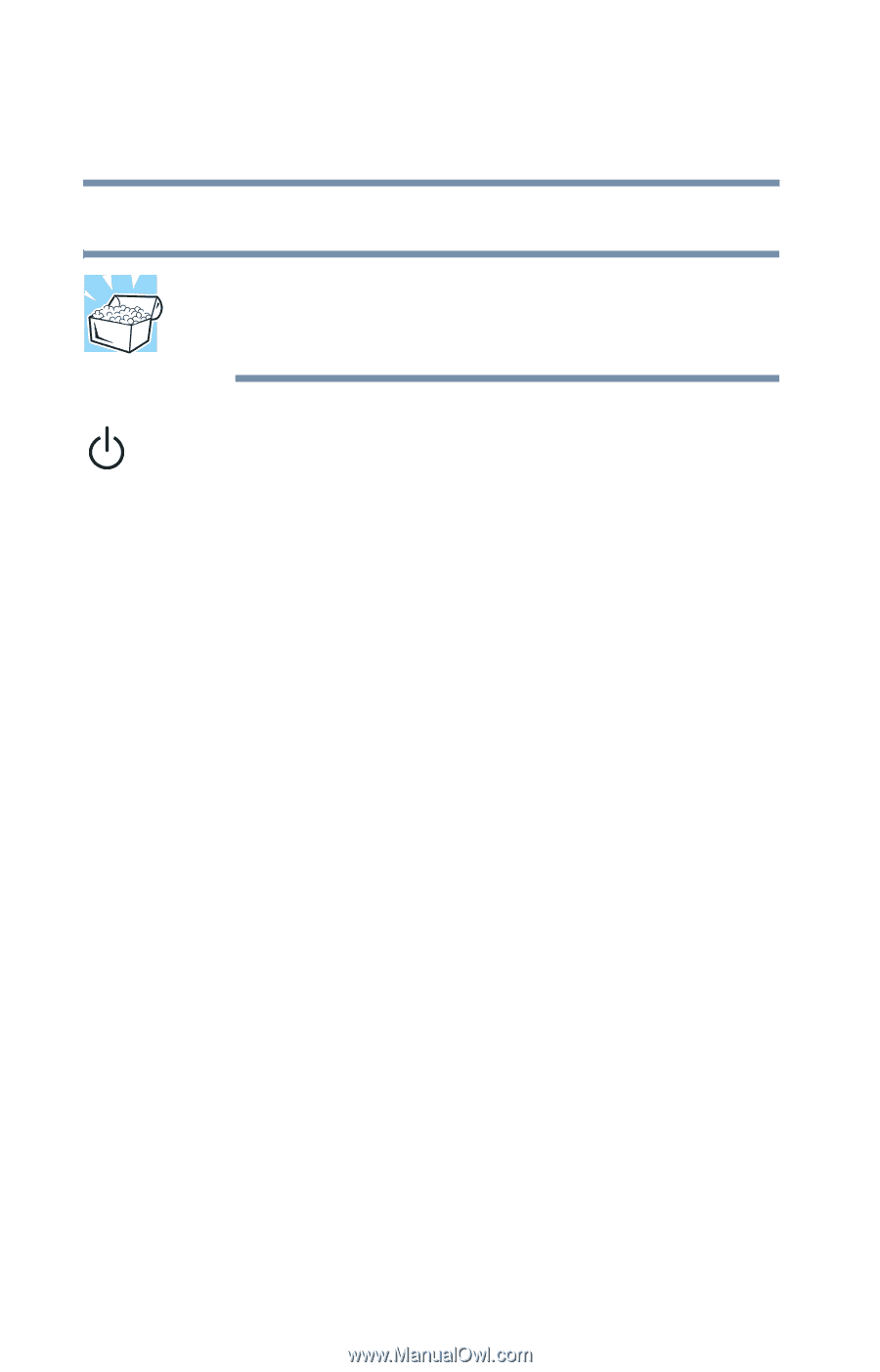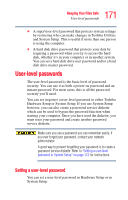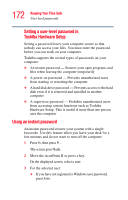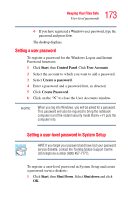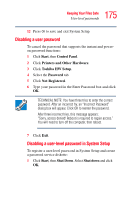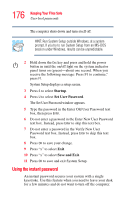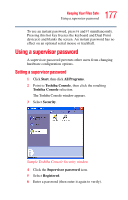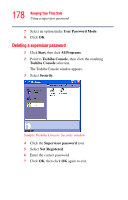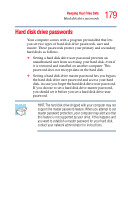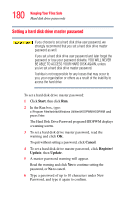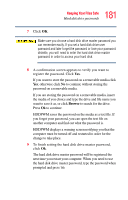Toshiba Tecra S1 User Guide - Page 176
Using the instant password
 |
View all Toshiba Tecra S1 manuals
Add to My Manuals
Save this manual to your list of manuals |
Page 176 highlights
176 Keeping Your Files Safe User-level passwords The computer shuts down and turns itself off. HINT: Run System Setup outside Windows, at a system prompt. If you try to run System Setup from an MS-DOS session under Windows, results can be unpredictable. 2 Hold down the Esc key and press and hold the power button in until the on/off light on the system indicator panel turns on (green)-about one second. When you receive the following message: Press F1 to continue," press F1. System Setup displays a setup screen. 3 Press S to select Startup. 4 Press U to select Set User Password. The Set User Password window appears. 5 Type the password in the Enter Old User Password text box, then press Enter. 6 Do not enter a password in the Enter New User Password text box. Instead, press Enter to skip this text box. 7 Do not enter a password in the Verify New User Password text box. Instead, press Enter to skip this text box. 8 Press OK to save your change. 9 Press "x" to select Exit. 10 Press "x" to select Save and Exit. 11 Press OK to save and exit System Setup. Using the instant password An instant password secures your system with a single keystroke. Use this feature when you need to leave your desk for a few minutes and do not want to turn off the computer.