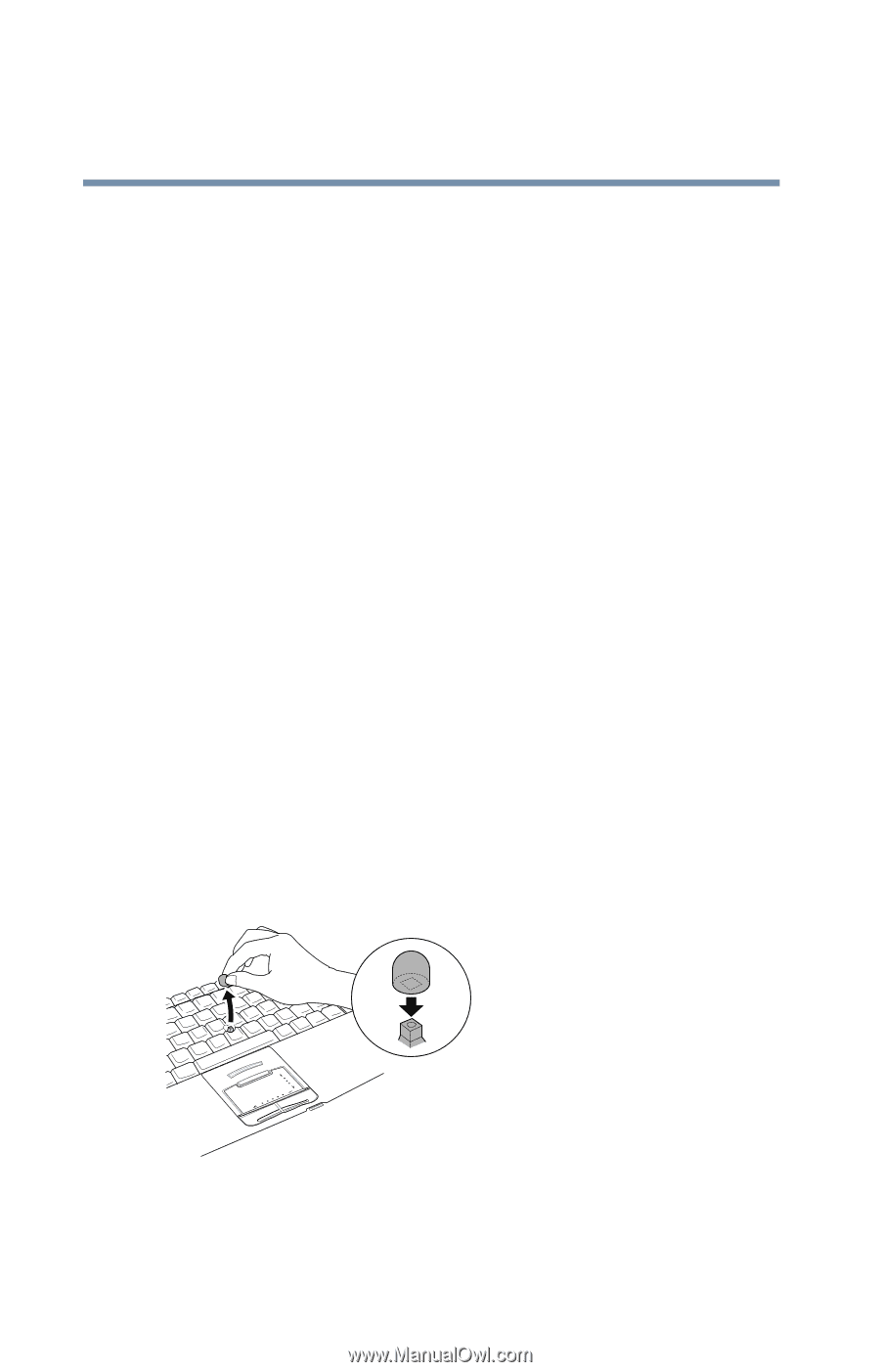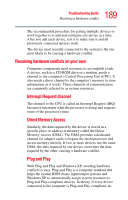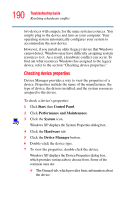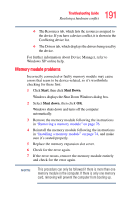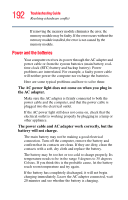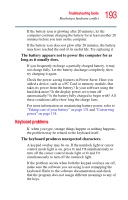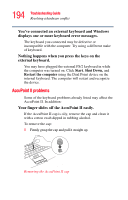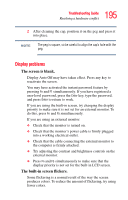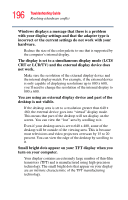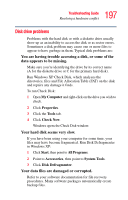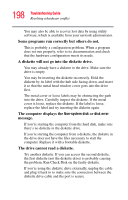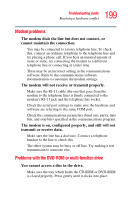Toshiba Tecra S1 User Guide - Page 194
AccuPoint II problems, external keyboard.
 |
View all Toshiba Tecra S1 manuals
Add to My Manuals
Save this manual to your list of manuals |
Page 194 highlights
194 Troubleshooting Guide Resolving a hardware conflict You've connected an external keyboard and Windows displays one or more keyboard error messages. The keyboard you connected may be defective or incompatible with the computer. Try using a different make of keyboard. Nothing happens when you press the keys on the external keyboard. You may have plugged the external PS/2 keyboard in while the computer was turned on. Click Start, Shut Down, and Restart the computer using the Dual Point device on the internal keyboard. The computer will restart and recognize the device. AccuPoint II problems Some of the keyboard problems already listed may affect the AccuPoint II. In addition: Your finger slides off the AccuPoint II easily. If the AccuPoint II cap is oily, remove the cap and clean it with a cotton swab dipped in rubbing alcohol. To remove the cap: 1 Firmly grasp the cap and pull it straight up. Removing the AccuPoint II cap