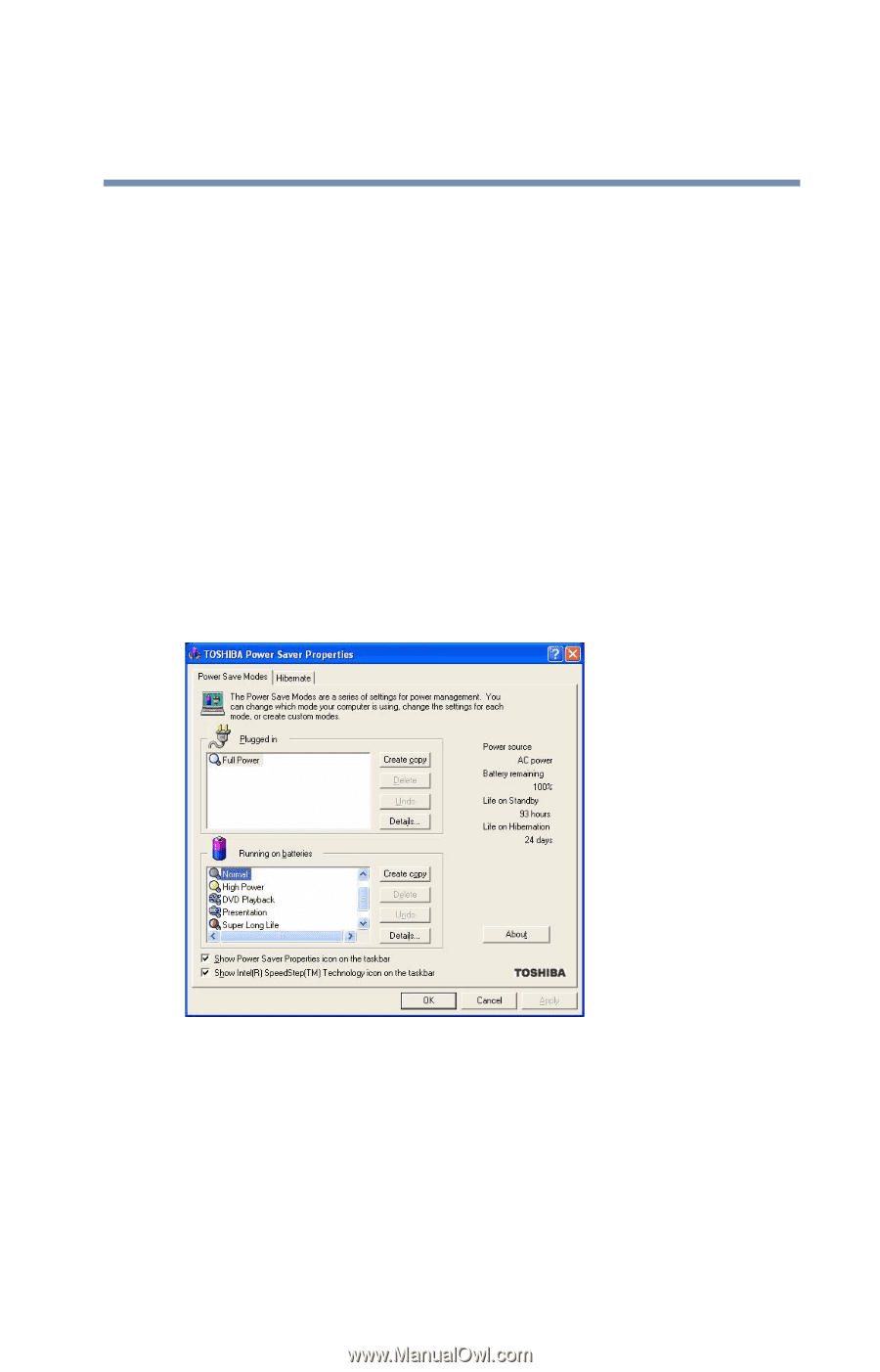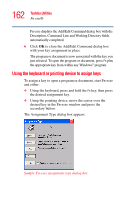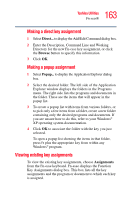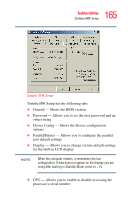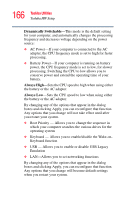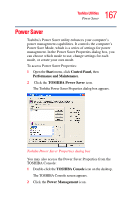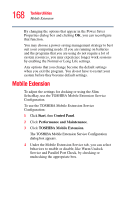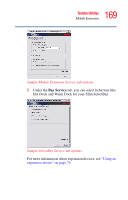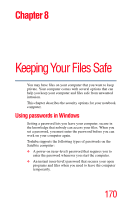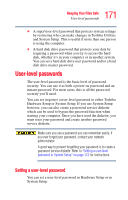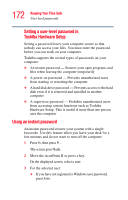Toshiba Tecra S1 User Guide - Page 167
Power Saver
 |
View all Toshiba Tecra S1 manuals
Add to My Manuals
Save this manual to your list of manuals |
Page 167 highlights
167 Toshiba Utilities Power Saver Power Saver Toshiba's Power Saver utility enhances your computer's power management capabilities. It controls the computer's Power Save Mode, which is a series of settings for power management. In the Power Saver Properties dialog box, you can choose which mode to use, change settings for each mode, or create your own mode. To access Power Saver Properties: 1 Open the Start menu, click Control Panel, then Performance and Maintenance. 2 Click the TOSHIBA Power Saver icon. The Toshiba Power Saver Properties dialog box appears. Toshiba Power Saver Properties dialog box You may also access the Power Saver Properties from the TOSHIBA Console: 1 Double-click the TOSHIBA Console icon on the desktop. The TOSHIBA Console screen appears. 2 Click the Power Management icon.